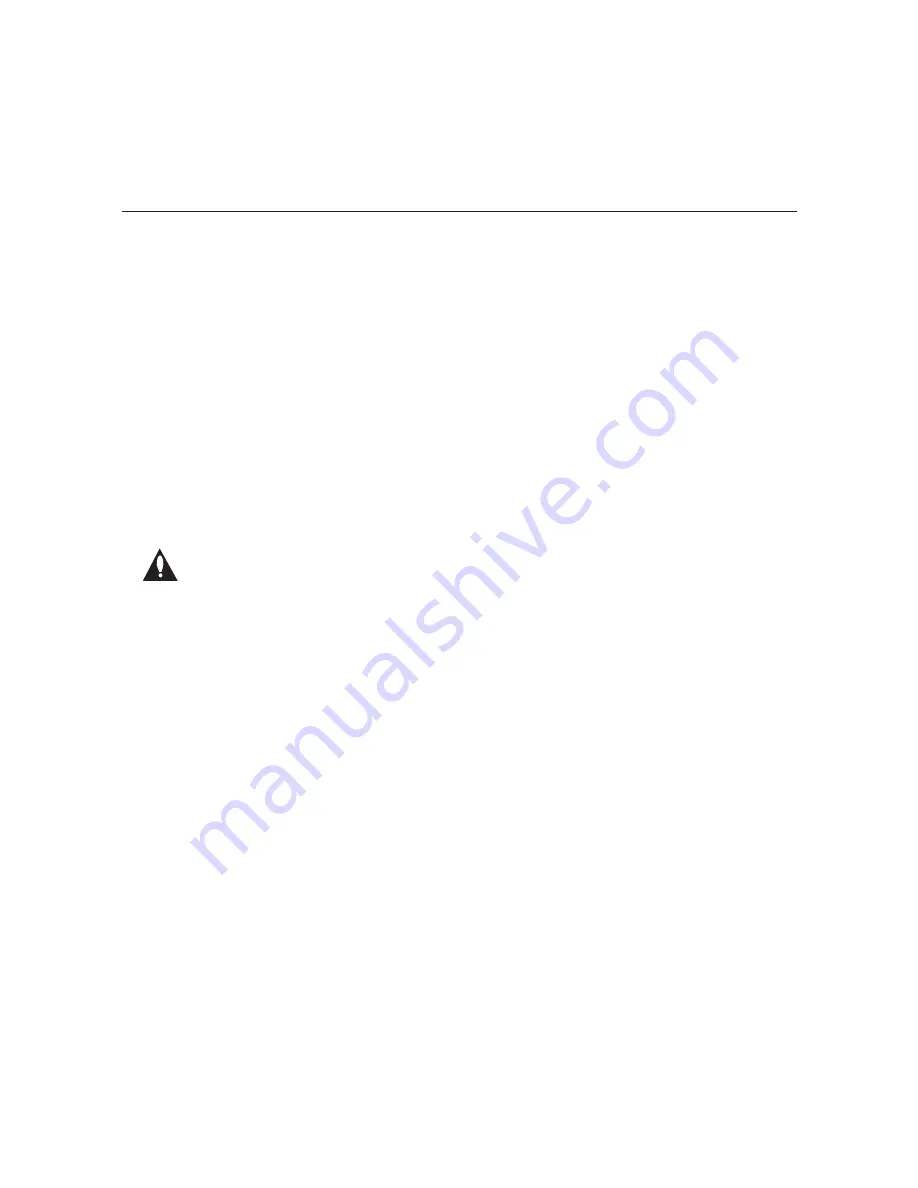
15
206-4157
(Continued from previous page)
7. Check the Eth0 IP (ETHERNET-0 IP Address) field in the System Information display. By
default, the PCS150R uses DHCP; thus, the DHCP server, if configured, assigns an IP
address to the PCS150R once the PCS150R successfully connects to the network.
• If the Eth0 IP field shows an IP address, the PCS150R is up and running on the network. If
you wish to configure a static IP address for the ETHERNET-0 port and/or if you need to
configure a static IP address for the ETHERNET-1 port (for IP output purposes), continue
with step 8. Otherwise, you can go to step 9 at this time.
• If the network is configured for DHCP, but the Eth0 IP field is blank, refer to “Network
Setup” troubleshooting information on page 30.
• If the network is not configured for DHCP, you will need to configure a static IP address
for the PCS150R ETHERNET-0 port as described in step 8.
8. This step describes how to set a static IP address for the ETHERNET-0 and/or ETHERNET-1
port(s).
Caution: Setting a static IP address for the PCS150R ETHERNET-0 port (for
remote management purposes) is optional. However, if you will be using IP
output from the PCS150R, you MUST configure the ETHERNET-1 port as
described in step (d) below.
a) This step requires that you log in to the PCS150R. Below the initial System Information
display, you should see a login prompt. (If the prompt is not automatically displayed,
press
Enter
to refresh the screen.)
At the
login as:
prompt, type
admin
and press
Enter
. Then, type the admin user
password (provided by LG) at the
password:
prompt.
b) At the
Command >
prompt, type
setip
and press
Enter
. The system will display the
current network configuration, followed by the Network Configuration Menu.
Use the Network Configuration Menu commands and follow the system prompts to
configure the port(s). See “Configure Network Settings” on pages 22 to 24 for further
information.
c) Use the “eth0” and “dns” commands to configure the ETHERNET-0 port, as necessary.
d) Use the “eth1” command to configure the ETHERNET-1 port, if required, for PCS150R
IP output. Note the following additional requirements for the eth1 port configuration:
• The ETHERNET-1 port must be configured with a static IP address that is on the same
network as the TV(s).
• Depending on the PCS150R software version, you may be prompted to enter a gateway
IP address.
Do NOT specify a gateway IP address for this port. If the prompt for the
gateway IP address shows a default value in square brackets, press the
space bar
once and then press
Enter
to ensure the field remains empty.
System Setup (Cont.)
(Continued on next page)






























