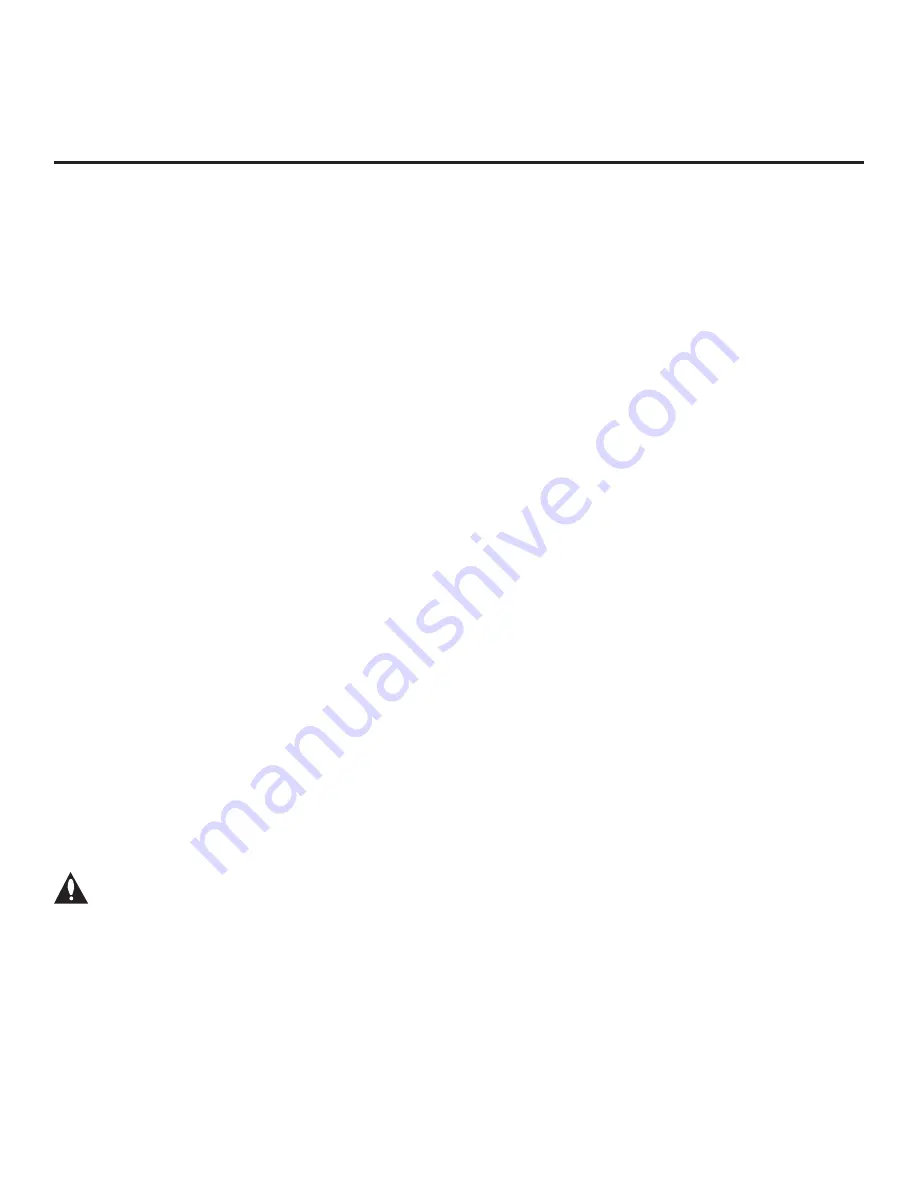
65
206-4232
This section describes how to restore factory defaults either on a single TV that is currently in Pass-through
or FTG Mode or on multiple TVs that are currently in FTG Mode.
Note:
If the TV(s) is/are currently in FTG Mode, restoring the factory defaults also resets the TV to Pass-
through Mode.
Installer Menu Item 117 FACT DEFAULT
If the TV is currently in Pass-through Mode, you can set Installer Menu item 117 FACT DEFAULT to 1 to
restore the factory defaults and clear the channel lineup, including any assigned channel icons and
custom text labels.
Factory “IN-STOP”
If the TV is currently in FTG Mode, a predefined value for Installer Menu item 117 FACT DEFAULT
enables access to initiate a factory “IN-STOP” process that will restore the TV to Pass-through Mode in
addition to restoring all factory defaults. The “IN-STOP” will also reactivate the EZ-Manager Wizard.
Contact technical support for the required value for Installer Menu item 117 and for additional information
on performing the IN-STOP from the Installer Menu.
Additional FTG Mode via CPU Options
There are two additional options for restoring Pass-through Mode/factory defaults on TVs that are in FTG
Mode via the CPU. The first enables you to restore a single TV to Pass-through Mode, while the second
enables you to restore multiple TVs to Pass-through Mode at one time. However, both options require that
you create a “Zero Mapped Channels” FTG Configuration (.tlx) file, i.e., an FTG Configuration file with no
data. Refer to the
Free-To-Guest (FTG) File Manager User Guide
for further information.
• Using a USB memory device, “Teach” a “Zero Mapped Channels” FTG Configuration (.tlx) file to the TV.
Refer to “Teaching FTG Configuration to a TV” on page 47 of this document for further information on the
Teaching process.
• If your system uses a Pro:Centric server for remote management/administration, use the Pro:Centric
server Admin Client to load a “Zero Mapped Channels” FTG Configuration (.tlx) file on the Pro:Centric
server. Refer to the
Pro:Centric Server Admin Client User Guide
for further information.
Additional FTG Mode via EBL Options
There are two additional options for restoring Pass-through Mode/factory defaults on TVs that are in FTG
Mode via the EBL. The first enables you to restore a single TV to Pass-through Mode, while the second
enables you to restore multiple TVs to Pass-through Mode at one time.
Note: While the IN-STOP process described above will clear both the PTC and the CPU, both
options below only clear the PTC. Thus, the current Channel Map and TV setup menu settings
will remain in the CPU after the reset is completed.
• Using a direct PC-to-TV connection, “Write” an unpopulated Channel Map—that is, a Channel Map with 0
(zero) channels—to the TV. Refer to Reference section, “FTG Mode via EBL (Local Configuration),” and/or
the
Free-To-Guest (FTG) Device Configuration Application User Guide
for further information.
• If your system uses an FMA for remote management/broadcast configuration, configure the FMA
device with an FMA Configuration (.fma) file that only contains a “0 Mapped Channels” FTG Channel Map
to broadcast to the TV EBL(s). Refer to the
Free-To-Guest (FTG) Device Configuration Application
User Guide
and/or the Installation & Configuration Guide for the FMA device for further information.
Reference: Restoring Factory Defaults on the TV(s)













































