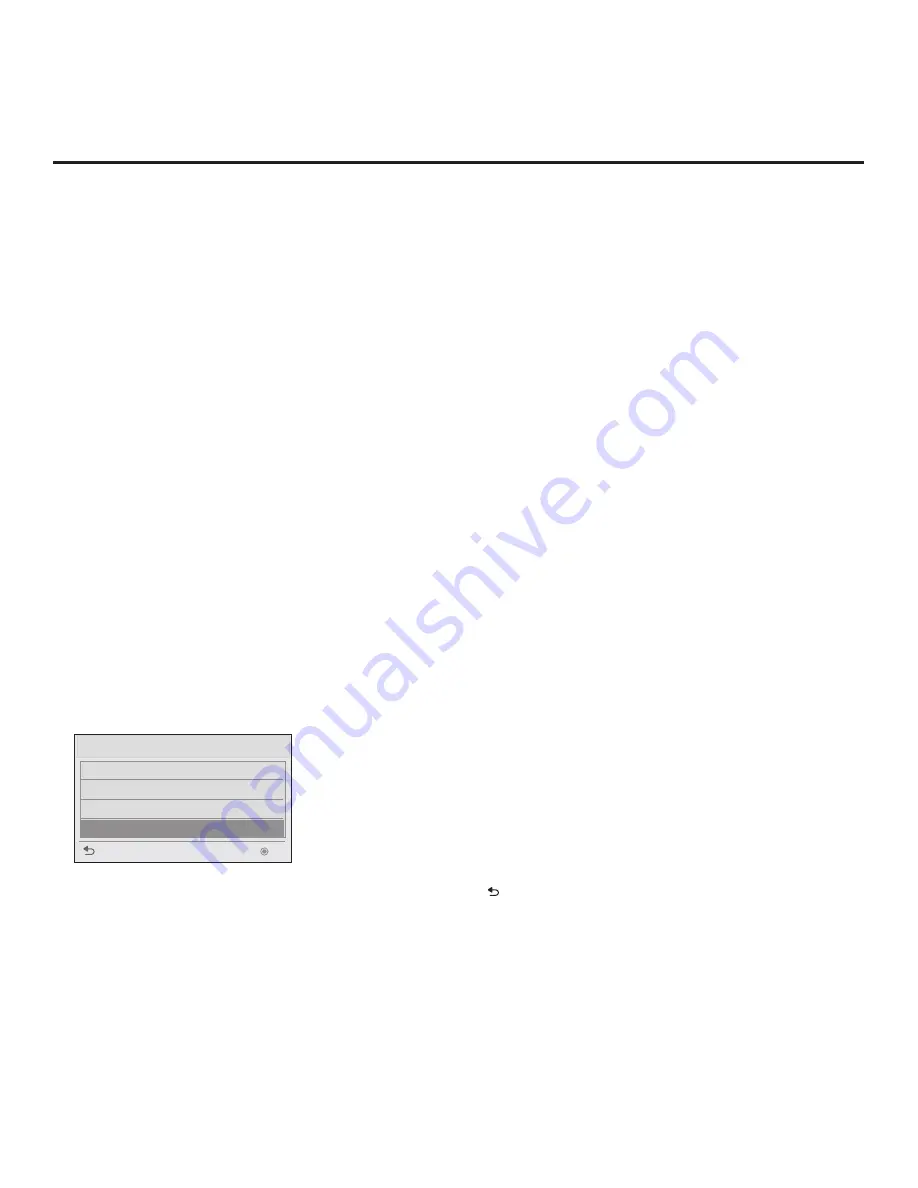
17
206-4232
EZ-Manager Wizard (Cont.)
USB Configuration
Before you begin, note the following:
• Each of these functions requires that you have the appropriate file(s) loaded on a USB memory
device. If you wish to perform a software upgrade from the USB Download Menu, the software
upgrade files must be stored in a folder named “LG_DTV” in the root directory of the USB memory
device. Cloning (.tll/.tlx) or FTG Configuration (.tlx) files should simply be stored in the root directory
of the USB device.
• If you intend to use the TV Zoning feature on this TV, make sure to assign the TV Zone # in the
EZ-Manager’s Zone, Label, and Room Number screen BEFORE continuing with USB Configuration.
See “TV Configuration Options” on page 13 for further information.
• Refer to “Creating an FTG Configuration File using the FTG File Manager” on pages 45 to 46 for
information on creating an FTG Configuration (.tlx) file that can be used for FTG Mode via CPU
configuration. Also note that to configure the TV for FTG Mode via CPU, the FTG Configuration file
must contain an FTG Channel Map. If it does not, any Installer Menu and/or TV setup menu settings
contained in the file will be transferred to the TV (as with typical cloning); however, the TV will remain
in Pass-through Mode and will not be configured for FTG Mode via CPU.
• Refer to “Custom Master TV Setup” on pages 29 to 32, for information on creating a .tll file that can
be used for cloning.
• Ensure the USB device to be used has been formatted with FAT format.
With either the TV Configuration Options or the Zone, Label, and Room Number screen on
display, proceed as follows to configure the TV using the USB memory device.
1. Insert the USB memory device that contains the appropriate file(s) into the TV’s USB IN port.
2. Use the arrow keys to select
USB Configuration
, and then press
OK
on the Installer Remote.
You will be redirected to the TV’s USB Download Menu. For further information on USB
Download Menu functions, refer to the appropriate section(s) in this document.
USB Download Menu
Upgrade TV Software
Upgrade PTC Software
Teach To TV (TLL)
Teach To TV (TLX)
Previous
OK
Note:
With the USB Download Menu on display, you can press on the Installer Remote at any
time to return to the EZ-Manager Wizard.
Note:
If you perform a software upgrade from the USB Download Menu, the TV will complete
the upgrade and then reboot. Upon restart, the TV will display the EZ-Manager TV Configuration
Options screen. If desired, you can re-access the USB Download Menu (to perform additional
functions), proceed with configuration via the wizard, or exit the wizard.
Note:
(FTG configuration only) When configuration is complete, the TV tunes according to the
Start Channel setting in the Installer Menu. If a Start Channel is specified, the TV will tune to that
channel; otherwise, the TV will tune to the lowest logical channel in the FTG Channel Map.
3. Remove the USB memory device, and verify that the appropriate configuration is resident on the
TV.
















































