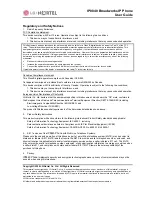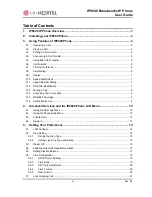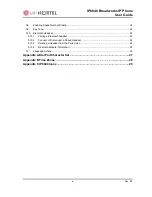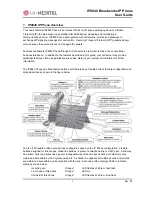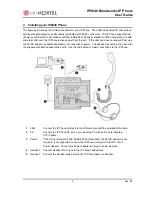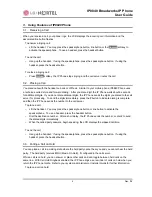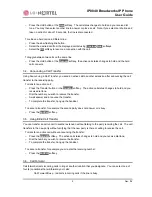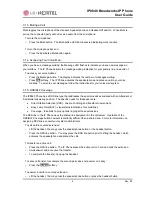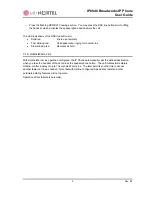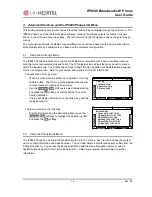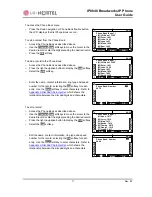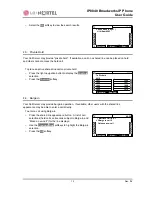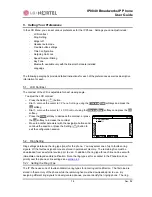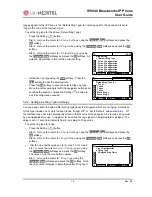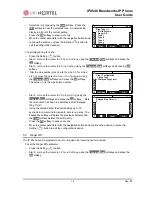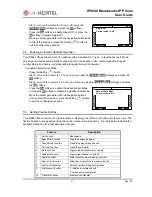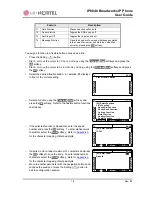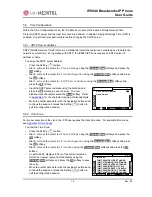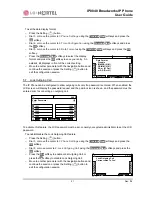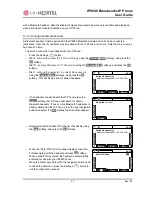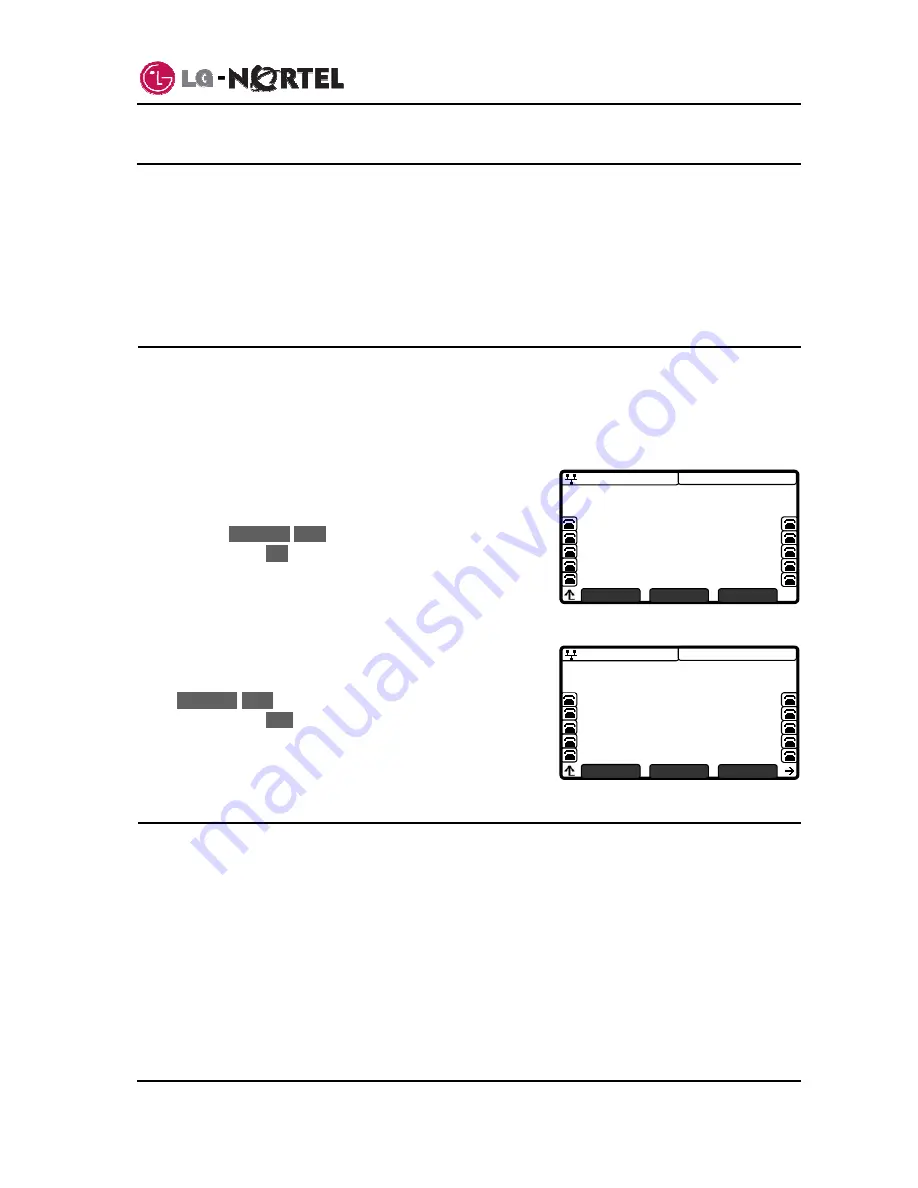
IP8840 Broadworks IP Phone
User
Guide
10
Dec.
‘08
08:30
Call Log
>1.Missed Calls
2.Received Calls
3.Placed Calls
Previous
Next
OK
08:30
Missed Calls
>1.John,4913 11/07 12:55
2.Richard,3911 11/07 12:53
3.Bill,4545 11/07 12:52
4.Woody,1234 11/07 11:34
5.Danny,7890 11/07 10:25
6.Office,4567 11/07 08:30
7.Home,9090 11/06 15:40
Previous
Next
Dial
4. Advanced Services and the IP8840 Phone LCD Menu
This section describes how to view and use the advanced services available through the LCD menu. The
IP8840 Phone has three context sensitive softkeys, pressing the softkey selects the function or value
shown in the LCD just above the softkey. The left (return) and right navigation buttons navigate through
menus.
The menu items and order of display may be different on your phone based on the service subscription.
Not all features may be available to you based on the call server configuration.
4.1. Using the Call Logs Menu
The IP8840 Phone has access to a log of all calls placed or received by the phone, including incoming
calls that were not answered (missed calls). The LCD displays the call logs that you can use to place a
call to the logged party. You access the call logs through the Up navigation or a flexible button assigned
for the Call Log function. Refer to your system administrator for further information.
To access the Call Logs menu:
o
While in an idle state, press the Up navigation or Call Log
flexible button. The Call Log menu displays with several
choices (missed, outgoing and incoming).
o
Use
the
Previous
-
Next
softkeys to select the desired log
and press the
OK
softkey, or dial the digit in front of the
desired selection.
o
The log will display information on the calls along with the
received caller id.
To place a call using the Call Logs:
o
Dial the digit preceding the desired log item or use the
Previous
-
Next
softkeys to highlight the desired log item
and press the
Dial
softkey.
4.2. Using the Phone Book Menu
The IP8840 Phone has an internal Phone Book with up to 100 entries. Each record includes the contact
name, contact information and Speed number. You can add, delete, edit, dial and search entries from the
Phone Book Menu. You access the Phone Book Menu with the Down Navigation button or using a
flexible button assigned for the Phone Book function. Refer to your system administrator for further
information.
Содержание IP8840
Страница 36: ...LGN68121236SCUG 01 03 Dec 08 ...