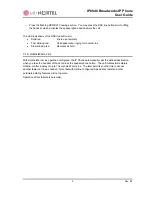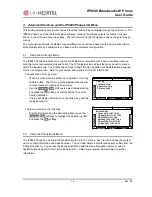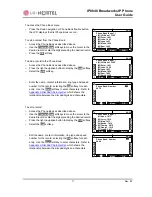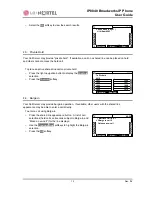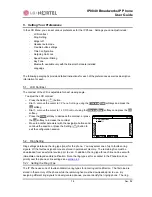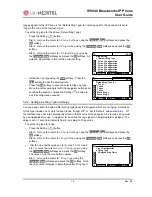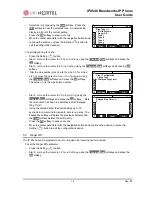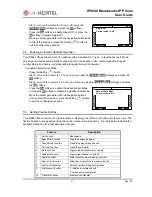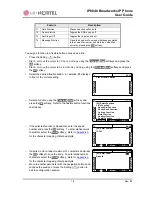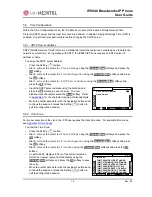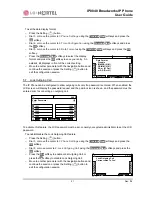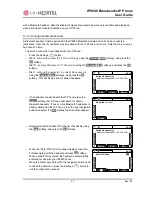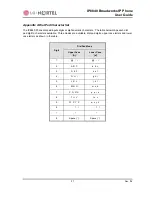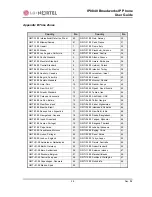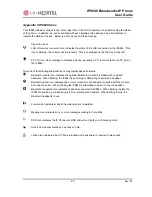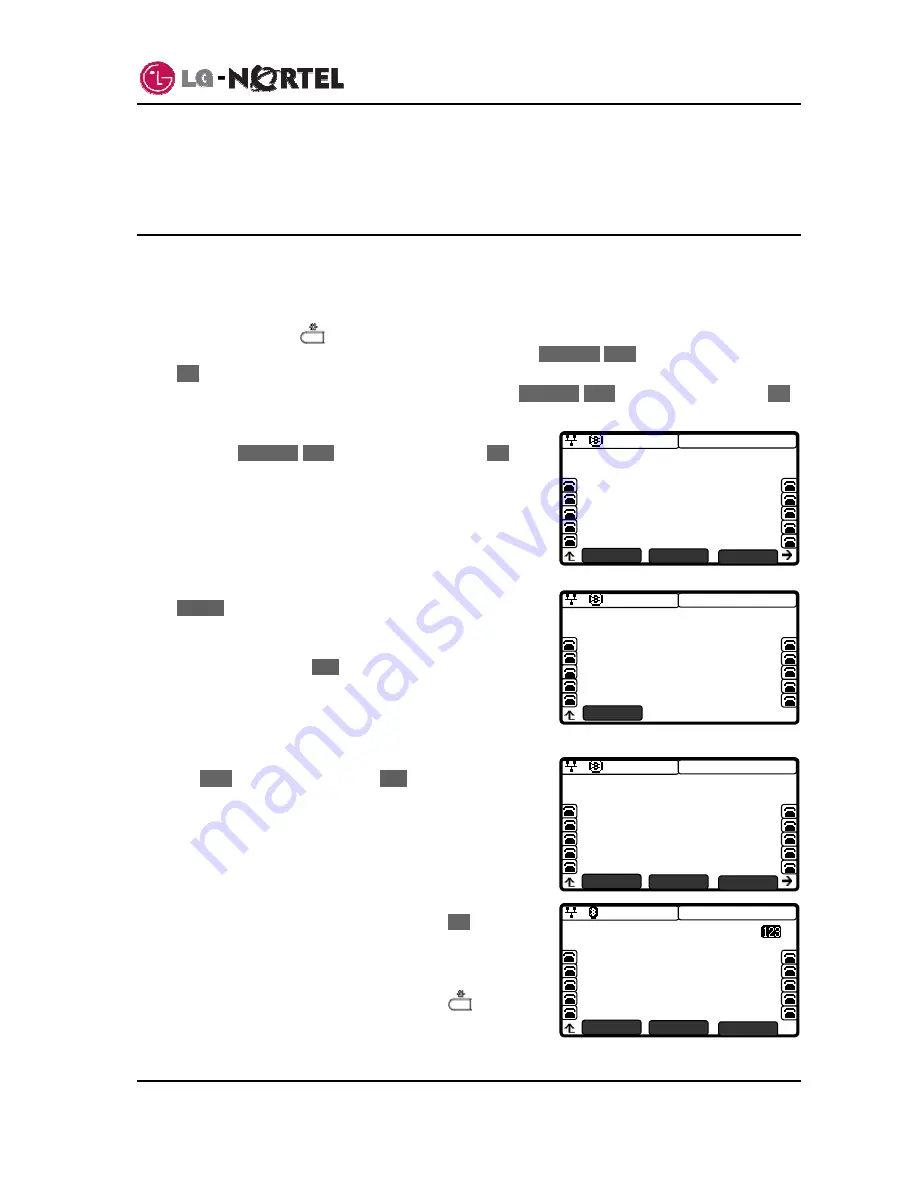
IP8840 Broadworks IP Phone
User
Guide
23
Dec.
‘08
08:30
No Paired
Headset
Search
08:30
Enter PIN Code
Clear
OK
Å
08:30
Paired Headset List
*Wireless Headset(00:1A:12:34:56:78)
Next
Pair
Search
08:30
Paired Headset List
*Wireless Headset(00:1A:12:34:56:78)
Next
Delete
Add
with a Bluetooth headset. Note the Bluetooth menus discussed below are only available and displayed
when a Bluetooth module is installed on your IP Phone.
5.10.1. Pairing a Bluetooth headset
A Bluetooth headset must be paired with the IP8840 Bluetooth module before it can be connected
(activated). Up to five (5) headsets may be paired with the IP Phone at one time. Note that only one may
be active at a time.
To pair and connect a new headset with the IP Phone:
o
Press the Settings (
) button.
o
Dial 3, or move the cursor to
3.Phone Settings
using the
Previous
-
Next
softkeys, and press the
OK
softkey.
o
Dial 11, or move the cursor to
11.Bluetooth
using the
Previous
-
Next
softkeys, and press the
OK
softkey.
o
Dial 1, or move the cursor to
1.Headset Management
using the
Previous
-
Next
softkeys, and press the
OK
softkey. This will display a list of paired headsets.
o
If no headsets are paired with the IP Phone, press the
Search
softkey, the IP Phone will search for nearby
Bluetooth headsets. If one or more Bluetooth headsets are
already paired with the IP Phone, press the right navigation
button and select the
Add
softkey to add another headset.
o
Select a Bluetooth headset from the list of headsets using
the
Next
softkey, and select the
Pair
softkey.
o
When the “Enter PIN Code” message displays, input the
PIN associated with the headset and press
OK
softkey.
When a valid PIN is entered, the headset is automatically
activated for use with your IP8840 phone.
o
Move to another parameter with the navigation buttons and
continue the session or press the Settings (
) button to
exit the configuration session.
Содержание IP8840
Страница 36: ...LGN68121236SCUG 01 03 Dec 08 ...