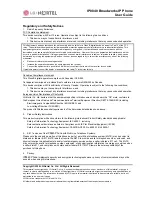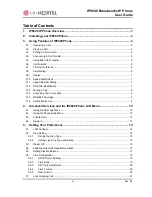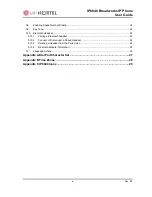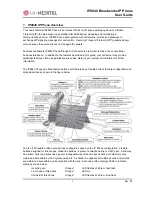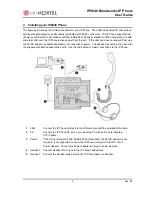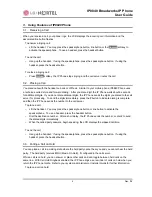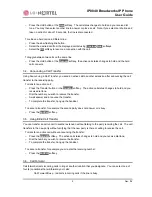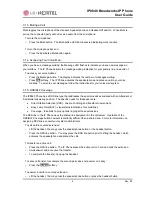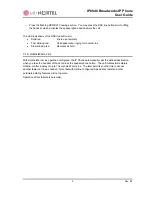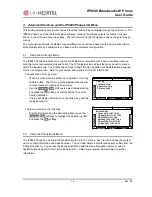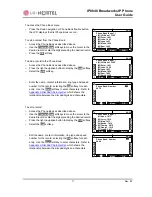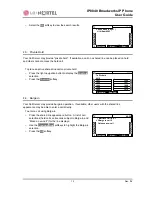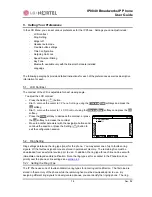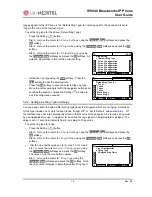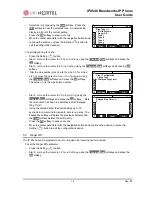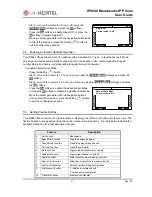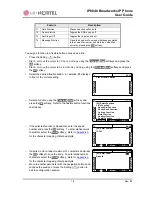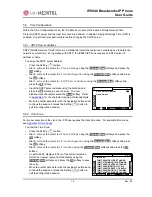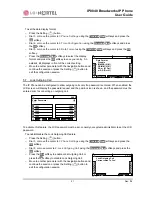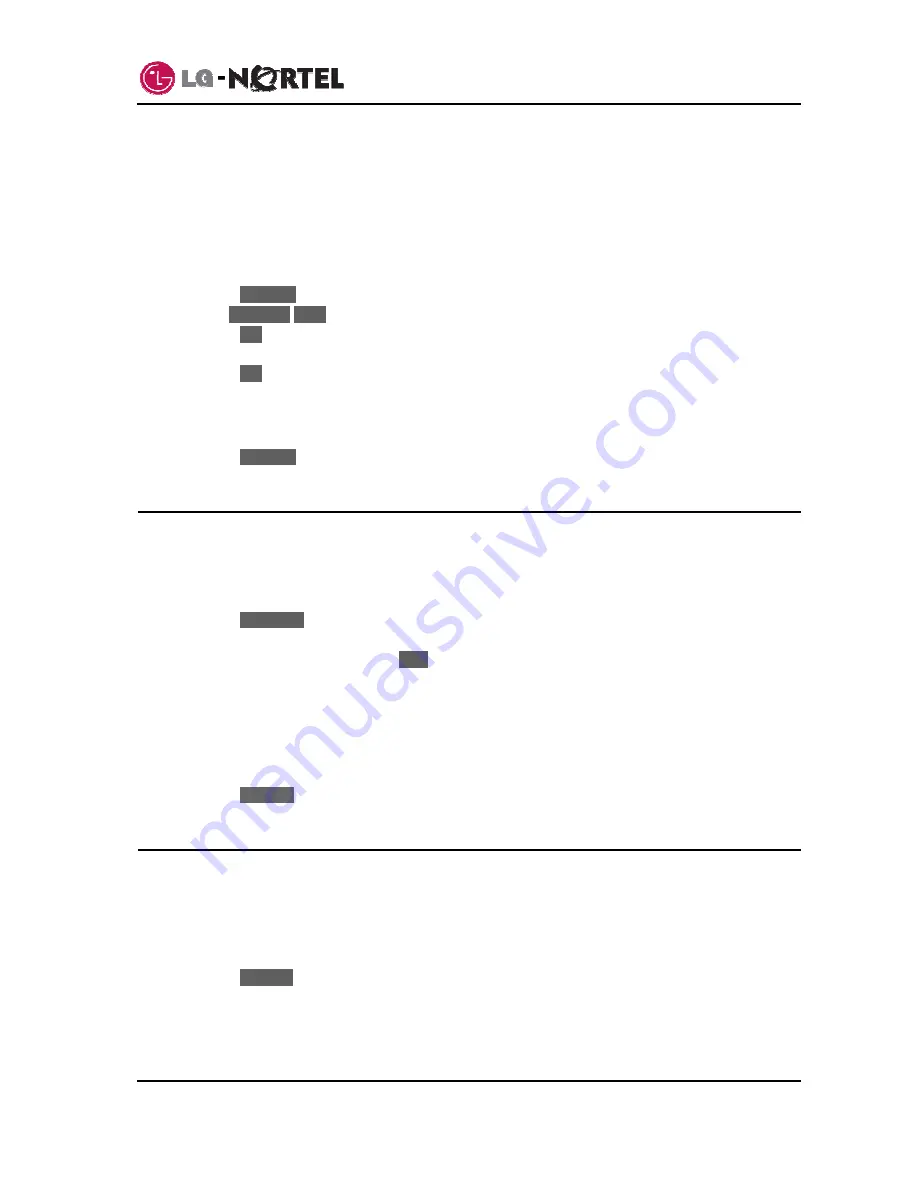
IP8840 Broadworks IP Phone
User
Guide
6
Dec.
‘08
-
Call Forward No Answer – redirects incoming calls that are not answered in the configured no
answer time.
-
Call Forward Busy or No Answer – redirects incoming calls if the line is busy or not answered
after the no answer time expires.
-
Call Forward All Calls – immediately redirects all incoming calls.
To set up Call Forward:
o
Press
the
CallFwd
softkey.
o
Use
the
Previous
-
Next
softkeys to select the desired Call Forward condition.
o
Press
the
OK
softkey.
o
Input the destination where you want your calls sent.
o
Press
the
OK
softkey. The display shows “(x) Fwd to ext” indicating the forward condition and
destination for the calls.
(B) = Busy, (N) = No-answer, (BN) = Busy or No-answer, (U) = Unconditional
To disable Call Forward:
o
Press
the
CallFwd
softkey. The message “Fwd to xxxx” disappears from the LCD.
3.7. 3-Party
Conference
The IP Phone has a 3-Party Conference feature that lets you converse with two other parties
simultaneously.
To set-up a conference:
o
Place first call as normal.
o
Press
the
Conferen
softkey. The call status changes to hold and you receive dial tone.
o
Dial the number you want to join the conference.
o
When the party answers, press the
Join
softkey to establish the conference.
To end your conference:
o
Hang up the handset.
To cancel a conference, for example the second party does not answer or is busy:
o
Press
the
EndCall
softkey.
3.8. Call
Waiting
With Call Waiting configured, while you are in a call the IP Phone alerts you of an incoming call. The line
button flashes and you receive a beep tone over the active conversation to indicate the new call. In
addition, during the ring signal, the LCD displays the incoming caller id so you know who is calling before
you interrupt the current call.
To answer an incoming call while on a call:
o
Press
the
Answer
softkey. The active call changes to the hold state and the new call connects.
Содержание IP8840
Страница 36: ...LGN68121236SCUG 01 03 Dec 08 ...