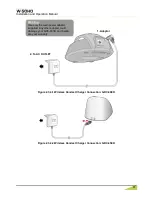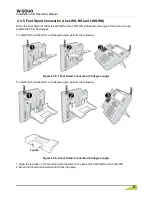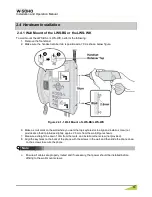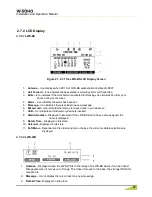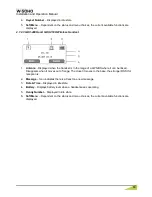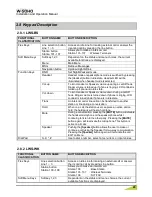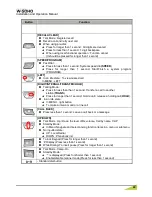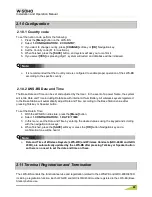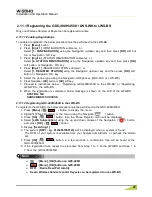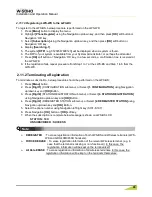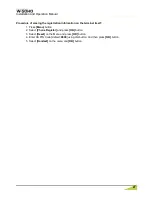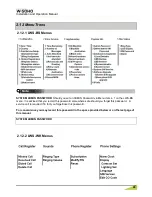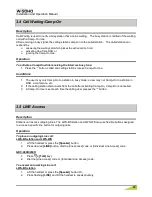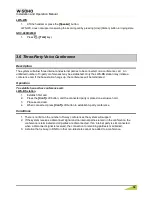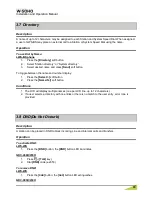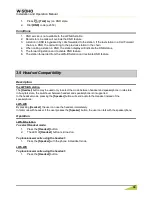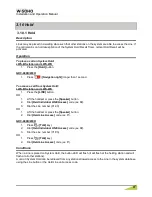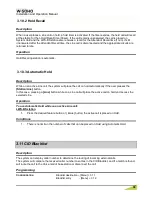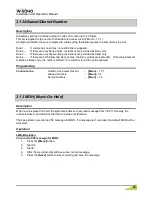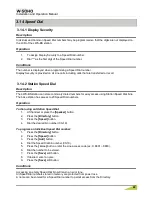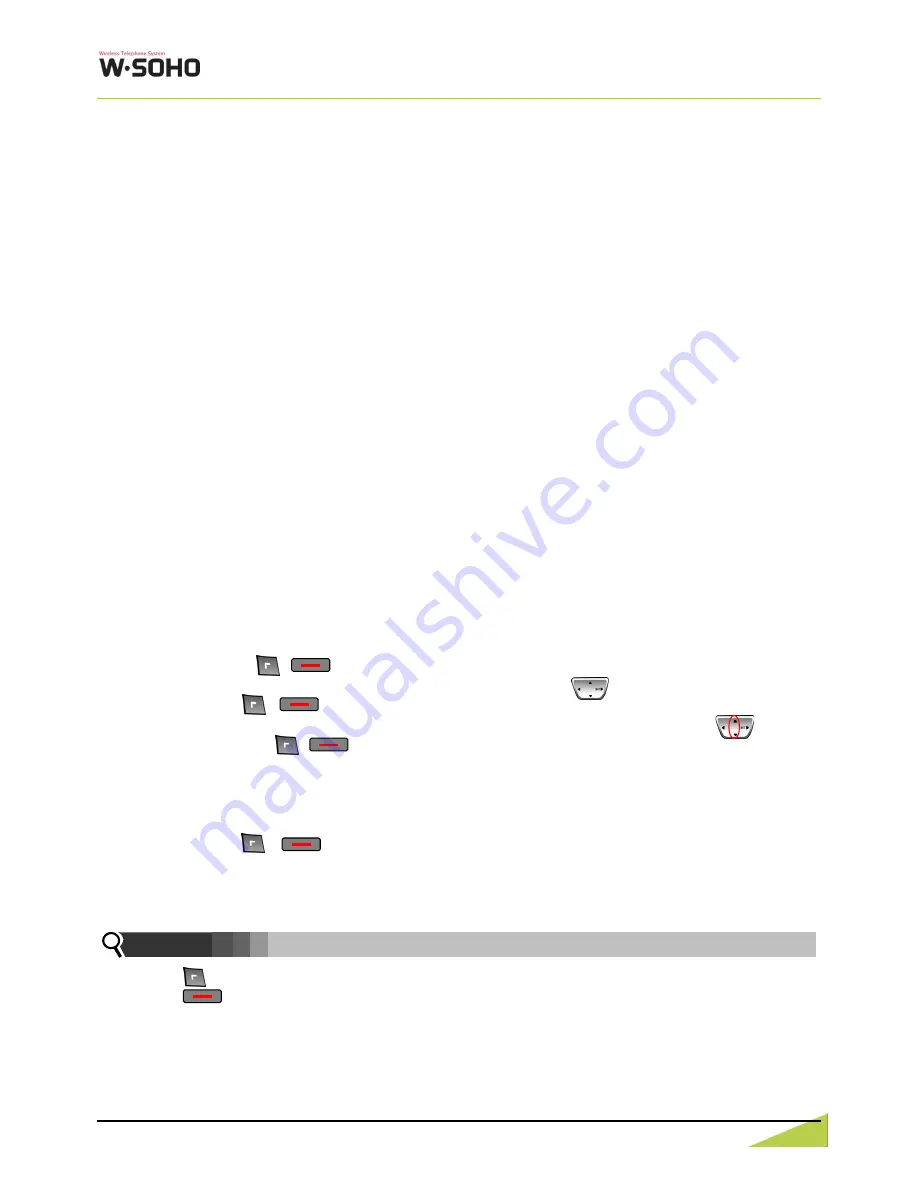
Installation and Operation Manual
25
2.11.1 Registering the GDC-400H/450H / LWS-WK to LWS-BS
Only one Wireless Handset or Keyset can be registered at a time.
2.11.1.1 Enabling Registrations
To enable a registration, the below procedure must be performed on the LWS-BS.
1. Press
[Menu]
button.
2. Press
[Digit 1]
(CONFIGURATION submenu), or
Select
[1. CONFIGURATION]
using the Navigation up/down key and then press
[OK]
soft but
ton or Navigation
„OK‟ key.
3. Press
[Digit 4]
(STATION REGISTRATION submenu), or
Select
[4. STATION REGISTRATION]
using the Navigation up/down key and then press
[OK]
soft button or Navigation
„OK‟ key.
4. Press
[Digit 1]
(REGISTER STATION submenu), or
Select
[1. REGISTER STATION]
using the Navigation up/down key and then press
[OK]
soft
button or Navigation
„OK‟ key.
5. Select the phone type using the Navigation left/right key (GDC-4XX or LWS-WK)
6.
Press Navigation
[OK]
button or
[OK]
soft key
.
7. Proceed to instructions below -
“Registering GDC-400H/450H to the LWS-BS” or “Registering
LWS-WK to the LWS-BS.
8. When the registration is completed, below message is shown on the LCD of the LWS-BS.
STATION: 10X
SUBSCRIBED: SUCCESS
2.11.1.2 Registering GDC-400H/450H to the LWS-BS
To register to the LWS-BS, the below procedure must be performed on the GDC-400H/450H.
1. Press
[Menu]
( , ) button to display the menu.
2. Highlight [Phone Register] in the menu using the Navigation ( ) button.
3. Press
[OK]
( , ) button; then the Phone Register menu will be displayed.
4. Select
[LWS Subscription]
using the up and down arrows of the Navigation ( ) button
and press
[OK]
( , ) button.
5. Display
[Searching.1]
.
6. The system
[RFPI : eg. 01234567890123]
will be displayed when a system is found.
The RFPI of your system is available from your System Administrator, or perhaps the attend-
ant.
7. Press
[OK]
( , ) button; in a few seconds, a confirmation tone will be heard at the
GDC-400H/450H.
8. If the registration fails, repeat the procedure from Step 1 to 7 at the LWS-BS and Step 1 to
7 from the GDC-400H/450H.
: [Menu], [OK] button on GDC-400H
: [Menu], [OK] button on GDC-450H
RFPI : Radio Fixed Part Identity
Seven Wireless Handsets and/or Keysets can be registered to one LWS-BS.
Note:
Содержание W-Soho
Страница 1: ...INSTALLATION OPERATION MANUAL ...