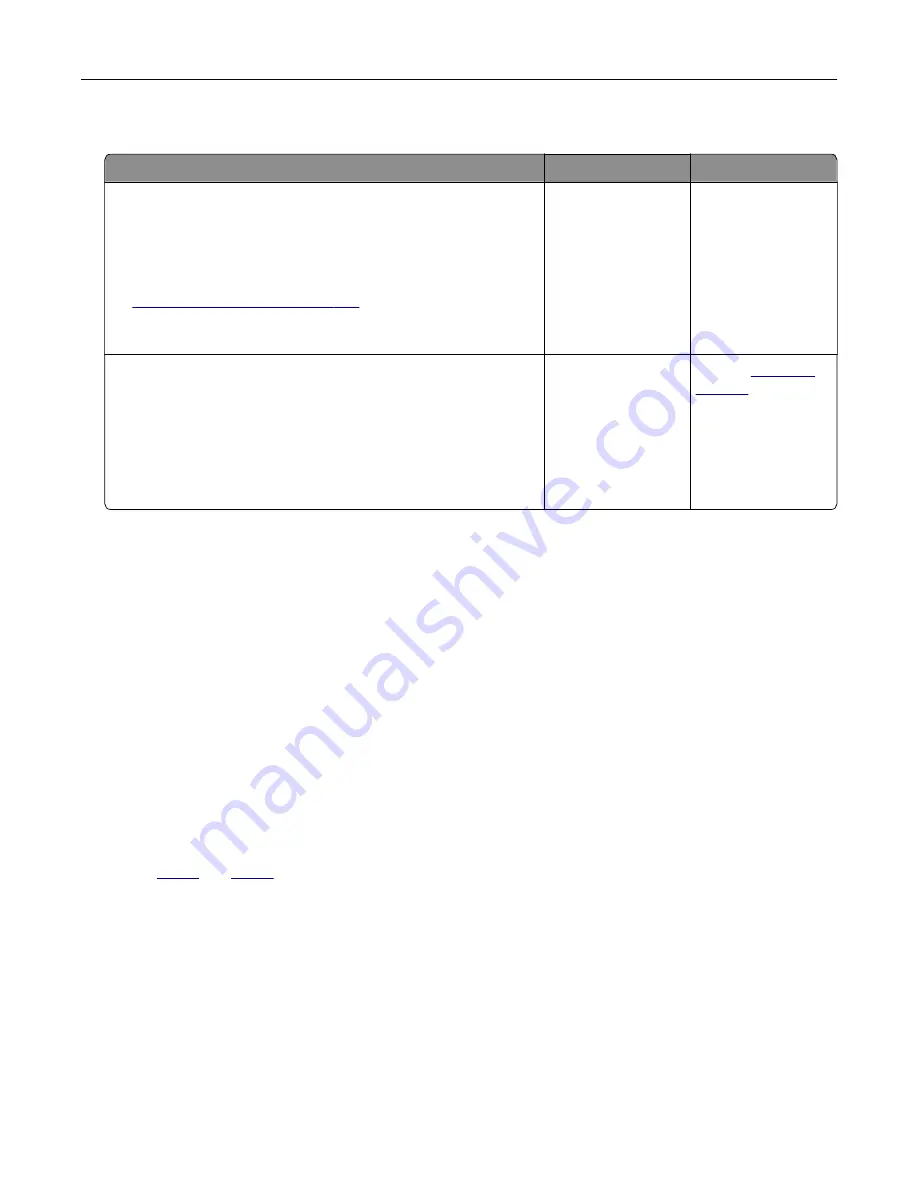
Poor fax print quality
Action
Yes
No
Step 1
Make sure that there are no print quality defects.
a
From the control panel, touch
Settings
>
Troubleshooting
>
Print Quality Test Pages
.
b
Correct any print quality defects. For more information, see
“Print quality is poor” on page 239
Is the fax print quality satisfactory?
The problem is
solved.
Go to step 2.
Step 2
Decrease the incoming fax transmission speed.
a
From the control panel, touch
Settings
>
Fax
>
Fax Setup > Fax
Receive Settings
>
Admin Controls
.
b
In the Max Speed menu, select a lower transmission speed.
Is the fax print quality satisfactory?
The problem is
solved.
Contact
Scanning problems
Adjusting scanner registration
1
From the home screen, touch
Settings
>
Device
>
Maintenance
>
Configuration Menu
>
Scanner
Configuration
>
Scanner Manual Registration
.
2
In the Print Quick Test menu, touch
Start
.
3
Place the Print Quick Test page on the scanner glass, and then touch
Flatbed Registration
.
4
In the Copy Quick Test menu, touch
Start
.
5
Compare the Copy Quick Test page with the original document.
Note:
If the margins of the test page are different from the original document, then adjust Left Margin and
Top Margin.
6
until the margins of the Copy Quick Test page closely match the original document.
Adjusting ADF registration
1
From the home screen, touch
Settings
>
Device
>
Maintenance
>
Configuration Menu
>
Scanner
Configuration
>
Scanner Manual Registration
.
2
In the Print Quick Test menu, touch
Start
.
3
Place the Print Quick Test page on the ADF tray.
4
Touch
Front ADF Registration
or
Rear ADF Registration
.
Troubleshooting
265
Содержание XC9225
Страница 168: ... Scanner glass Scanner glass pad 3 Close the scanner cover Maintaining the printer 168 ...
Страница 171: ...2 Remove and then empty the hole punch box 3 Insert the hole punch box 4 Close the door Maintaining the printer 171 ...
Страница 176: ...5 Insert the new toner cartridge 6 Remove the waste toner bottle Maintaining the printer 176 ...
Страница 181: ...8 Insert the waste toner bottle and then close the door Maintaining the printer 181 ...
Страница 193: ...Replacing the ADF separator roller 1 Turn off the printer 2 Remove the ADF separator pad Maintaining the printer 193 ...
Страница 196: ...2 Open door B 3 Remove the ADF pick and feed rollers 4 Unpack the new pick and feed rollers Maintaining the printer 196 ...
Страница 198: ...2 Remove the empty staple cartridge 3 Unpack the new staple cartridge Maintaining the printer 198 ...
Страница 211: ... Below the fuser area Duplex area Clearing jams 211 ...
Страница 216: ...2 Open door J Clearing jams 216 ...
Страница 218: ... Areas H1 and H2 Area H6 Clearing jams 218 ...
Страница 222: ...2 Remove the staple cartridge holder 3 Remove the loose staples Clearing jams 222 ...
Страница 224: ...2 Remove the staple cartridge holder 3 Remove the loose staples Clearing jams 224 ...
Страница 226: ...2 Remove the staple cartridge holder 3 Remove the loose staples Clearing jams 226 ...
Страница 276: ...6 Remove the controller board shield 7 Unpack the printer hard disk Upgrading and migrating 276 ...
Страница 280: ...6 Remove the controller board shield Upgrading and migrating 280 ...
Страница 283: ...4 Remove the controller board shield Upgrading and migrating 283 ...
Страница 285: ...8 Attach the thumbscrews 9 Connect the wireless print server to the controller board Upgrading and migrating 285 ...
Страница 289: ...7 Connect the tray connector to the printer 8 Open trays 2 and 3 Upgrading and migrating 289 ...
Страница 294: ...9 Remove the stabilizing feet from the tray Upgrading and migrating 294 ...
Страница 298: ...17 Secure the tray cable with the clamp Upgrading and migrating 298 ...
Страница 299: ...18 Connect the tray cable to the printer 19 Attach the tray cable cover Upgrading and migrating 299 ...
Страница 300: ...20 Slide the tray until it clicks into place 21 Attach the stabilizing feet to the printer Upgrading and migrating 300 ...
Страница 305: ...7 Remove the paper guides 8 Attach the sensor cover Upgrading and migrating 305 ...
Страница 311: ...8 Attach the finisher to the printer Upgrading and migrating 311 ...






























