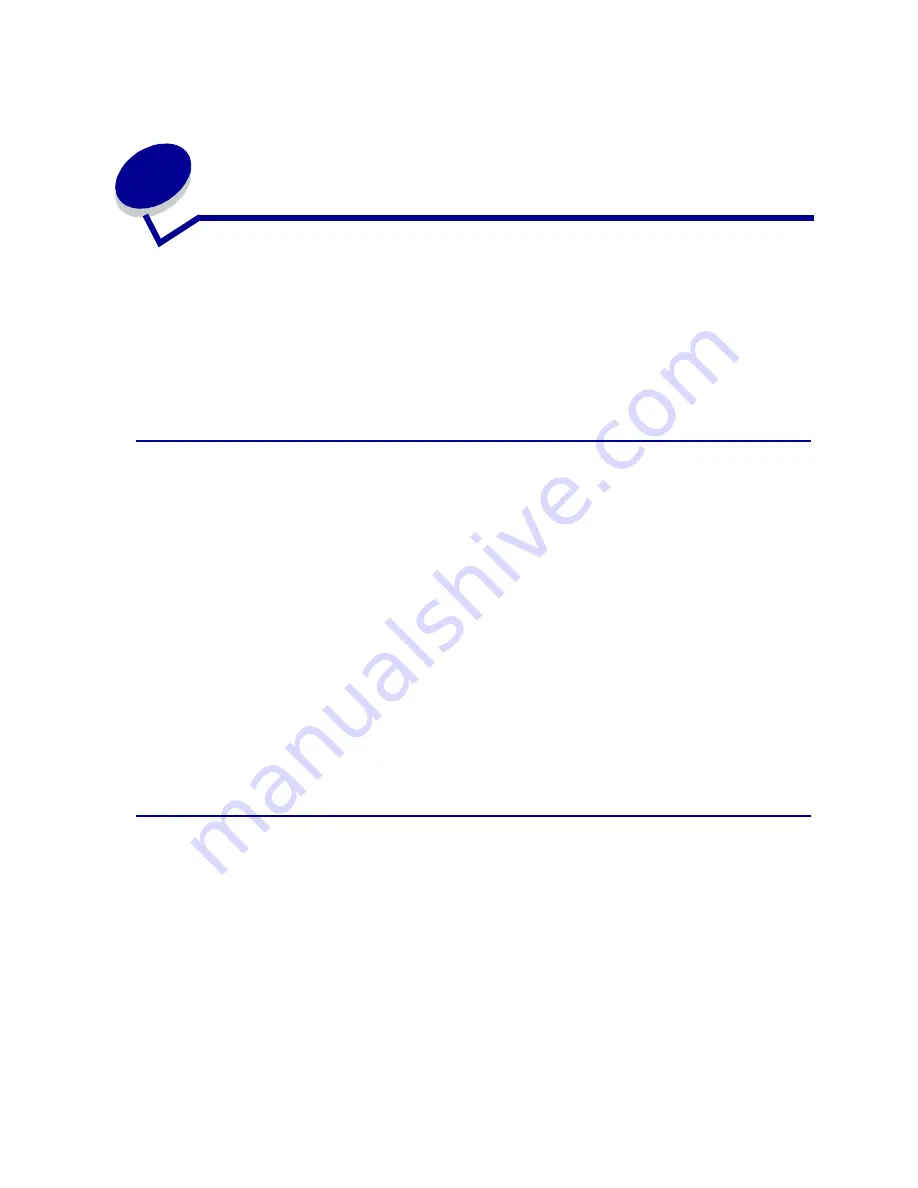
88
28
Print media guidelines
Selecting the appropriate print media (paper, transparencies, envelopes, labels, and card stock) for
your printer helps you avoid printing problems.
The following sections contain guidelines for choosing the correct print media for your printer.
For detailed information about print media characteristics, refer to the Card Stock & Label Guide
available on Lexmark’s Web site at www.lexmark.com/publications.
Paper
For the best print quality, use 75 g/m
2
(20 lb) xerographic, grain long paper. Try a sample of any paper
you are considering using with the printer before buying large quantities.
When loading paper, note the recommended print side on the paper package, and load paper
accordingly. See
Loading trays
and
page 54
of
Using and loading the multipurpose feeder
for
detailed loading instructions.
The following papers are not recommended for use with your printer:
•
Paper with a rough or heavily textured surface
•
Coated papers, such as erasable bond
•
Preprinted papers manufactured with chemicals that may contaminate the printer
•
Multiple-part forms
•
Synthetic papers
•
Thermal papers
•
Recycled paper having a weight less than 75 g/m
2
(20 lb)
Letterhead
Preprinted papers such as letterhead must be able to withstand temperatures up to 200°C (392°F)
without melting or releasing hazardous emissions. Use inks that are not affected by the resin in toner
or the silicone in the fuser. Inks that are oxidation-set or oil-based should meet these requirements;
latex inks might not.
Printing on letterhead
Check with the manufacturer or vendor to determine whether the preprinted letterhead you have
chosen is acceptable for laser printers.
Содержание T420
Страница 1: ...www lexmark com User s Reference June 2002 Lexmark T420 ...
Страница 2: ......
Страница 43: ...43 2 Raise the cover 3 Press down on the metal plate until it locks into place ...
Страница 47: ...47 11 Close the cover 12 Insert the tray ...
Страница 50: ...50 3 Pull the extension out 4 Gently press down on the ridge The extension unfolds Ridge ...
Страница 64: ...64 If the multipurpose feeder become empty the following light sequence is displayed ...
Страница 70: ...70 3 Grasp the print cartridge by the handle 4 Lift the print cartridge up and out 5 Set it aside ...
















































