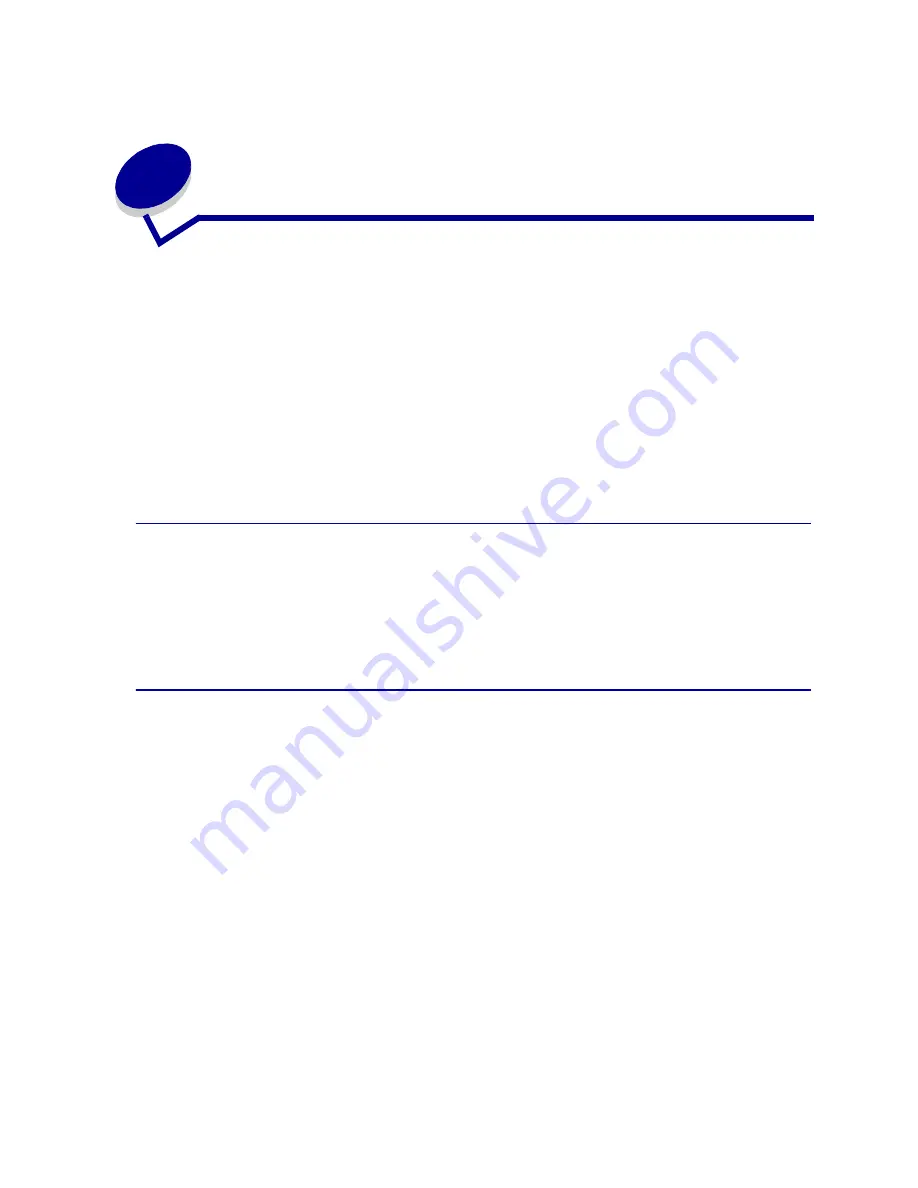
37
11
Loading trays
Your printer has two standard sources, the 250-sheet tray (standard tray) and the multipurpose feeder.
For more information, see
Using and loading the multipurpose feeder
. Load the print media you
use for the majority of your print jobs in the standard 250-sheet tray.
Proper print media loading helps prevent jams and helps make your printing
trouble-free.
Before loading print media, know the recommended print side of the print media you are using. This
information is usually indicated on the print media package.
Do not remove trays while a job prints or while the Ready/Data light blinks on the operator panel.
Doing so may cause a jam.
Using the optional label tray
The optional label tray is inserted in place of the standard tray if you plan on using it.
See
Print media source specifications
for more information on tray 1 (optional label tray).
Print media is loaded in the optional label tray exactly like print media is loaded in the standard tray.
Loading the standard tray, the optional 250-sheet tray, or
the optional label tray
The following instructions work for loading the standard tray, the optional label tray, or the tray for the
optional 250-sheet drawer.
Your printer has one standard 250-sheet tray. The optional label tray fits in the printer in place of the
standard tray.
You may use the optional 250-sheet drawer or the optional 500-sheet drawer as a print media source;
however, you may use only one of these options at a time. See your Setup Guide for installation
information.
For the sizes and types of print media these trays support, see
Print media source specifications
.
To load the tray for the optional 500-sheet drawer, see
Loading the optional 500-sheet tray
.
Содержание T420
Страница 1: ...www lexmark com User s Reference June 2002 Lexmark T420 ...
Страница 2: ......
Страница 43: ...43 2 Raise the cover 3 Press down on the metal plate until it locks into place ...
Страница 47: ...47 11 Close the cover 12 Insert the tray ...
Страница 50: ...50 3 Pull the extension out 4 Gently press down on the ridge The extension unfolds Ridge ...
Страница 64: ...64 If the multipurpose feeder become empty the following light sequence is displayed ...
Страница 70: ...70 3 Grasp the print cartridge by the handle 4 Lift the print cartridge up and out 5 Set it aside ...
















































