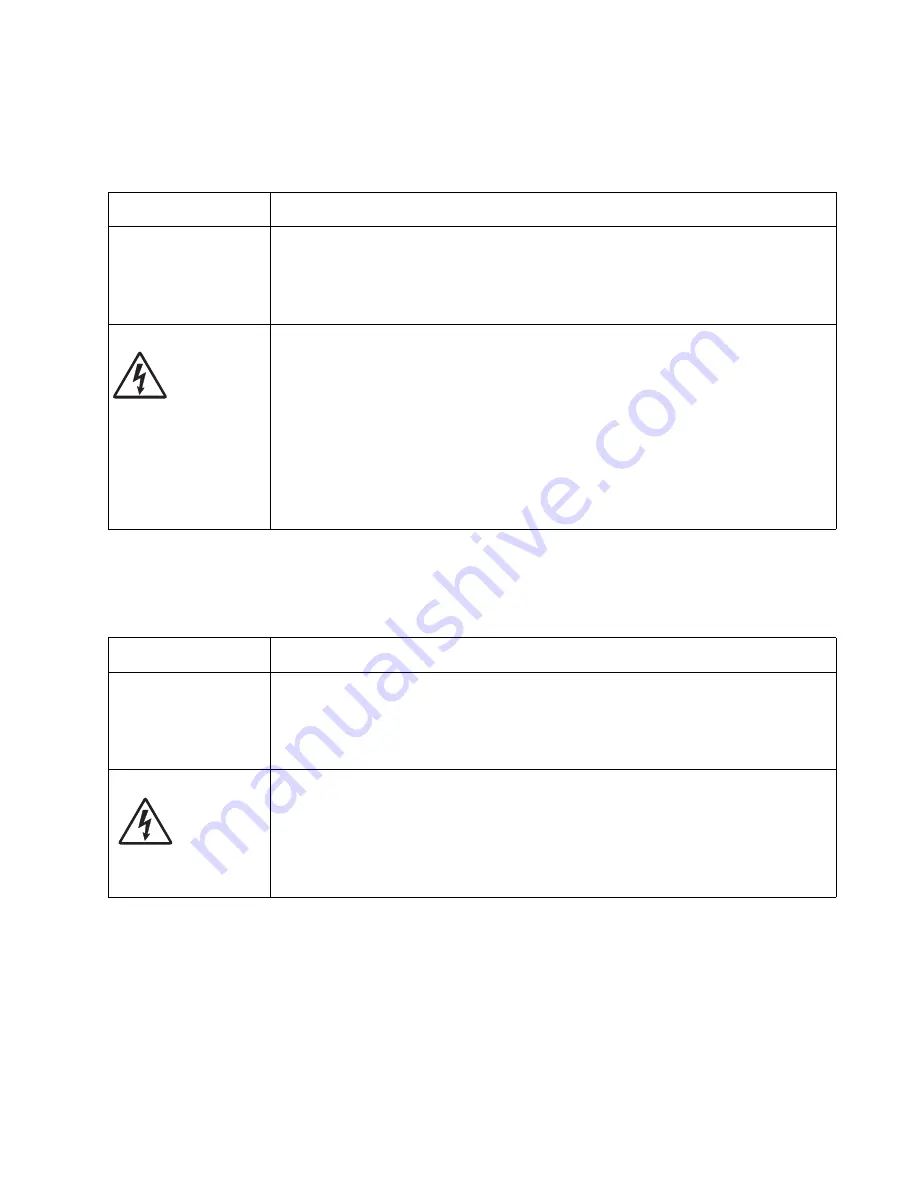
Diagnostics information
2-27
4513-420, -430
Black page
Note:
Incorrect laser exposure or incorrect charging of the photoconductor causes an all black page. Always
verify the same results from a different print cartridge assembly and developer before proceeding.
Heavy background
Poor development or poorly charged toner particles cause excessive background. This is more noticeable as
the toner cartridge nears end-of-life.
FRU
Action
Toner electrodes (not a
FRU)
Check the three rearward electrodes below the toner cartridge assembly for contamination,
damage, or a short to ground. Correct as necessary.
Check continuity between the cable (DEV, TAR, and doctor blade) connection PCN3 and on
the contact tips below the toner cartridge assembly.
• If continuity fails, then call the next level of service.
LVPS/HVPS board
Controller board
Miscellaneous cables
With the printer off, disconnect the LVPS/HVPS cable from J502 on the controller board.
Turn the printer on, and 24 V dc on pins 17 and 19 of the cable.
5 V dc on pins 1, 3, 5, 13, and 15.
Verify ground on pins 10, 12,14, 16, and 18.
• If any of the values are incorrect, then replace LVPS/HVPS board.
• If the grounds are incorrect, then check ground paths.
• Check continuity in the cable. If the cable is bad, then call the next level of support.
• If the values are correct and the toner electrodes are good, then replace the controller
board.
• See the
“LVPS/HVPS service check” on page 2-21
and the
“Controller board
service check” on page 2-18
, if necessary.
FRU
Action
Toner cartridge (not a
FRU)
PC Kit (not a FRU)
Check the toner darkness setting in the driver. Try a lower setting.
Make sure the toner cartridge and PC Kit are correctly installed and the high voltage
contacts are clean.
If the toner cartridge and PC Kit are installed correctly, then try a new PC Kit first and then
toner cartridge.
LVPS/HVPS
Controller board
Check the contacts for correct installation and contamination where contact is made
between the print cartridge assembly and spring contacts which connect to the LVPS/HVPS
board at CN203. Clean as necessary.
If this does not correct the problem, then replace the following FRUs one at a time in the
order shown:
• LVPS/HVPS board (See
“Black page” on page 2-27
for pin values.)
• Controller board
Содержание E360D series
Страница 6: ...vi Lexmark E360d E360dn 4513 420 430...
Страница 11: ...Notices and safety information xi 4513 420 430...
Страница 12: ...xii Lexmark E360d E360dn 4513 420 430...
Страница 26: ...1 10 Lexmark E360d E360dn 4513 420 430...
Страница 60: ...2 34 Lexmark E360d E360dn 4513 420 430...
Страница 92: ...4 14 Lexmark E360d E360dn 4513 420 430 6 Remove the screw D from the gear E 7 Remove the plastic bushing F...
Страница 99: ...Repair information 4 21 4513 420 430 5 Disconnect the AC cable C 6 Disconnect the thermistor cable D C B D...
Страница 113: ...Repair information 4 35 4513 420 430 5 Remove the three screws B from the left door mount B...
Страница 119: ...Repair information 4 41 4513 420 430 5 Remove the e clip B 6 Remove the media feed clutch with cable C...
Страница 125: ...Repair information 4 47 4513 420 430 7 Open the front access door and remove the lower paper guide...
Страница 133: ...Repair information 4 55 4513 420 430 4 Tilt the rear cover and remove...
Страница 137: ...Repair information 4 59 4513 420 430 3 Press the latches C 4 Rotate the right side cover assembly out and remove C...
Страница 146: ...5 2 Lexmark E360d E360dn 4513 420 430 Controller board connector pin values...
Страница 150: ...6 2 Lexmark E360d E360dn 4513 420 430...
Страница 152: ...7 2 Lexmark E360d E360dn 4513 420 430 Assembly 1 Covers 4 3 1 5 2 9 10 6 7 8 11 12 13...
Страница 154: ...7 4 Lexmark E360d E360dn 4513 420 430 Assembly 2 Electronics 5 2 6 3 4 10 11 12 7 13 8 9 1...
Страница 156: ...7 6 Lexmark E360d E360dn 4513 420 430 Assembly 3 Frame 7 1 2 5 6 7 12 8 See instruction sheet in the FRU 9 10 11 3 4 3...
Страница 160: ...7 10 Lexmark E360d E360dn 4513 420 430...
Страница 166: ...52 4 48 3 38 8 98 3 80 0...
















































