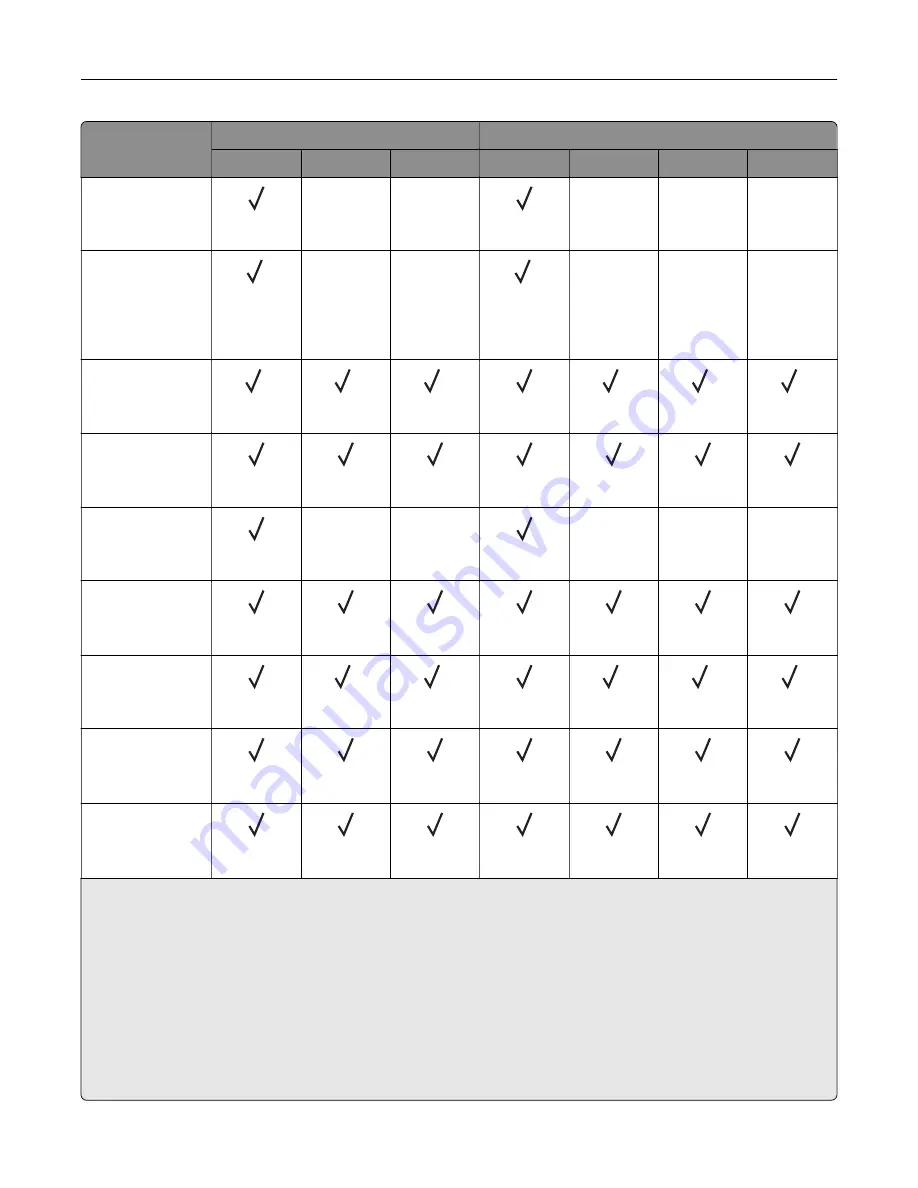
Paper size
Staple finisher
Staple, hole punch finisher
Stack
Offset
Staple
Stack
Offset
Staple
Hole punch
Arch B
304.8 x 457.2 mm
(12 x 18 in.)
X
X
X
X
X
Banner
Max width: 215.9
mm (8.5 in.)
Max length: 1320.8
mm (52 in.)
1
X
X
1
X
X
X
Executive
184.2 x 266.7 mm
(7.25 x 10.5 in.)
2
2
2
2
2
2
Folio
1
215.9 x 330.2 mm
(8.5 x 13 in.)
Hagaki
100 x 148 mm
(3.94 x 5.83 in.)
X
X
X
X
X
JIS B4
1
257 x 364 mm
(10.12 x 14.33 in.)
JIS B5
182 x 257 mm
(7.17 x 10.1 in.)
2
2
2
2
7
Ledger
1
279.4 x 4431.8 mm
(11 x 17 in.)
Legal
1
215.9 x 355.6 mm
(8.5 x 14 in.)
1
Loads only in short
‑
edge orientation.
2
Loads only in long
‑
edge orientation.
3
Supports paper sizes ranging from 88.9 x 98.38 mm (3.5 x 3.87 in.) to 296.93 x 431.8 mm (11.69 x 17 in.).
4
Supports paper sizes ranging from 190 x 139.7 mm (7.48 x 5.5 in.) to 296.93 x 431.8 mm (11.69 x 17 in.).
5
Supports paper sizes ranging from 202.9 x 182.03 mm (7.99 x 7.17 in.) to 296.93 x 431.8 mm (11.69 x 17 in.).
6
Supports only up to two
‑
hole punching.
7
Supports only up to two
‑
hole punching when loaded in short
‑
edge orientation.
8
Supports paper sizes ranging from 88.9 x 98.38 mm (3.5 x 3.87 in.) to 320.04 x 1320.8 mm (12.6 x 52 in.).
9
Supports paper sizes ranging from 209.97 x 148 mm (8.27 x 5.83 in.) to 296.93 x 431.8 mm (11.69 x 17 in.).
Learn about the printer
23
Содержание CS943
Страница 1: ...CS943 Printer User s Guide May 2022 www lexmark com Machine type 5080 Model 435 ...
Страница 50: ...2 Adjust the guide at the back of the tray Do the same at the front of the tray Set up install and configure 50 ...
Страница 65: ...8 Remove tray 2 9 Secure the spacer to the printer with screws Set up install and configure 65 ...
Страница 84: ...6 Install the optional tray Set up install and configure 84 ...
Страница 85: ...7 Connect the tray connector to the printer Set up install and configure 85 ...
Страница 87: ...Installing the banner tray 1 Turn off the printer Set up install and configure 87 ...
Страница 98: ...Set up install and configure 98 ...
Страница 105: ...12 Attach the finisher to the printer Set up install and configure 105 ...
Страница 108: ...16 Connect the paper transport cable to the rear of the finisher Set up install and configure 108 ...
Страница 113: ...8 Close the booklet finisher door 9 Insert the bins Set up install and configure 113 ...
Страница 114: ...10 Insert the booklet finisher cable Set up install and configure 114 ...
Страница 118: ...17 Remove the rear ports cover 18 Secure the cable Set up install and configure 118 ...
Страница 125: ...2 Unplug the power cord from the electrical outlet and then from the printer Set up install and configure 125 ...
Страница 126: ...3 Unplug the booklet finisher cables from the printer Set up install and configure 126 ...
Страница 129: ...8 Remove the trifold bin attach the screws to the bin and then insert the bin Set up install and configure 129 ...
Страница 142: ...6 Attach the hard disk to the controller board Set up install and configure 142 ...
Страница 143: ...7 Attach the hard disk connector cable to the controller board Set up install and configure 143 ...
Страница 144: ...8 Attach the controller board access cover Set up install and configure 144 ...
Страница 147: ...4 Locate the ISD connector 5 Insert the card to the ISD connector Set up install and configure 147 ...
Страница 150: ...5 Attach the NFC card 6 Turn on the printer Set up install and configure 150 ...
Страница 152: ...Set up install and configure 152 ...
Страница 156: ...9 Secure the ISP to the printer Set up install and configure 156 ...
Страница 157: ...10 Attach the controller board access cover Set up install and configure 157 ...
Страница 224: ...4 Shake the toner cartridge to redistribute the toner 5 Insert the new toner cartridge Maintain the printer 224 ...
Страница 228: ...Replacing a photoconductor unit 1 Open the front door Maintain the printer 228 ...
Страница 230: ...3 Unlock the used photoconductor unit 4 Remove the used photoconductor unit Maintain the printer 230 ...
Страница 232: ...7 Remove the packing material and then lock the new photoconductor unit Maintain the printer 232 ...
Страница 236: ...3 Insert the new tray insert Maintain the printer 236 ...
Страница 238: ...Maintain the printer 238 ...
Страница 239: ...3 Unlock the fuser Maintain the printer 239 ...
Страница 240: ...4 Remove the used fuser 5 Unpack the new fuser Maintain the printer 240 ...
Страница 242: ...2 Remove the used printhead wiper 3 Unpack the new printhead wiper Maintain the printer 242 ...
Страница 243: ...4 Insert the new printhead wiper 5 Close the front door Maintain the printer 243 ...
Страница 244: ...Replacing the transfer module cleaner 1 Open the front door Maintain the printer 244 ...
Страница 246: ...3 Remove the used transfer module cleaner 4 Unpack the new transfer module cleaner Maintain the printer 246 ...
Страница 247: ...5 Insert the new transfer module cleaner Maintain the printer 247 ...
Страница 249: ...Replacing the tray roller kit 1 Turn off the printer Maintain the printer 249 ...
Страница 251: ...4 Unpack the new tray roller kit Maintain the printer 251 ...
Страница 253: ...Replacing the 2000 sheet tray roller kit 1 Turn off the printer Maintain the printer 253 ...
Страница 254: ...2 Slide the tray to the left 3 Open door J and then open the roller kit cover Maintain the printer 254 ...
Страница 255: ...4 Locate and remove the used roller kit 5 Unpack the new roller kit Maintain the printer 255 ...
Страница 257: ...Replacing the 2000 sheet tandem tray roller kit 1 Turn off the printer Maintain the printer 257 ...
Страница 258: ...2 Pull out the 2000 sheet tandem tray 3 Pull out handle C and then open the inner cover Maintain the printer 258 ...
Страница 260: ...6 Unpack the new tray roller kit Maintain the printer 260 ...
Страница 263: ...3 Remove the used second transfer roller Maintain the printer 263 ...
Страница 266: ...Replacing the waste toner bottle 1 Open the front door Maintain the printer 266 ...
Страница 274: ...4 Insert the new small cover 5 Insert the tray Maintain the printer 274 ...
Страница 278: ...Replacing the trifold Z fold finisher bin 1 Turn off the printer Maintain the printer 278 ...
Страница 281: ...4 Insert the new paper bail until it clicks into place Maintain the printer 281 ...
Страница 283: ...Replacing the controller board access cover 1 Remove the rear ports cover Maintain the printer 283 ...
Страница 285: ...4 Attach the new controller board access cover Maintain the printer 285 ...
Страница 300: ...Cleaning the tray roller kit 1 Turn off the printer Maintain the printer 300 ...
Страница 302: ...4 Apply water to a soft lint free cloth and then wipe the feed rollers Maintain the printer 302 ...
Страница 303: ...5 Insert the roller kit until it clicks into place 6 Insert the tray 7 Turn on the printer Maintain the printer 303 ...
Страница 304: ...Cleaning the 2000 sheet tray roller kit 1 Turn off the printer Maintain the printer 304 ...
Страница 305: ...2 Slide the tray to the left 3 Open door J and then open the roller kit cover Maintain the printer 305 ...
Страница 346: ...Troubleshoot a problem 346 ...
Страница 362: ... Knob 2C Handle 2F Note Make sure to return the handle to its original position Troubleshoot a problem 362 ...
Страница 364: ... Handle 3A Note Make sure to return the handle to its original position Knob 3B Troubleshoot a problem 364 ...
Страница 369: ...5 Close the cover 6 Open the booklet finisher door Troubleshoot a problem 369 ...
















































