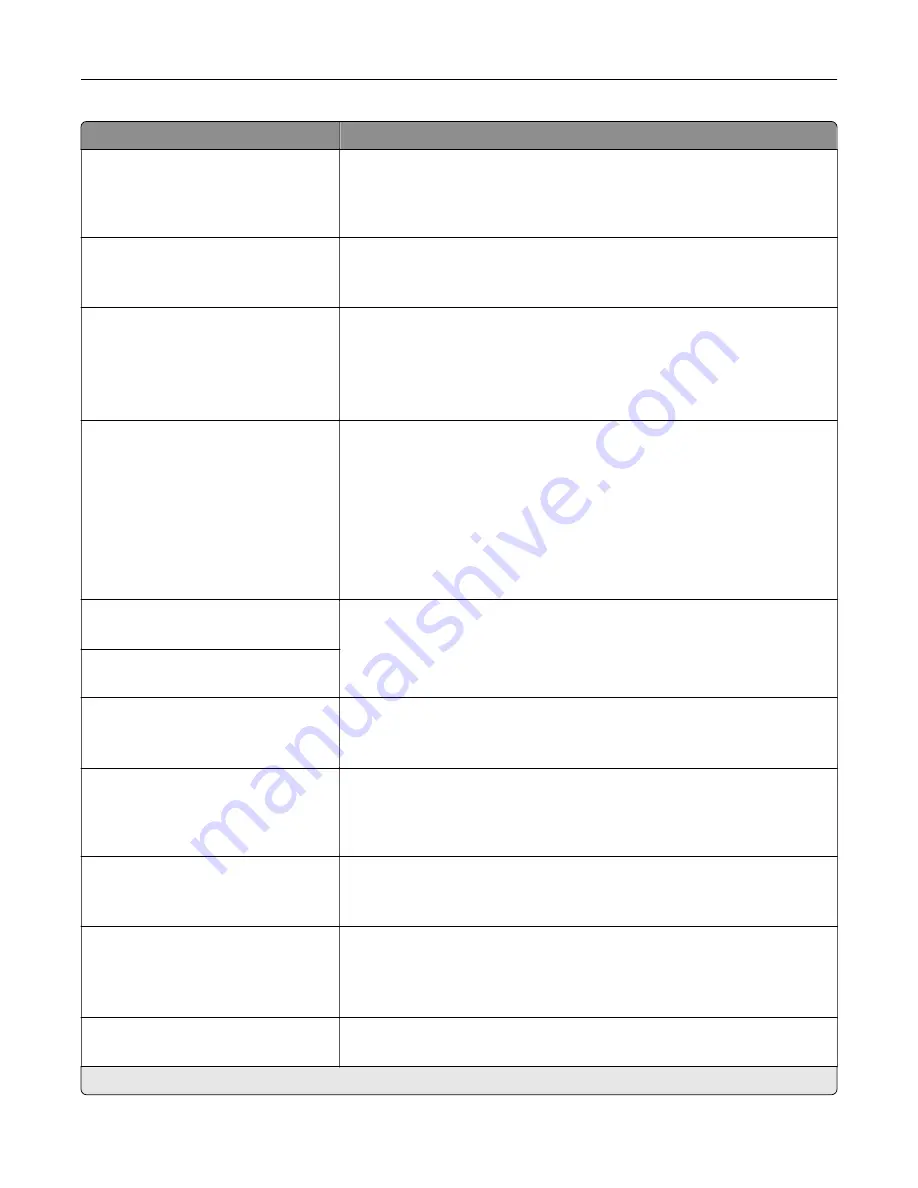
Menu item
Description
Symbol Set
[List of available symbol set] (10U
PC
‑
8*)
Specify the symbol set for each font name.
Note:
A symbol set is a set of alphabetic and numeric characters,
punctuation, and special symbols. Symbol sets support the different
languages or specific programs such as math symbols for scientific text.
Pitch
0.08–100.00 (10.00*)
Specify the pitch for fixed or monospaced fonts.
Note:
Pitch refers to the number of fixed
‑
space characters in a horizontal
inch of type.
Orientation
Portrait*
Landscape
Reverse Portrait
Reverse Landscape
Specify the orientation of text and graphics on the page.
Lines per Page
1–255
Specify the number of lines of text for each page printed through the PCL®
data stream.
Notes:
•
This menu item activates vertical escapement that causes the
selected number of requested lines to print between the default
margins of the page.
•
60 is the U.S. factory default setting. 64 is the international factory
default setting.
PCL5 Minimum Line Width
1–30 (2*)
Set the initial minimum stroke width.
PCLXL Minimum Line Width
1–30 (2*)
A4 Width
198 mm*
203 mm
Set the width of the logical page on A4
‑
size paper.
Note:
Logical page is the space on the physical page where data is
printed.
Auto CR after LF
On
Off*
Set the printer to perform a carriage return after a line feed control
command.
Note:
Carriage return is a mechanism that commands the printer to move
the position of the cursor to the first position on the same line.
Auto LF after CR
On
Off*
Set the printer to perform a line feed after a carriage return control
command.
Tray Renumber
Assign Tray [x]
Assign Manual Paper
Assign Manual Envelope
Configure the printer to work with a different print driver or custom
application that uses a different set of source assignments to request a
given paper source.
Tray Renumber
View Factory Defaults
Show the factory default value assigned for each paper source.
Note:
An asterisk (*) next to a value indicates the factory default setting.
Use printer menus
193
Содержание CS943
Страница 1: ...CS943 Printer User s Guide May 2022 www lexmark com Machine type 5080 Model 435 ...
Страница 50: ...2 Adjust the guide at the back of the tray Do the same at the front of the tray Set up install and configure 50 ...
Страница 65: ...8 Remove tray 2 9 Secure the spacer to the printer with screws Set up install and configure 65 ...
Страница 84: ...6 Install the optional tray Set up install and configure 84 ...
Страница 85: ...7 Connect the tray connector to the printer Set up install and configure 85 ...
Страница 87: ...Installing the banner tray 1 Turn off the printer Set up install and configure 87 ...
Страница 98: ...Set up install and configure 98 ...
Страница 105: ...12 Attach the finisher to the printer Set up install and configure 105 ...
Страница 108: ...16 Connect the paper transport cable to the rear of the finisher Set up install and configure 108 ...
Страница 113: ...8 Close the booklet finisher door 9 Insert the bins Set up install and configure 113 ...
Страница 114: ...10 Insert the booklet finisher cable Set up install and configure 114 ...
Страница 118: ...17 Remove the rear ports cover 18 Secure the cable Set up install and configure 118 ...
Страница 125: ...2 Unplug the power cord from the electrical outlet and then from the printer Set up install and configure 125 ...
Страница 126: ...3 Unplug the booklet finisher cables from the printer Set up install and configure 126 ...
Страница 129: ...8 Remove the trifold bin attach the screws to the bin and then insert the bin Set up install and configure 129 ...
Страница 142: ...6 Attach the hard disk to the controller board Set up install and configure 142 ...
Страница 143: ...7 Attach the hard disk connector cable to the controller board Set up install and configure 143 ...
Страница 144: ...8 Attach the controller board access cover Set up install and configure 144 ...
Страница 147: ...4 Locate the ISD connector 5 Insert the card to the ISD connector Set up install and configure 147 ...
Страница 150: ...5 Attach the NFC card 6 Turn on the printer Set up install and configure 150 ...
Страница 152: ...Set up install and configure 152 ...
Страница 156: ...9 Secure the ISP to the printer Set up install and configure 156 ...
Страница 157: ...10 Attach the controller board access cover Set up install and configure 157 ...
Страница 224: ...4 Shake the toner cartridge to redistribute the toner 5 Insert the new toner cartridge Maintain the printer 224 ...
Страница 228: ...Replacing a photoconductor unit 1 Open the front door Maintain the printer 228 ...
Страница 230: ...3 Unlock the used photoconductor unit 4 Remove the used photoconductor unit Maintain the printer 230 ...
Страница 232: ...7 Remove the packing material and then lock the new photoconductor unit Maintain the printer 232 ...
Страница 236: ...3 Insert the new tray insert Maintain the printer 236 ...
Страница 238: ...Maintain the printer 238 ...
Страница 239: ...3 Unlock the fuser Maintain the printer 239 ...
Страница 240: ...4 Remove the used fuser 5 Unpack the new fuser Maintain the printer 240 ...
Страница 242: ...2 Remove the used printhead wiper 3 Unpack the new printhead wiper Maintain the printer 242 ...
Страница 243: ...4 Insert the new printhead wiper 5 Close the front door Maintain the printer 243 ...
Страница 244: ...Replacing the transfer module cleaner 1 Open the front door Maintain the printer 244 ...
Страница 246: ...3 Remove the used transfer module cleaner 4 Unpack the new transfer module cleaner Maintain the printer 246 ...
Страница 247: ...5 Insert the new transfer module cleaner Maintain the printer 247 ...
Страница 249: ...Replacing the tray roller kit 1 Turn off the printer Maintain the printer 249 ...
Страница 251: ...4 Unpack the new tray roller kit Maintain the printer 251 ...
Страница 253: ...Replacing the 2000 sheet tray roller kit 1 Turn off the printer Maintain the printer 253 ...
Страница 254: ...2 Slide the tray to the left 3 Open door J and then open the roller kit cover Maintain the printer 254 ...
Страница 255: ...4 Locate and remove the used roller kit 5 Unpack the new roller kit Maintain the printer 255 ...
Страница 257: ...Replacing the 2000 sheet tandem tray roller kit 1 Turn off the printer Maintain the printer 257 ...
Страница 258: ...2 Pull out the 2000 sheet tandem tray 3 Pull out handle C and then open the inner cover Maintain the printer 258 ...
Страница 260: ...6 Unpack the new tray roller kit Maintain the printer 260 ...
Страница 263: ...3 Remove the used second transfer roller Maintain the printer 263 ...
Страница 266: ...Replacing the waste toner bottle 1 Open the front door Maintain the printer 266 ...
Страница 274: ...4 Insert the new small cover 5 Insert the tray Maintain the printer 274 ...
Страница 278: ...Replacing the trifold Z fold finisher bin 1 Turn off the printer Maintain the printer 278 ...
Страница 281: ...4 Insert the new paper bail until it clicks into place Maintain the printer 281 ...
Страница 283: ...Replacing the controller board access cover 1 Remove the rear ports cover Maintain the printer 283 ...
Страница 285: ...4 Attach the new controller board access cover Maintain the printer 285 ...
Страница 300: ...Cleaning the tray roller kit 1 Turn off the printer Maintain the printer 300 ...
Страница 302: ...4 Apply water to a soft lint free cloth and then wipe the feed rollers Maintain the printer 302 ...
Страница 303: ...5 Insert the roller kit until it clicks into place 6 Insert the tray 7 Turn on the printer Maintain the printer 303 ...
Страница 304: ...Cleaning the 2000 sheet tray roller kit 1 Turn off the printer Maintain the printer 304 ...
Страница 305: ...2 Slide the tray to the left 3 Open door J and then open the roller kit cover Maintain the printer 305 ...
Страница 346: ...Troubleshoot a problem 346 ...
Страница 362: ... Knob 2C Handle 2F Note Make sure to return the handle to its original position Troubleshoot a problem 362 ...
Страница 364: ... Handle 3A Note Make sure to return the handle to its original position Knob 3B Troubleshoot a problem 364 ...
Страница 369: ...5 Close the cover 6 Open the booklet finisher door Troubleshoot a problem 369 ...
















































