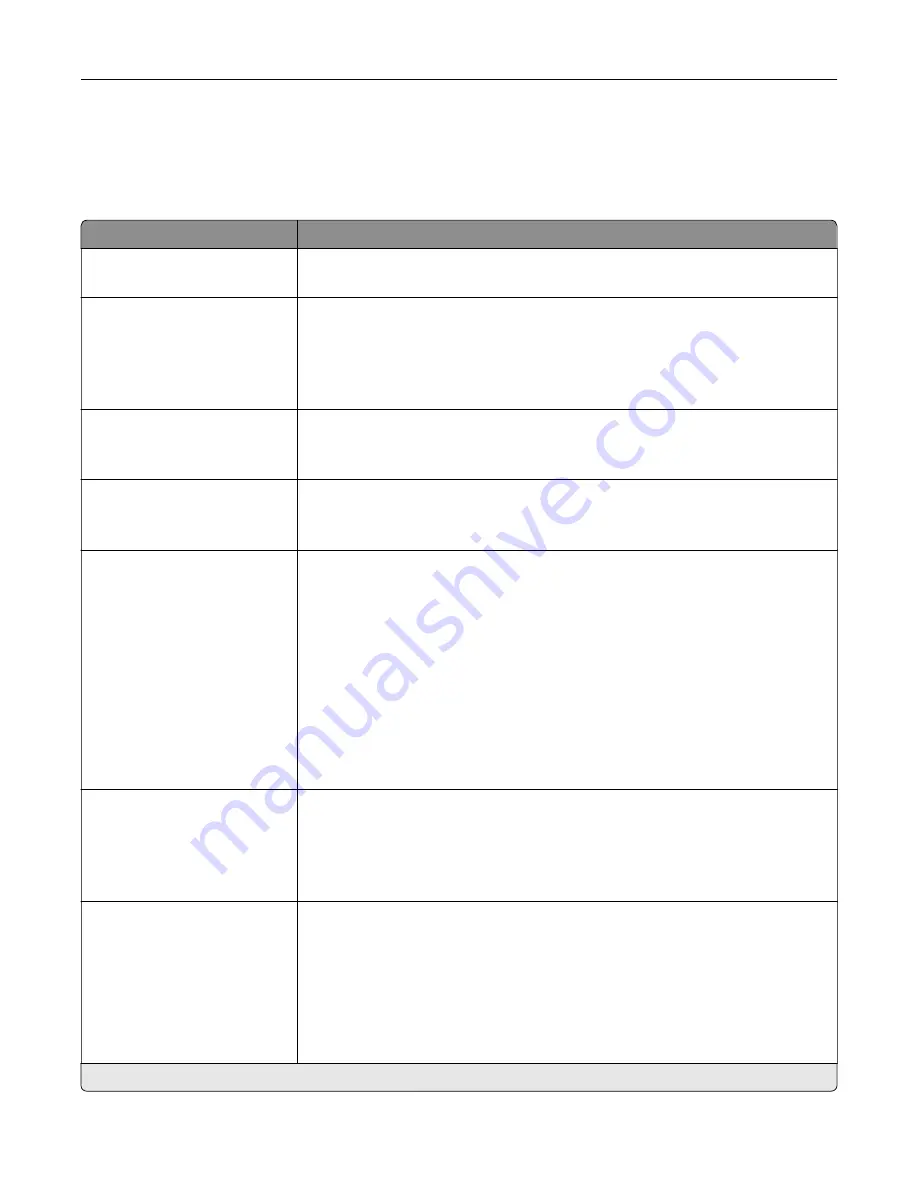
USB Drive
Flash Drive Print
Menu item
Description
Number of Copies
1–9999 (1*)
Set the number of copies.
Paper Source
Tray [x] (1*)
Multipurpose Feeder
Manual Paper
Manual Envelope
Set the paper source for the print job.
Collate
(1,1,1) (2,2,2)
(1,2,3) (1,2,3)*
Keep the pages of a print job stacked in sequence, particularly when printing
multiple copies of the job.
Sides
1
‑
Sided*
2
‑
Sided
Specify whether to print on one side or both sides of the paper.
Staple
Off*
1 staple, top left corner
2 staples, left
1 staple, top right corner
2 staples, top
1 staple, bottom left corner
2 staples, bottom
1 staple, bottom right corner
2 staples, right
4 staples
Specify the staple position for all print jobs.
Note:
This menu item appears only when a staple finisher is installed.
Hole Punch
Off*
2 holes
3 holes
4 holes
Set the punch mode for all print jobs.
Note:
This menu item appears only when a staple, hole punch finisher is
installed.
Offset Pages
None*
Between Copies
Between Jobs
Offset the output of each print job or each copy of a print job.
Notes:
•
Between Copies offsets each copy of a print job if Collate is set to On
[1,2,1,2,1,2]. If Collate is set to Off [1,1,1,2,2,2], then each set of printed pages is
offset, such as all pages designated as 1 and all pages designated as 2.
•
Between Jobs sets the same offset position for the entire print job
regardless of the number of copies printed.
Note:
An asterisk (*) next to a value indicates the factory default setting.
Use printer menus
197
Содержание CS943
Страница 1: ...CS943 Printer User s Guide May 2022 www lexmark com Machine type 5080 Model 435 ...
Страница 50: ...2 Adjust the guide at the back of the tray Do the same at the front of the tray Set up install and configure 50 ...
Страница 65: ...8 Remove tray 2 9 Secure the spacer to the printer with screws Set up install and configure 65 ...
Страница 84: ...6 Install the optional tray Set up install and configure 84 ...
Страница 85: ...7 Connect the tray connector to the printer Set up install and configure 85 ...
Страница 87: ...Installing the banner tray 1 Turn off the printer Set up install and configure 87 ...
Страница 98: ...Set up install and configure 98 ...
Страница 105: ...12 Attach the finisher to the printer Set up install and configure 105 ...
Страница 108: ...16 Connect the paper transport cable to the rear of the finisher Set up install and configure 108 ...
Страница 113: ...8 Close the booklet finisher door 9 Insert the bins Set up install and configure 113 ...
Страница 114: ...10 Insert the booklet finisher cable Set up install and configure 114 ...
Страница 118: ...17 Remove the rear ports cover 18 Secure the cable Set up install and configure 118 ...
Страница 125: ...2 Unplug the power cord from the electrical outlet and then from the printer Set up install and configure 125 ...
Страница 126: ...3 Unplug the booklet finisher cables from the printer Set up install and configure 126 ...
Страница 129: ...8 Remove the trifold bin attach the screws to the bin and then insert the bin Set up install and configure 129 ...
Страница 142: ...6 Attach the hard disk to the controller board Set up install and configure 142 ...
Страница 143: ...7 Attach the hard disk connector cable to the controller board Set up install and configure 143 ...
Страница 144: ...8 Attach the controller board access cover Set up install and configure 144 ...
Страница 147: ...4 Locate the ISD connector 5 Insert the card to the ISD connector Set up install and configure 147 ...
Страница 150: ...5 Attach the NFC card 6 Turn on the printer Set up install and configure 150 ...
Страница 152: ...Set up install and configure 152 ...
Страница 156: ...9 Secure the ISP to the printer Set up install and configure 156 ...
Страница 157: ...10 Attach the controller board access cover Set up install and configure 157 ...
Страница 224: ...4 Shake the toner cartridge to redistribute the toner 5 Insert the new toner cartridge Maintain the printer 224 ...
Страница 228: ...Replacing a photoconductor unit 1 Open the front door Maintain the printer 228 ...
Страница 230: ...3 Unlock the used photoconductor unit 4 Remove the used photoconductor unit Maintain the printer 230 ...
Страница 232: ...7 Remove the packing material and then lock the new photoconductor unit Maintain the printer 232 ...
Страница 236: ...3 Insert the new tray insert Maintain the printer 236 ...
Страница 238: ...Maintain the printer 238 ...
Страница 239: ...3 Unlock the fuser Maintain the printer 239 ...
Страница 240: ...4 Remove the used fuser 5 Unpack the new fuser Maintain the printer 240 ...
Страница 242: ...2 Remove the used printhead wiper 3 Unpack the new printhead wiper Maintain the printer 242 ...
Страница 243: ...4 Insert the new printhead wiper 5 Close the front door Maintain the printer 243 ...
Страница 244: ...Replacing the transfer module cleaner 1 Open the front door Maintain the printer 244 ...
Страница 246: ...3 Remove the used transfer module cleaner 4 Unpack the new transfer module cleaner Maintain the printer 246 ...
Страница 247: ...5 Insert the new transfer module cleaner Maintain the printer 247 ...
Страница 249: ...Replacing the tray roller kit 1 Turn off the printer Maintain the printer 249 ...
Страница 251: ...4 Unpack the new tray roller kit Maintain the printer 251 ...
Страница 253: ...Replacing the 2000 sheet tray roller kit 1 Turn off the printer Maintain the printer 253 ...
Страница 254: ...2 Slide the tray to the left 3 Open door J and then open the roller kit cover Maintain the printer 254 ...
Страница 255: ...4 Locate and remove the used roller kit 5 Unpack the new roller kit Maintain the printer 255 ...
Страница 257: ...Replacing the 2000 sheet tandem tray roller kit 1 Turn off the printer Maintain the printer 257 ...
Страница 258: ...2 Pull out the 2000 sheet tandem tray 3 Pull out handle C and then open the inner cover Maintain the printer 258 ...
Страница 260: ...6 Unpack the new tray roller kit Maintain the printer 260 ...
Страница 263: ...3 Remove the used second transfer roller Maintain the printer 263 ...
Страница 266: ...Replacing the waste toner bottle 1 Open the front door Maintain the printer 266 ...
Страница 274: ...4 Insert the new small cover 5 Insert the tray Maintain the printer 274 ...
Страница 278: ...Replacing the trifold Z fold finisher bin 1 Turn off the printer Maintain the printer 278 ...
Страница 281: ...4 Insert the new paper bail until it clicks into place Maintain the printer 281 ...
Страница 283: ...Replacing the controller board access cover 1 Remove the rear ports cover Maintain the printer 283 ...
Страница 285: ...4 Attach the new controller board access cover Maintain the printer 285 ...
Страница 300: ...Cleaning the tray roller kit 1 Turn off the printer Maintain the printer 300 ...
Страница 302: ...4 Apply water to a soft lint free cloth and then wipe the feed rollers Maintain the printer 302 ...
Страница 303: ...5 Insert the roller kit until it clicks into place 6 Insert the tray 7 Turn on the printer Maintain the printer 303 ...
Страница 304: ...Cleaning the 2000 sheet tray roller kit 1 Turn off the printer Maintain the printer 304 ...
Страница 305: ...2 Slide the tray to the left 3 Open door J and then open the roller kit cover Maintain the printer 305 ...
Страница 346: ...Troubleshoot a problem 346 ...
Страница 362: ... Knob 2C Handle 2F Note Make sure to return the handle to its original position Troubleshoot a problem 362 ...
Страница 364: ... Handle 3A Note Make sure to return the handle to its original position Knob 3B Troubleshoot a problem 364 ...
Страница 369: ...5 Close the cover 6 Open the booklet finisher door Troubleshoot a problem 369 ...
















































