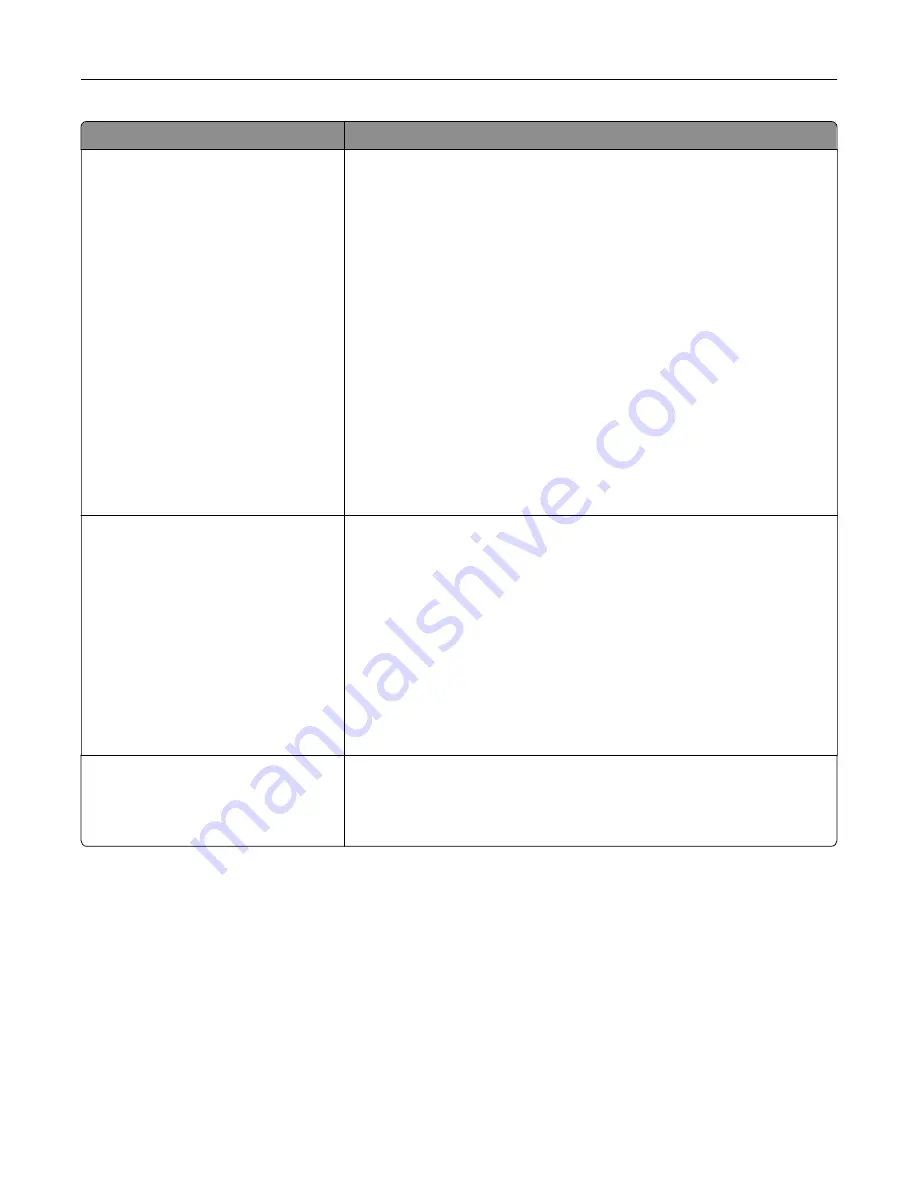
Use
To
Tray Renumber
Assign MP Feeder
Off
None
0–199
Assign Tray [x]
Off
None
0–199
Assign Manual Paper
Off
None
0–199
Assign Manual Env
Off
None
0–199
Configure the printer to work with printer software or programs that use
different source assignments for trays and feeders.
Notes:
•
“Off” is the factory default setting.
•
“None” ignores the Select Paper Feed command. This option
appears only when it is selected by the PCL 5 interpreter.
•
“0–199” allows a custom setting to be assigned.
Tray Renumber
View Factory Defaults
MPF Default = 8
T1 Default = 1
T1 Default = 4
T1 Default = 5
T1 Default = 20
T1 Default = 21
Env Default = 6
MPaper Default = 2
MEnv Default = 3
Display the factory default setting assigned to each tray or feeder.
Tray Renumber
Restore Defaults
Yes
No
Restore all tray and feeder assignments to the factory default settings.
Understanding the printer menus
84
Содержание CS310 Series
Страница 1: ...CS310 Series and CS317 User s Guide November 2017 www lexmark com Machine type s 5027 Model s 210 230...
Страница 102: ...2 Open the top door 2 1 3 Remove the toner cartridges 1 2 Maintaining the printer 102...
Страница 107: ...16 Insert the waste toner bottle 17 Insert the right side cover Maintaining the printer 107...
Страница 111: ...2 Open the top door 2 1 3 Remove the toner cartridges 1 2 Maintaining the printer 111...
Страница 124: ...Below the fuser In the fuser access door 3 Close the front door Clearing jams 124...






























