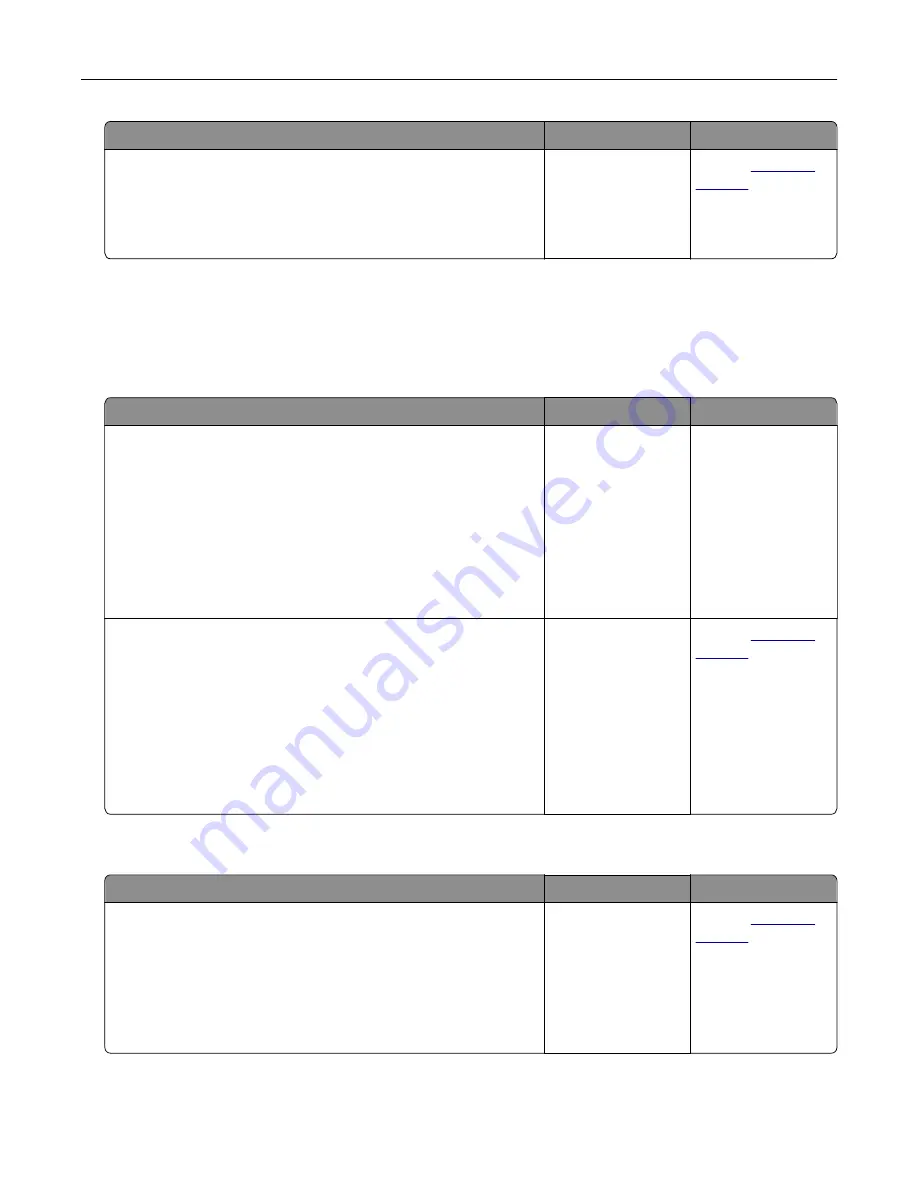
Action
Yes
No
Step 3
Make sure you are using a recommended type of color
transparency, and then resend the print job.
Does the print on the color transparency look lighter?
The problem is
solved.
Contact
The color of the print does not match the color of the original file
Note:
The color conversion tables used in Auto Color Correction mode generally approximate the colors of a
standard computer monitor. However, because of technology differences that exist between printers and
monitors, there are many colors that can also be affected by monitor variations and lighting conditions.
Action
Yes
No
Step 1
a
Set Color Correction to Off.
Note:
When the printer color correction is disabled, the color
is based on the print job information, and no color conversion
is implemented.
b
Resend the print job.
Does the color of the print match the color of the file on the
computer screen?
The problem is
solved.
Go to step 2.
Step 2
From the Quality menu on the printer control panel, do the
following:
a
Select
Color Correction
, and then select
Manual
.
b
Select
Manual Color
, and then select the appropriate color
conversion table for the affected object type.
c
Resend the print job.
Does the color of the print match the color of the file on the
computer screen?
The problem is
solved.
Contact
The print appears tinted
Action
Yes
No
Adjust the color balance.
a
From the Color Balance menu on the printer control panel,
increase or decrease the values for cyan, magenta, yellow, and
black.
b
Resend the print job.
Does the print still appear tinted?
The problem is
solved.
Contact
Troubleshooting
169
Содержание CS310 Series
Страница 1: ...CS310 Series and CS317 User s Guide November 2017 www lexmark com Machine type s 5027 Model s 210 230...
Страница 102: ...2 Open the top door 2 1 3 Remove the toner cartridges 1 2 Maintaining the printer 102...
Страница 107: ...16 Insert the waste toner bottle 17 Insert the right side cover Maintaining the printer 107...
Страница 111: ...2 Open the top door 2 1 3 Remove the toner cartridges 1 2 Maintaining the printer 111...
Страница 124: ...Below the fuser In the fuser access door 3 Close the front door Clearing jams 124...






























