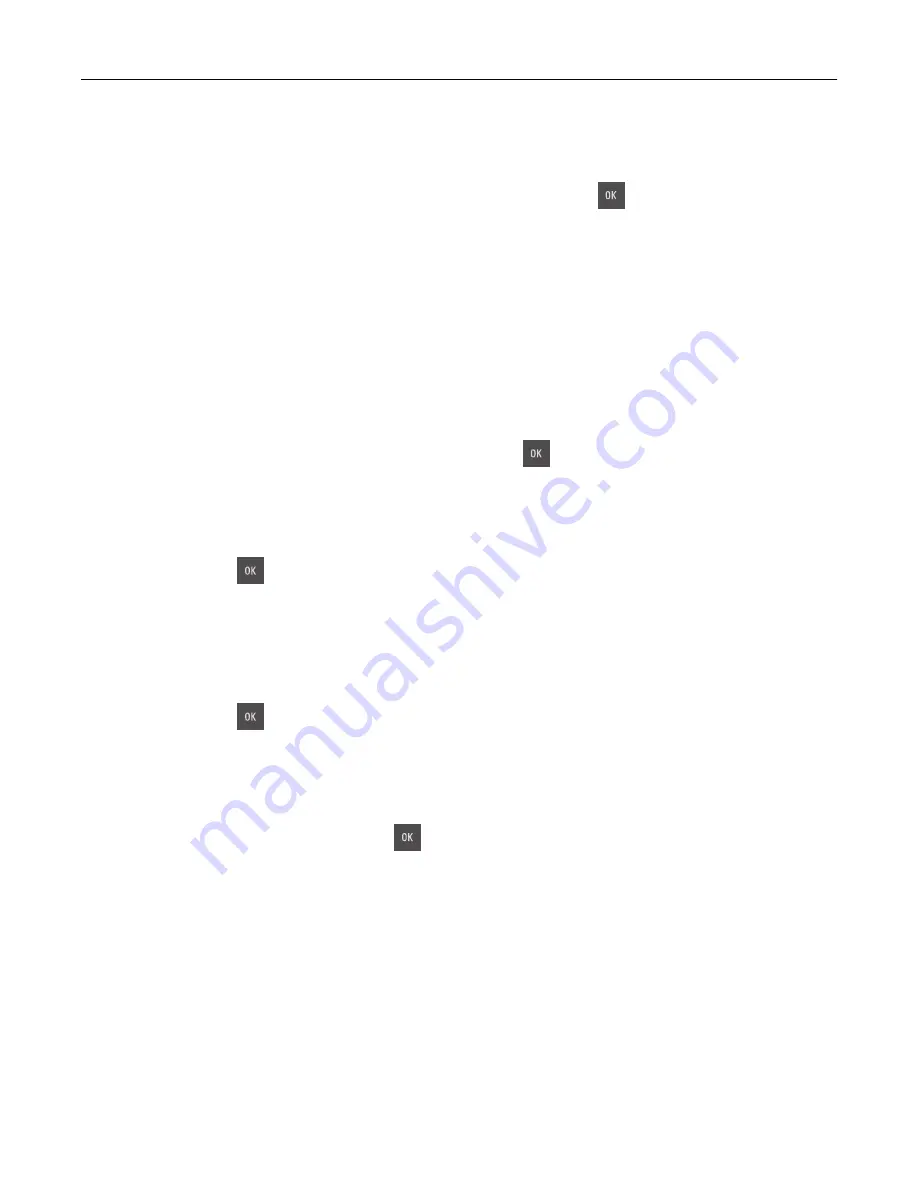
Change [paper source] to [paper type] [paper size]
Try one or more of the following:
•
Load the correct size and type of paper in the tray, and then press
on the printer control panel.
Note:
Make sure the paper size and type are specified in the Paper menu on the printer control
panel.
•
Cancel the print job.
Close door
Make sure the right side cover is installed, and then close the front and top doors to clear the message.
[Color] cartridge low [88.xy]
You may need to order a toner cartridge. If necessary, press
on the printer control panel to clear the
message and continue printing.
[Color] cartridge nearly low [88.xy]
If necessary, press
on the printer control panel to clear the message and continue printing.
[Color] cartridge very low, [x] estimated pages remain [88.xy]
You may need to replace the toner cartridge very soon. For more information, see the “Replacing supplies”
section of the
User’s Guide
.
If necessary, press
on the printer control panel to clear the message and continue printing.
Complex page may misprint [39]
Try one or more of the following:
•
From the printer control panel, press
to clear the message and continue printing.
•
Reduce the number and size of fonts, the number and complexity of images, and the number of pages
in the print job.
•
Cancel the print job.
•
Install additional printer memory.
Error reading USB drive. Remove USB.
An unsupported USB device is inserted. Remove the USB device, and then insert a supported one.
Incompatible tray [x] [59]
Remove, and then reinstall the indicated tray to clear the message.
Troubleshooting
129
Содержание CS310 Series
Страница 1: ...CS310 Series and CS317 User s Guide November 2017 www lexmark com Machine type s 5027 Model s 210 230...
Страница 102: ...2 Open the top door 2 1 3 Remove the toner cartridges 1 2 Maintaining the printer 102...
Страница 107: ...16 Insert the waste toner bottle 17 Insert the right side cover Maintaining the printer 107...
Страница 111: ...2 Open the top door 2 1 3 Remove the toner cartridges 1 2 Maintaining the printer 111...
Страница 124: ...Below the fuser In the fuser access door 3 Close the front door Clearing jams 124...






























