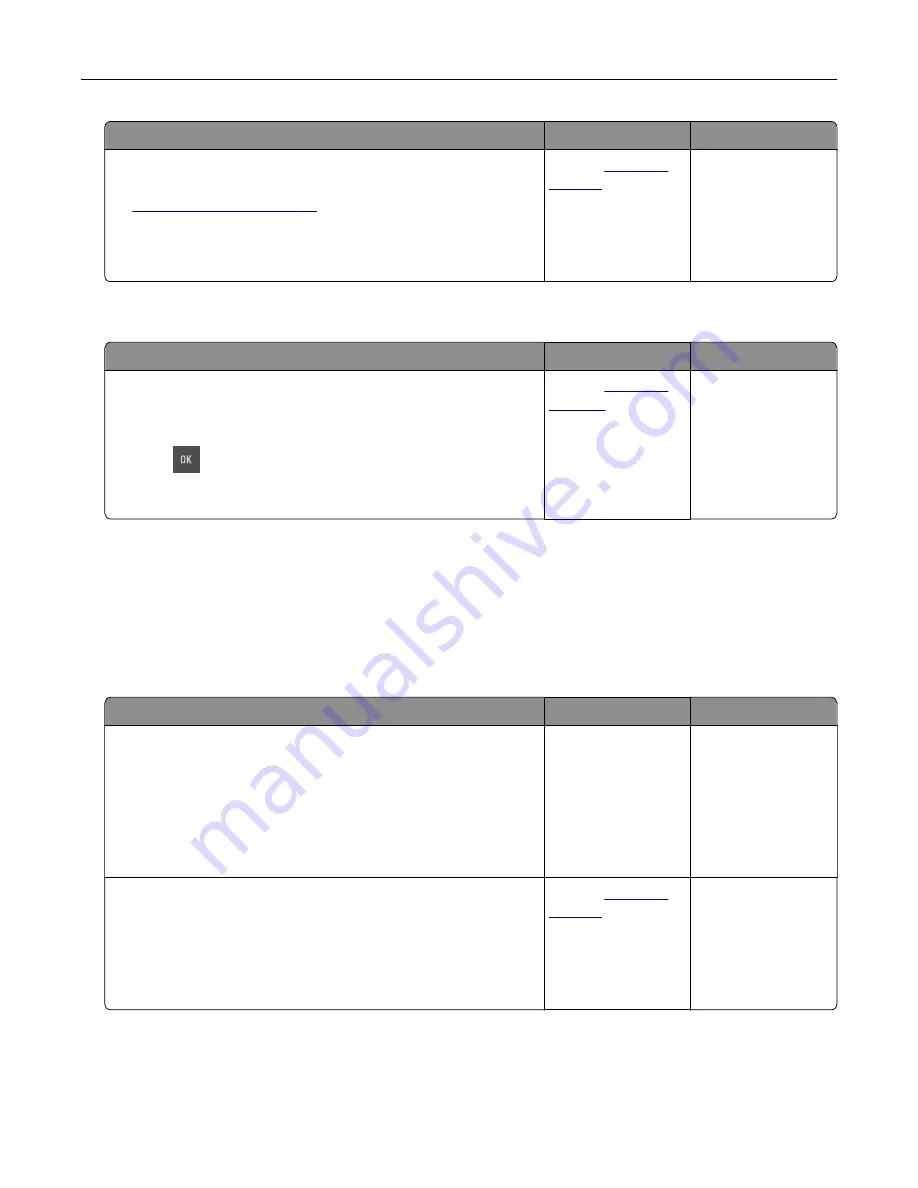
Action
Yes
No
Step 3
a
Review the tips on avoiding jams. For more information, see
b
Follow the recommendations, and then resend the print job.
Do paper jams still occur frequently?
Contact
The problem is
solved.
Paper jam message remains after jam is cleared
Action
Yes
No
Open front door and remove all trays.
a
Clear any jammed pages.
Note:
Make sure all paper fragments are removed.
b
Press
to clear the message and continue printing.
Does the paper jam message remain?
Contact
The problem is
solved.
Solving print problems
Printing problems
Incorrect characters print
Action
Yes
No
Step 1
Make sure the printer is not in Hex Trace mode.
Note:
If
Ready Hex
appears on the printer display, then turn off
the printer, and then turn it back on to deactivate Hex Trace
mode.
Is the printer in Hex Trace mode?
Deactivate Hex
Trace mode.
Go to step 2.
Step 2
a
From the printer control panel, select
Standard Network
or
Network [x]
, and then set SmartSwitch to On.
b
Resend the print job.
Do incorrect characters print?
Contact
The problem is
solved.
Troubleshooting
143
Содержание CS310 Series
Страница 1: ...CS310 Series and CS317 User s Guide November 2017 www lexmark com Machine type s 5027 Model s 210 230...
Страница 102: ...2 Open the top door 2 1 3 Remove the toner cartridges 1 2 Maintaining the printer 102...
Страница 107: ...16 Insert the waste toner bottle 17 Insert the right side cover Maintaining the printer 107...
Страница 111: ...2 Open the top door 2 1 3 Remove the toner cartridges 1 2 Maintaining the printer 111...
Страница 124: ...Below the fuser In the fuser access door 3 Close the front door Clearing jams 124...






























