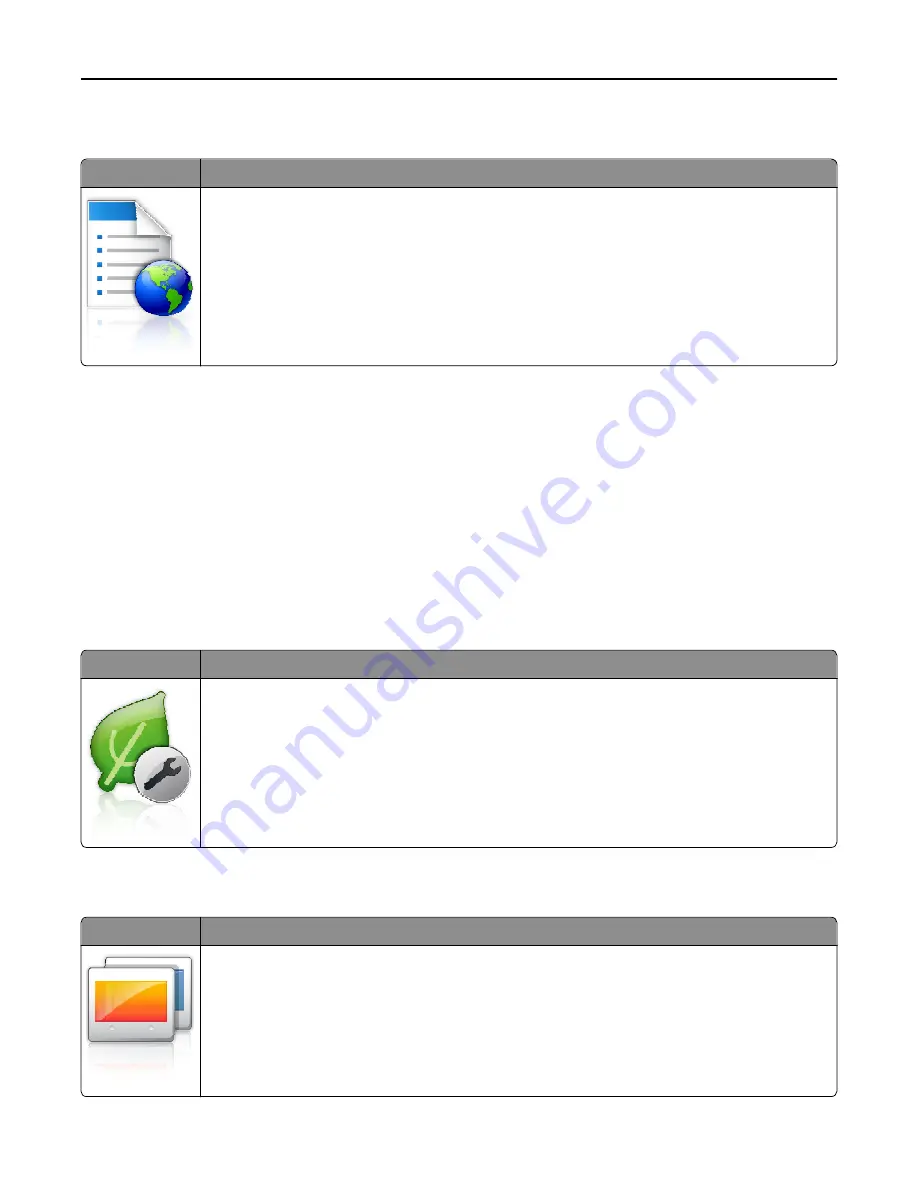
Setting up Forms and Favorites
Icon
Description
The application helps you simplify and streamline work processes by letting you quickly find and print
frequently used online forms directly from the home screen.
Note:
The printer must have permission to access the network folder, FTP site, or Web site where the
bookmark is stored. From the computer where the bookmark is stored, use sharing, security, and
firewall settings to allow the printer at least a
read
access. For help, see the documentation that came
with your operating system.
1
Open a Web browser, and then type the printer IP address in the address field.
Note:
View the printer IP address on the printer control panel home screen. The IP address appears as four sets
of numbers separated by periods, such as 123.123.123.123.
2
Click
Settings
>
Device Solutions
>
Solutions (eSF)
>
Forms and Favorites
.
3
Define the bookmarks, and then customize the settings.
4
Click
Apply
.
To use the application, touch
Forms and Favorites
on the printer home screen, and then navigate through form
categories, or search for forms based on a form number, name, or description.
Understanding Eco
‑
Settings
Icon
Description
The application lets you easily manage energy consumption, noise, toner, and paper usage settings to
help reduce the environmental impact of your printer.
Understanding Showroom
Icon
Description
The application lets you create and display a customized slide show on the touch screen of your printer.
You can load images either from a flash drive or through the printer Embedded Web Server.
Using C748x
88






























