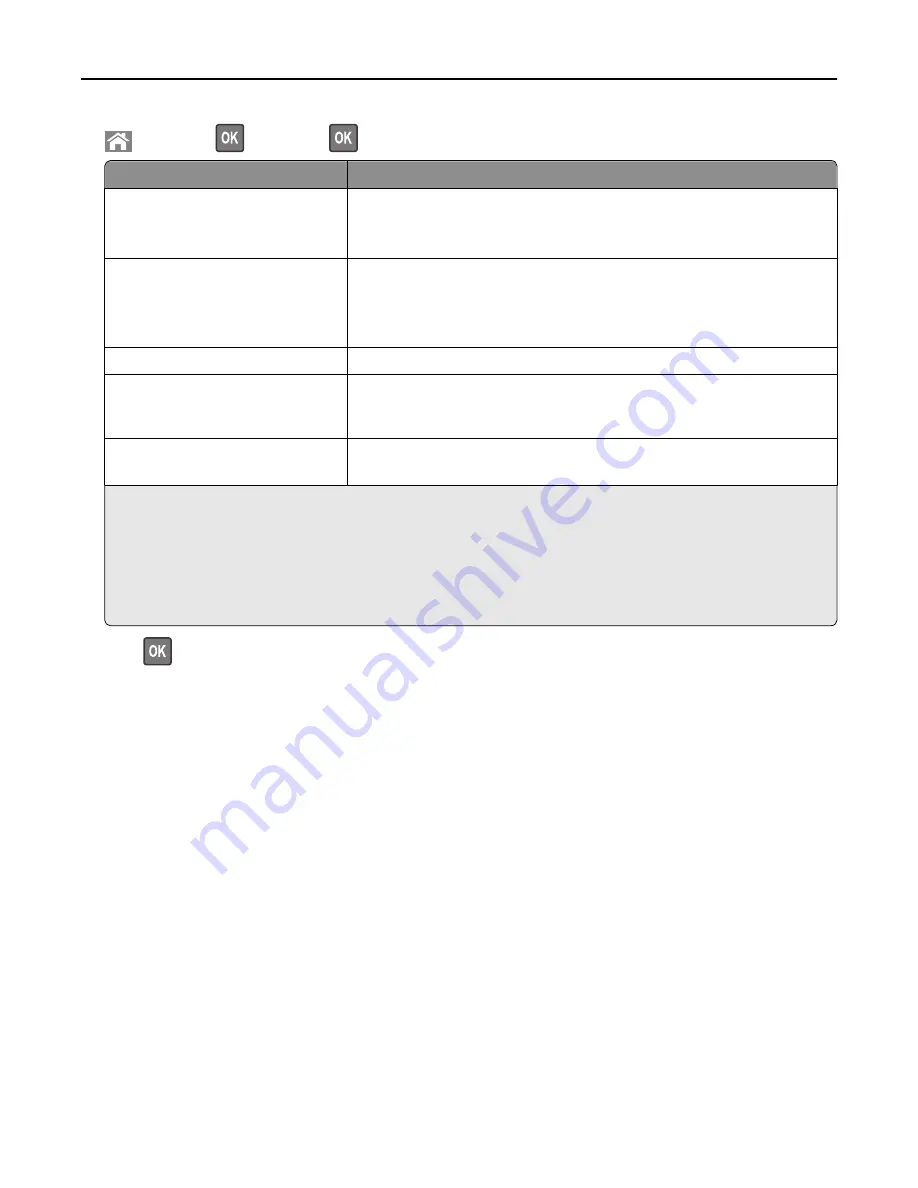
>
Settings
>
>
Security
>
>
Confidential Print
> select the print job type
Print job type
Description
Max Invalid PIN
Limits the number of times an invalid PIN can be entered.
Note:
When the limit is reached, the print jobs for that user name and PIN are
deleted.
Confidential Job Expiration
Lets you hold print jobs in the computer until you enter the PIN from the printer
control panel.
Note:
The PIN is set from the computer. It must be four digits, using the
numbers 0–9.
Repeat Job Expiration
Lets you print
and
store print jobs in the printer memory for reprinting.
Verify Job Expiration
Lets you print one copy of a print job while the printer holds the remaining
copies. It allows you to examine if the first copy is satisfactory. The print job is
automatically deleted from the printer memory once all copies are printed.
Reserve Job Expiration
Lets you store print jobs for printing at a later time. The print jobs are held until
deleted from the Held Jobs menu.
Notes:
•
Confidential, Verify, Reserve, and Repeat print jobs may be deleted if the printer requires extra memory to
process additional held jobs.
•
You can set the printer to store print jobs in the printer memory until you start the print job from the printer
control panel.
•
All print jobs that can be initiated by the user at the printer are called
held jobs
.
2
Press
.
Printing confidential and other held jobs
Note:
Confidential and Verify print jobs are automatically deleted from memory after printing. Repeat and Reserve
jobs are held in the printer until you choose to delete them.
For Windows users
1
With a document open, click
File
>
.
2
Click
Properties
,
Preferences
,
Options
, or
Setup
.
3
Click
Print and Hold
.
4
Select the print job type (Confidential, Repeat, Reserve, or Verify), and then assign a user name. For a confidential
print job, also enter a four
‑
digit PIN.
5
Click
OK
or
.
6
From the printer control panel, release the print job.
•
For confidential print jobs, navigate to:
Held jobs
> select your user name >
Confidential Jobs
> enter the PIN > select the print job > specify the number
of copies >
•
For other print jobs, navigate to:
Held jobs
> select your user name > select the print job > specify the number of copies >
Using C746x
69
















































