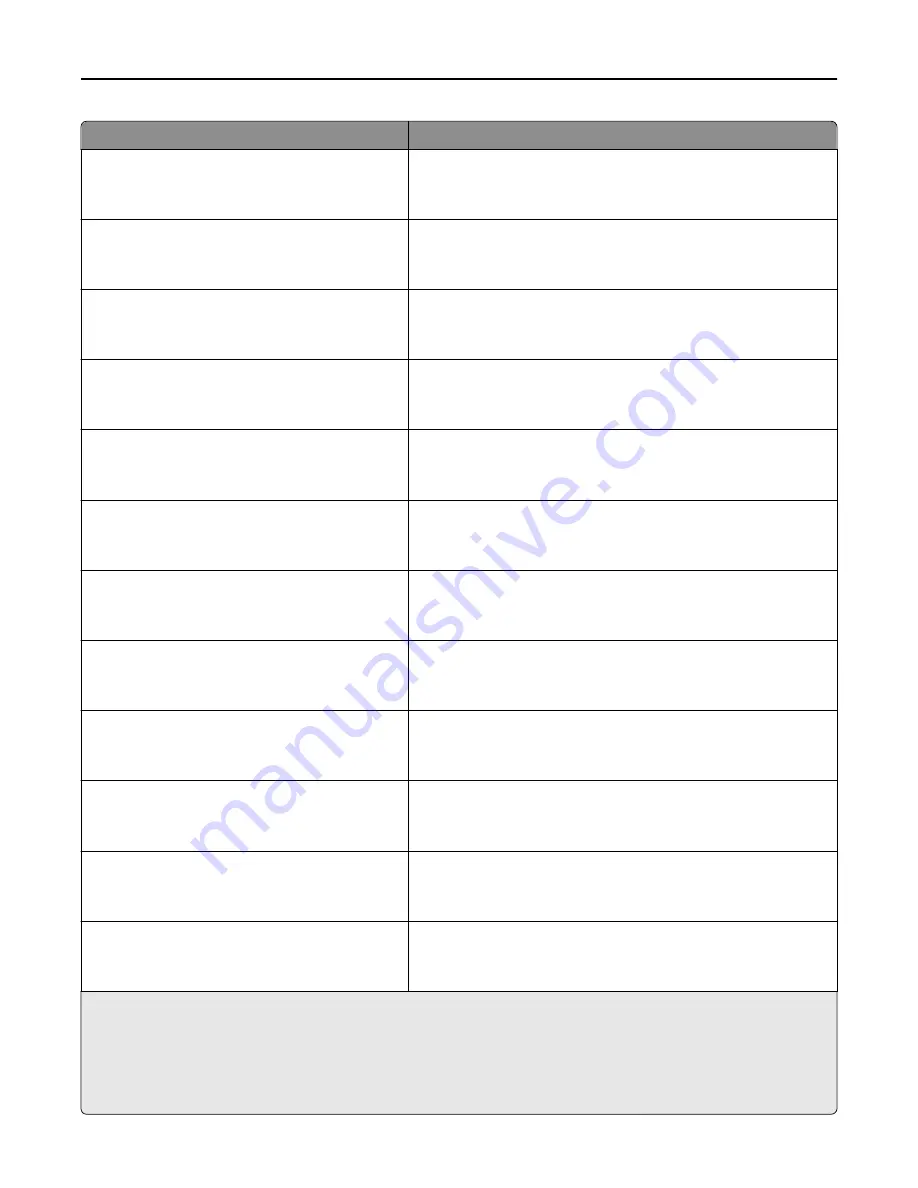
Use
To
Recycled Loading
Duplex
Off
Determine and set two
‑
sided printing for all print jobs that specify
Recycled as the paper type.
Glossy Loading
Duplex
Off
Determine and set two
‑
sided printing for all print jobs that specify
Glossy as the paper type.
Heavy Glossy Loading
Off
Duplex
Determine and set two
‑
sided printing for all print jobs that specify
Heavy Glossy as the paper type.
Labels Loading
Off
Duplex
Determine and set two
‑
sided printing for all print jobs that specify
Labels as the paper type.
Vinyl Labels Loading
Off
Duplex
Determine and set two
‑
sided printing for all print jobs that specify
Vinyl Labels as the paper type.
Bond Loading
Duplex
Off
Determine and set two
‑
sided printing for all print jobs that specify
Bond as the paper type.
Letterhead Loading
Duplex
Off
Determine and set two
‑
sided printing for all print jobs that specify
Letterhead as the paper type.
Preprinted Loading
Duplex
Off
Determine and set two
‑
sided printing for all print jobs that specify
Preprinted as the paper type.
Colored Loading
Duplex
Off
Determine and set two
‑
sided printing for all print jobs that specify
Colored as the paper type.
Light Loading
Duplex
Off
Determine and set two
‑
sided printing for all print jobs that specify
Light as the paper type.
Heavy Loading
Duplex
Off
Determine and set two
‑
sided printing for all print jobs that specify
Heavy as the paper type.
Rough/Cotton Loading
Duplex
Off
Determine and set two
‑
sided printing for all print jobs that specify
Rough or Cotton as the paper type.
Notes:
•
Off is the factory default setting for all Paper Loading menus.
•
Duplex sets the printer default to two
‑
sided printing for every print job unless one
‑
sided printing is selected from the
Print Properties settings in Windows or from the Print Dialog settings in Macintosh.
•
If Duplex is selected, then all print jobs are sent through the duplex unit, including one
‑
sided print jobs.
Understanding printer menus
143
















































