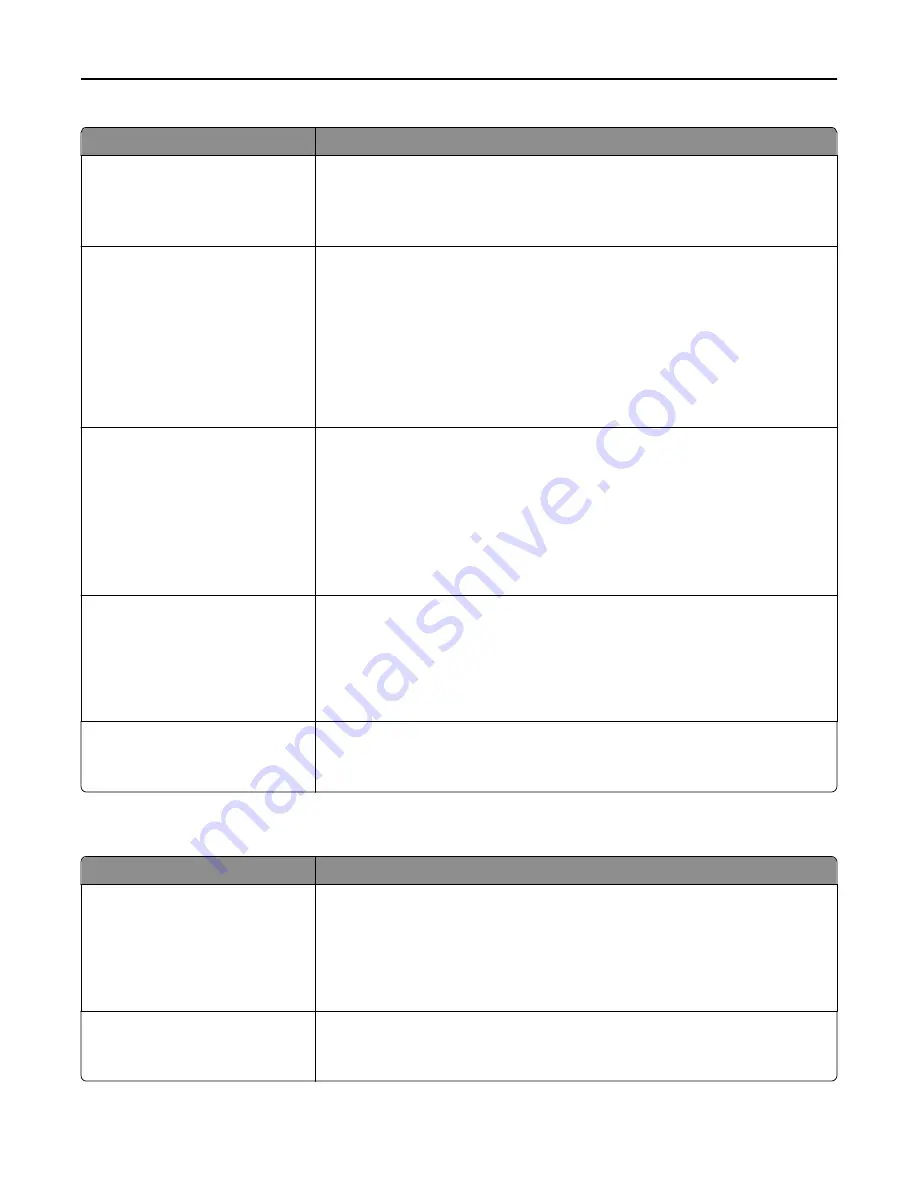
Use
To
Wiping Mode
Auto
Manual
Off
Specify the mode for disk wiping.
Note:
Auto is the factory default setting. The printer determines when to initiate a
disk wipe.
Manual Wiping
Start now
Do not start now
Overwrite the disk space that has been used to hold data from a processed print job.
This type of wiping
does not
erase any information related to an unprocessed print
job.
Notes:
•
“Do not start now“ is the factory default setting.
•
If the Disk Wiping access control is activated, then a user must successfully
authenticate and have the required authorization in order to initiate the disk
wipe.
Automatic Method
Single pass
Multiple pass
Mark the disk space used by a previous print job. This method does not permit the
file system to reuse this space until it has been cleared.
Notes:
•
“Single pass” is the factory default setting.
•
Only automatic wiping enables users to activate disk wiping without having to
turn the printer off for an extended amount of time.
•
Wipe highly confidential information using
only
the Multiple pass method.
Manual Method
Single pass
Multiple pass
Allow the file system to reuse marked disk space without having to wipe it first.
Notes:
•
“Single pass” is the factory default setting.
•
Highly confidential information should be wiped using the Multiple pass
method
only
.
Scheduled Method
Single pass
Multiple pass
Allow the file system to reuse marked disk space without having to wipe it first.
Note:
“Single pass” is the factory default setting.
Security Audit Log menu
Use
To
Export Log
Enable an authorized user to export the audit log.
Notes:
•
To export the audit log from the printer control panel, attach a flash drive into
the printer.
•
From the Embedded Web Server, download the audit log into a computer.
Delete Log
Yes
No
Specify whether audit logs are deleted.
Note:
Yes is the factory default setting.
Understanding printer menus
161
















































