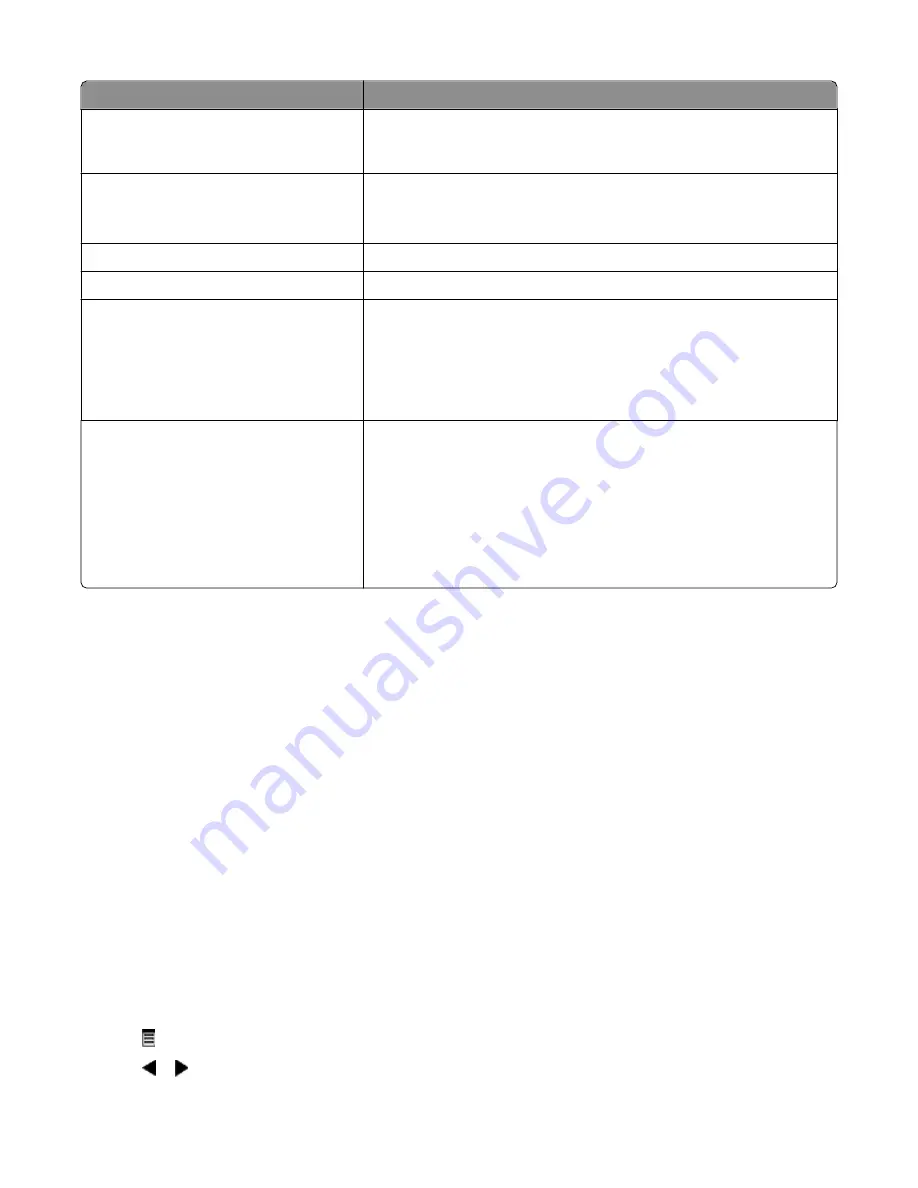
Use this
To
On Hook Dial
Dial a telephone number while listening to the call through a speaker on
the printer. This is useful when you must navigate an automated answering
system before sending your fax.
Delay Fax
Enter a specific time to send a fax.
Note:
Make sure the date and time are entered correctly before setting a
specific time to send a fax.
Auto Answer
Answer all incoming phone calls.
Lighter / Darker*
Adjust the brightness of a fax you are sending.
Fax Setup
•
Print fax history or transmission status reports.
•
Customize settings for receiving a fax.
•
Select fax printing options.
•
Customize settings for sending a fax.
•
Block faxes from the numbers you specify.
Tools
•
Maintenance
–
View ink levels.
–
Clean cartridges.
–
Align cartridges.
–
Print a test page.
•
Device Setup—Customize printer setup settings.
•
Defaults—Customize printer settings.
Setting Auto Answer to on
1
From the desktop, double-click the
Productivity Studio
icon.
2
From the Welcome Screen, click
Fax History and Settings
.
3
From the “I Want To” menu, click
Adjust speed dial list and other fax settings
.
4
Click the
Ringing and Answering
tab.
5
From the Auto Answer drop-down list, select
On
.
6
Click
OK
to save the setting.
The Auto Answer light on the control panel comes on. When the number of rings you set is detected, the printer
automatically receives the incoming fax.
Setting up a fax header
During the initial setup of your printer, you were prompted to enter your name, fax number, date, and time. This
information is used to create a fax header for faxes you send.
If you have not entered this information:
1
From the control panel, press
Fax Mode
.
2
Press .
3
Press or repeatedly until
Fax Setup
appears.
Using Fax
32
Содержание 5495 - X Color Inkjet
Страница 1: ...X5400 Series Fax Guide January 2008 www lexmark com...
Страница 4: ...4...






























