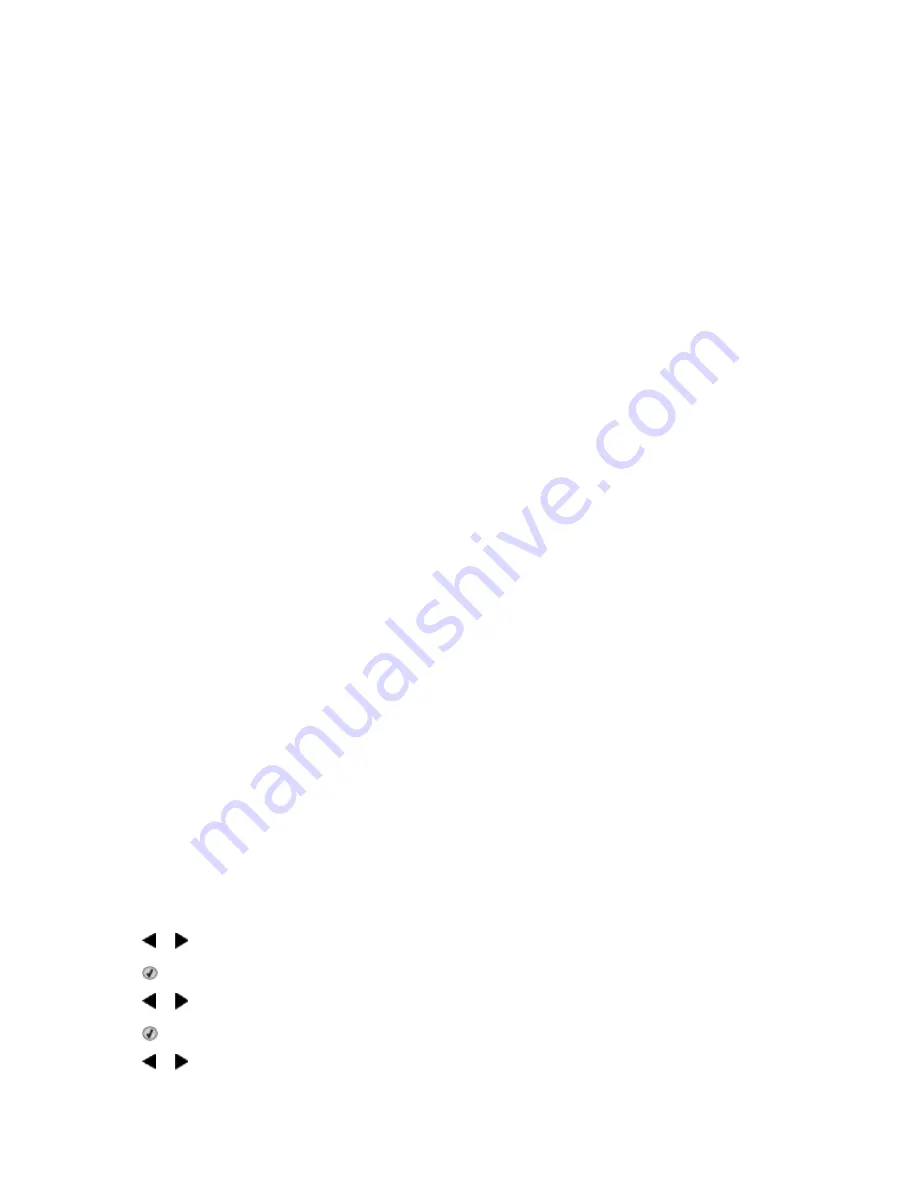
Receiving a fax
Receiving a fax manually
1
Make sure the Auto Answer light is off.
2
To receive the fax if you have not set up a manual answer code:
•
Press
Start Color
or
Start Black
.
or
•
Press
* 9 *
on the telephone after you answer it and hear fax tones.
3
To receive a fax if you have set up a manual answer code, enter the code on the telephone after you answer it
and hear fax tones.
Note:
For information on how to set up a manual answer code, see the related topic, “Setting a fax manual answer
code.”
4
Hang up the telephone. The printer receives the fax.
Setting a fax manual answer code
1
From the desktop, double-click the
Productivity Studio
icon.
2
From the Settings area in the left pane of the Welcome screen, click
Setup and manage faxes
.
3
From the “I Want To” menu, click
Adjust speed dial list and other fax settings
.
4
Click the
Ringing and Answering
tab.
5
From the “Answering on your phone line type” area, enter the code you want to use.
Note:
The code can include up to seven numbers, commas, periods, and/or these symbols: * # + - ( ).
6
Click
OK
to save the setting.
Using Caller ID from the control panel
Caller ID
is a service provided by some telephone companies that identifies the telephone number (and possibly the
name) of the person who is calling. If you subscribe to this service, it works with the printer. When you receive a fax,
the telephone number of the person who is sending you the fax appears on the display.
Note:
Caller ID is available only in some countries and regions.
The printer supports two distinct Caller ID patterns: Pattern 1 (FSK) and Pattern 2 (DTMF). Depending on the country
or region you live in and the telecommunications company you subscribe to, you may need to switch the pattern to
display Caller ID information.
1
From the control panel, press
Fax Mode
.
2
Press or repeatedly until
Tools
appears.
3
Press .
4
Press or repeatedly until
Device Setup
appears.
5
Press .
6
Press or repeatedly until
Caller ID Pattern
appears.
Using Fax
25
Содержание 5495 - X Color Inkjet
Страница 1: ...X5400 Series Fax Guide January 2008 www lexmark com...
Страница 4: ...4...
















































