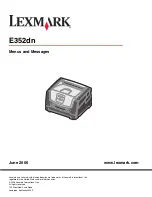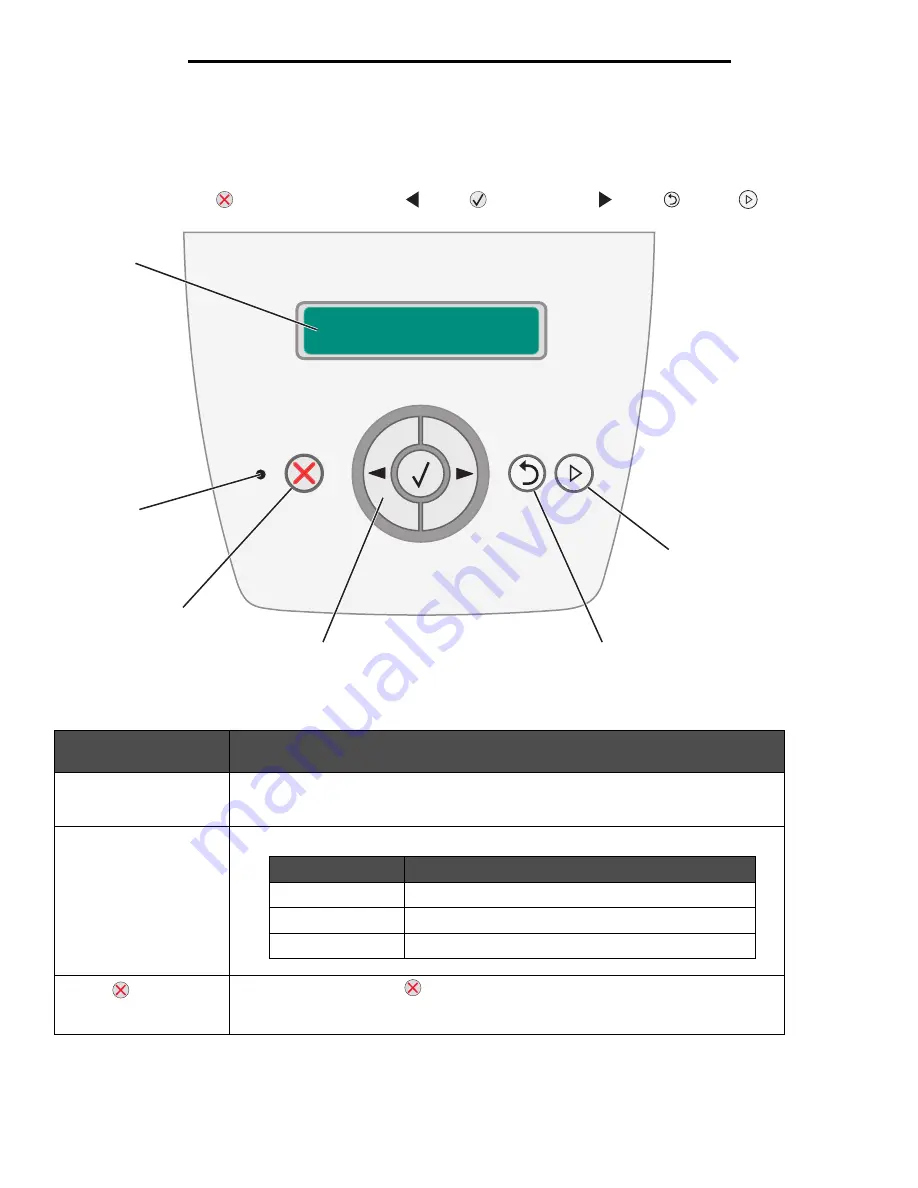
5
Using printer menus
Understanding the control panel
The control panel consists of these items:
•
A 2-line liquid crystal display (LCD) that can show text
•
Six buttons: Stop
, Navigation (with Left Menu
,Select
, and Right Menu
), Back
, and Go
•
An indicator light
The use of the buttons and the layout of the display are described in the following table.
Button or control panel
item
Function
1 Display
The display shows messages describing the current state of the printer and indicating
possible printer problems you must resolve.
2 Indicator light
A green LED is used on the display, indicating the printer status.
3 Stop
Press and release the
Stop
button to stop the mechanical operation of the printer.
The
Not Ready
message will appear. Operation will resume when the
Go
button is
pressed.
1
2
3
4
5
6
Status
Indicates
Off
Power is off.
On
Printer is on, but idle.
Flashing green
Printer is on, and busy.