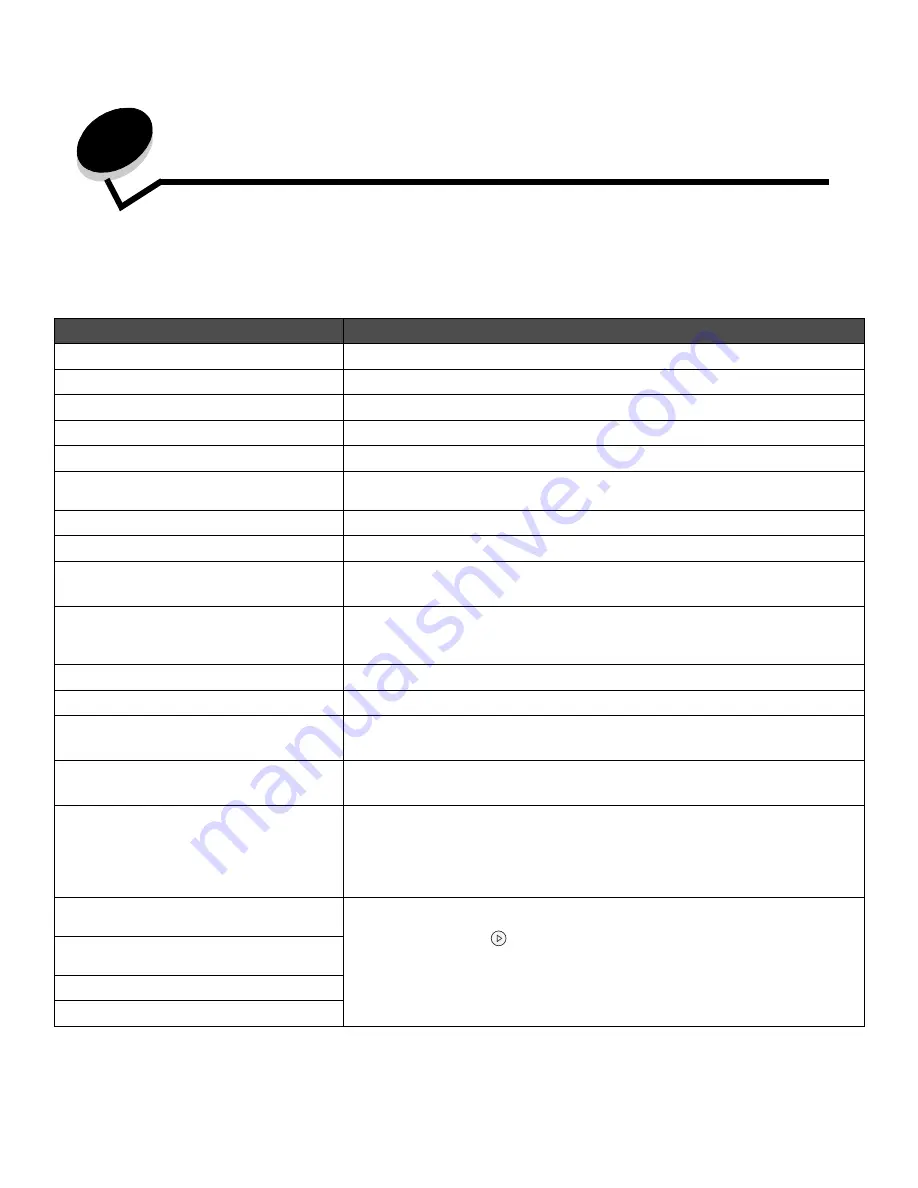
29
Understanding printer messages
The printer control panel displays messages describing the current state of the printer and indicates possible printer problems you must
resolve. This topic provides a list of all printer messages, explains what they mean, and tells you how to clear the messages.
The following table lists the messages in alphanumerical order. You can also locate a message using the index.
Message
Action
Activating Demo Mode
Wait for the message to clear.
Activating Menu Changes
Wait for the message to clear.
Activating/Deactivating PPDS
Wait for the message to clear.
Busy
Wait for the message to clear, or cancel the print job.
Cancelling Job
Wait for the message to clear.
Change Cartridge Invalid Refill
The printer has detected an unsupported refilled cartridge. Remove the indicated print
cartridge and install a new one.
Close door
Close the specified door to clear the message.
Deactivating Demo Mode
Wait for the message to clear.
Defragmenting Flash DO NOT POWER OFF
Warning:
Do not turn the printer off while this message is displayed.
Wait for the message to clear.
Disabling Menus
Wait for the message to clear.
Note:
While the menus are disabled, you cannot change the printer settings from the
control panel.
Enabling Menus
Wait for the message to clear.
Flushing buffer
Wait for the message to clear.
Formatting Flash DO NOT POWER OFF
Warning:
Do not turn the printer off while this message is displayed.
Wait for the message to clear.
Invalid Engine Code
Download valid engine code to the printer.
Note:
You can download engine code while this message is displayed.
Invalid Standard Network Code
The code in an internal print server is not valid. The printer cannot receive and
process jobs until valid code is programmed into the internal print server. Download
valid code to the internal print server.
Note:
You can download network code while this message is displayed.
Load manual feeder with
<Custom Type>
• Load the specified paper in the manual feed tray or multipurpose feeder.
• To ignore the manual feed request and print on paper already installed in one of the
input sources, press
.
If the printer finds a tray that has paper of the correct type and size, it feeds paper
from that tray. If the printer cannot find a tray with the correct paper type and size, it
prints on whatever paper is installed in the default input source.
• Cancel the current job.
Load manual feeder with
<Custom String>
Load manual feeder with <size>
Load manual feeder with <size> <type>








































