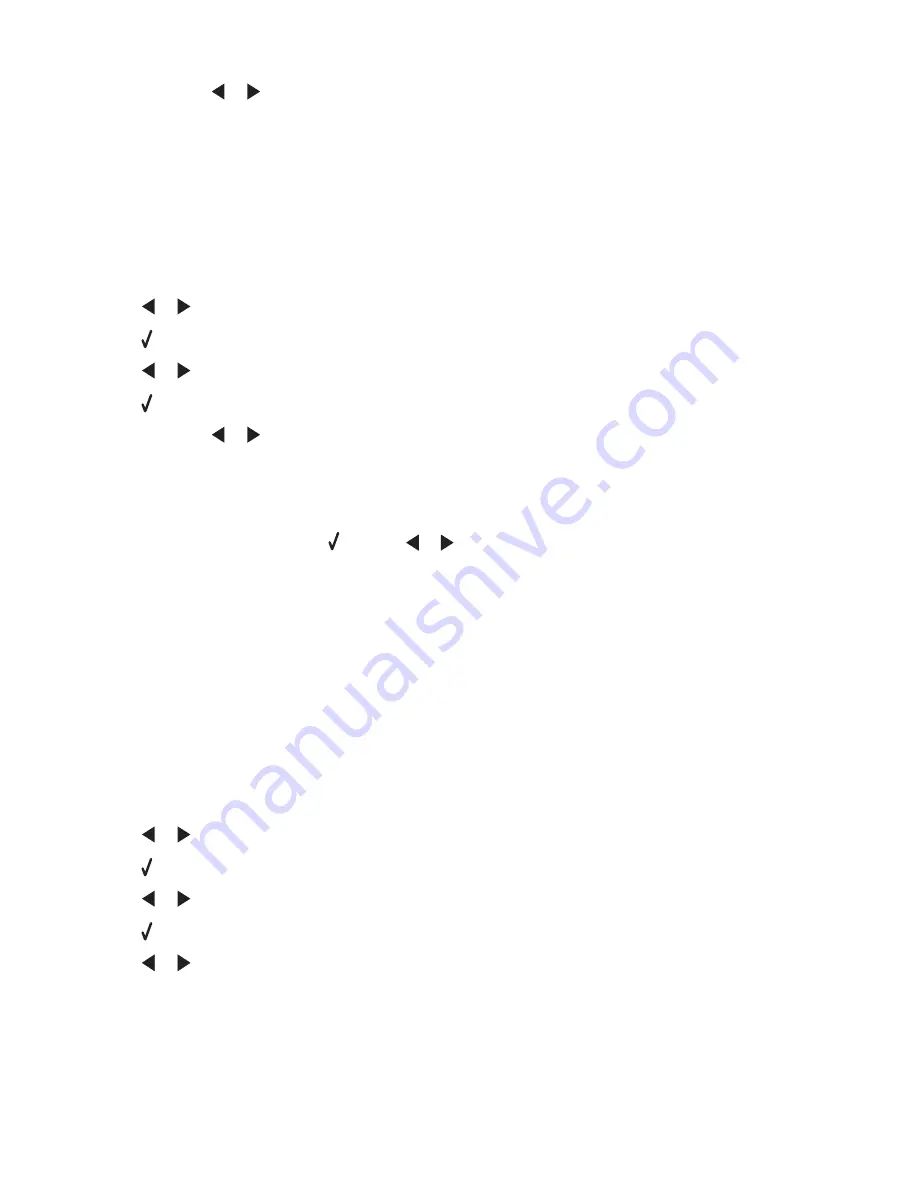
4
If needed, press
or
repeatedly until
Computer
appears.
5
Follow the instructions on the computer screen.
Transferring photos from a memory card to a flash drive
1
Insert a memory card that contains the images you want to transfer. For more information, see “Inserting a memory
card” on page 55.
2
Insert a flash drive. For more information, see “Inserting a flash drive” on page 56.
Which device is to be displayed?
appears on the display.
3
Press
or
repeatedly until
Camera Card
or the specific type of your camera card appears.
4
Press .
5
Press
or
repeatedly until
Save Photos
appears.
6
Press .
7
If needed, press
or
repeatedly until the setting you want appears.
Notes:
•
If photos on the memory card were taken on more than one date, selections will include
Last Date
and
Date Range
.
•
To choose a date range, press and then
or
repeatedly until the desired date is displayed. Date ranges
are displayed by month and year starting with the most recent month.
8
Press
Start Color
or
Start Black
.
Note:
If there is not enough memory on the flash drive, a prompt appears on the display.
Printing photos using the control panel
Printing photos stored on a memory device using the proof sheet
1
Load plain letter or A4 size paper.
2
Insert a memory card or flash drive that contains the images you want to print. For more information, see “Inserting
a memory card” on page 55 or “Inserting a flash drive” on page 56.
3
Press
or
repeatedly until
Proof Sheet
appears.
4
Press .
5
Press
or
repeatedly until
Print Proof Sheet
appears.
6
Press .
7
Press
or
to specify which category of photos you want to print.
You can print a proof sheet:
•
For all photos on the memory card
•
For the 20 most recent photos, if there are 20 or more photos on the card
•
By date, if the photos on the card were taken on more than one date
Working with photos
58
Содержание 22N0057 - X 5450 Color Inkjet
Страница 6: ...6...
Страница 54: ...7 Click OK 8 Click OK or Print Printing 54...






























