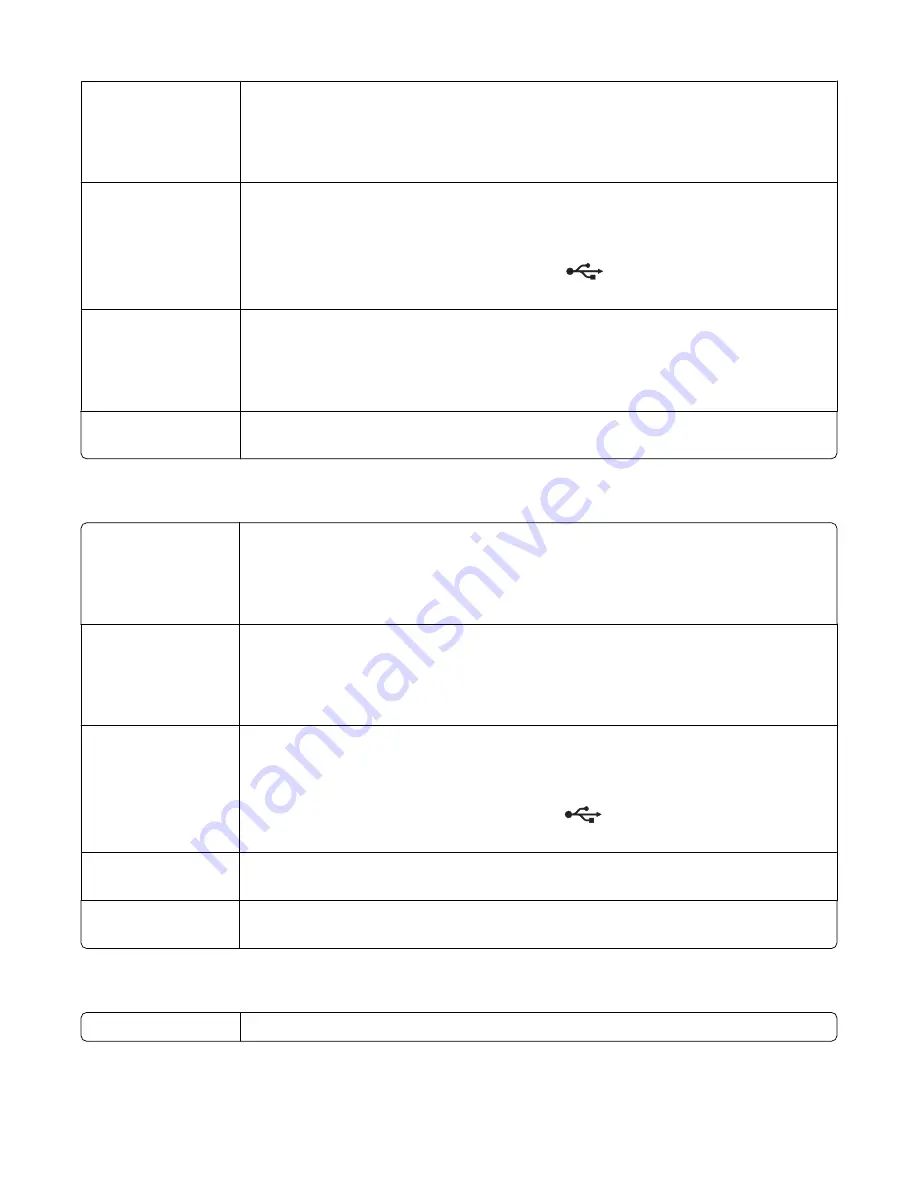
Check Ethernet
connection
If you are using a print server:
1
Check the Ethernet cable for any obvious damage.
2
Firmly plug one end of the Ethernet cable into the printer or the print server.
3
Firmly plug the other end of the Ethernet cable into the network hub or wall connection.
Check USB connection If you are using a USB cable:
1
Check the USB cable for any obvious damage.
2
Firmly plug the rectangular end of the USB cable into the USB port of the computer.
The USB port is marked with the USB symbol
.
3
Firmly plug the square end of the USB cable into the USB port on the back of the printer.
Check print server
setup documentation
See the print server documentation for setup instructions if:
•
The lights of the print server are not on.
•
The USB cable is not connected to the print server.
•
The print server is not connected to a power source.
Software may not be
installed correctly
If none of the previous actions fixes the problem, uninstall the printer software, and reinstall
it. For more information, see “Software may not be installed correctly” on page 99.
Cannot print to the network printer
Check print server
setup documentation
See the print server documentation for setup instructions if:
•
The lights of the print server are not on.
•
The USB cable is not connected to the print server.
•
The print server is not connected to a power source.
Check Ethernet
connection
If you are using a print server:
1
Check the Ethernet cable for any obvious damage.
2
Firmly plug one end of the Ethernet cable into the printer.
3
Firmly plug the other end of the Ethernet cable into the network hub or wall connection.
Check USB connection If you are also using a USB cable:
1
Check the USB cable for any obvious damage.
2
Firmly plug the rectangular end of the USB cable into the USB port of the computer.
The USB port is marked with the USB symbol
.
3
Firmly plug the square end of the USB cable into the USB port on the back of the printer.
Contact network
support
Contact your system support person to make sure the printer is connected to a working
network connection.
Check power
Make sure the printer is connected to a power source and is turned on. For more
information, see “Power button is not lit” on page 97.
Network name does not appear in the list
Check security keys
SSID is not being broadcast. Make sure security keys are correct.
Troubleshooting
111
Содержание 22N0057 - X 5450 Color Inkjet
Страница 6: ...6...
Страница 54: ...7 Click OK 8 Click OK or Print Printing 54...
















































