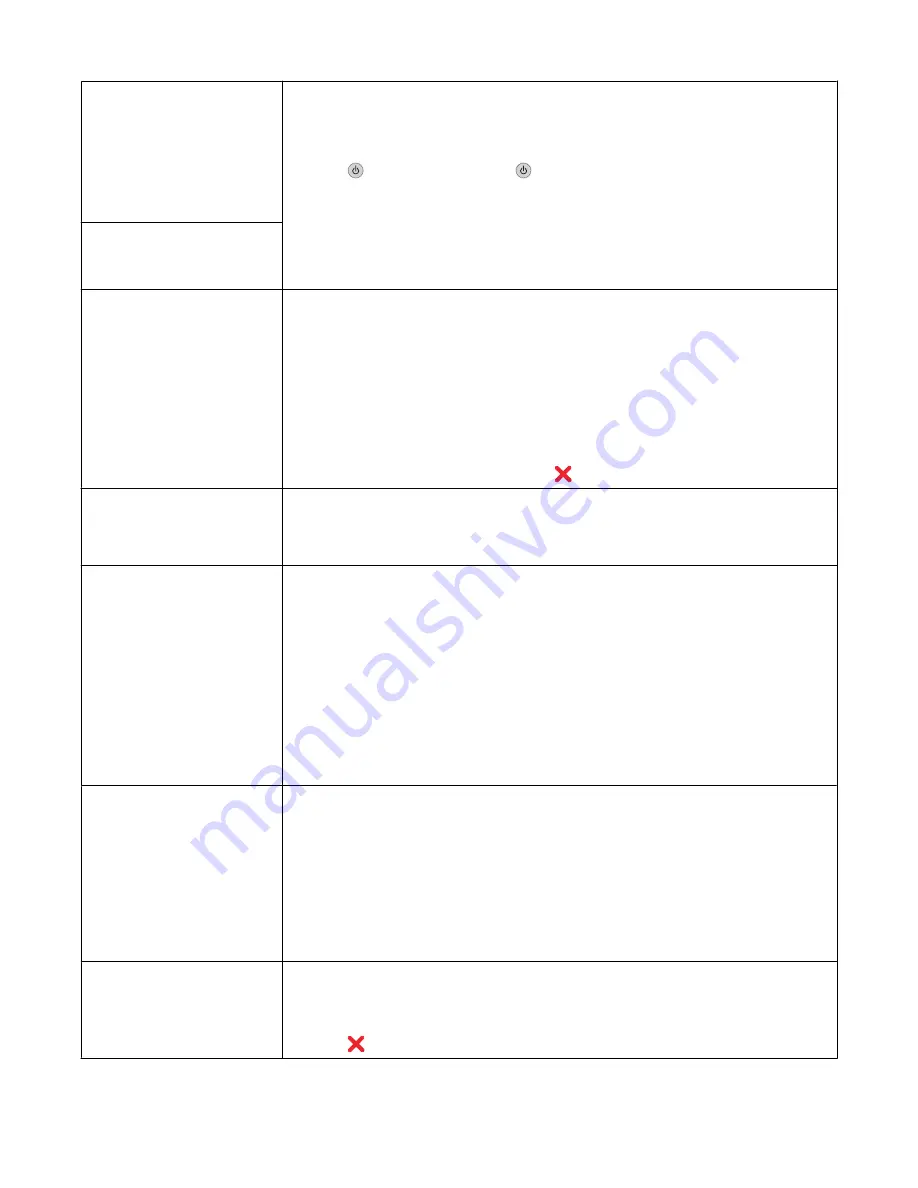
Left Cartridge
Error / Right
Cartridge Error
Including:
•
1205
(Left Cartridge)
•
1206
(Right Cartridge)
1
Remove the indicated print cartridge.
2
Disconnect the power cord from the electrical outlet.
3
Reconnect the power cord to the electrical outlet.
4
If the
button is not lit, press
.
5
Reinsert the print cartridge.
6
If the error:
•
Does not reappear, the problem has been corrected.
•
Reappears, replace the print cartridge with a new one.
Left Cartridge
Incorrect / Right
Cartridge Incorrect
Left Cartridge
Missing / Right
Cartridge Missing
One or both cartridges are missing or not installed properly. For more information,
see “Installing print cartridges” on page 89.
Notes:
•
You can make a color copy with only the color cartridge installed.
•
You can print a black-and-white document with only the black cartridge
installed.
•
You cannot copy or print when only the photo cartridge is installed.
•
To remove the error message, press
.
Memory Full
(reduce memory use)
If applicable:
•
Print pending received faxes.
•
Send fewer pages.
Memory Full
(lower the fax resolution)
1
From the desktop, double-click the
Imaging Studio
icon.
2
Click
Fax
.
3
Click
Manage fax history or All-In-One fax settings.
4
Click the
Dialing and Sending
tab.
5
From the “Send fax with this print quality” area, select a lower print quality.
6
Click
OK
.
Note:
The lower fax resolution becomes the default setting for all faxes you send
or receive.
7
Resend the fax.
Memory Full
Try Setting to Scan
After Dial.
1
From the desktop, double-click the
Imaging Studio
icon.
2
Click
Fax
.
3
Click
Manage fax history or All-In-One fax settings.
4
Click the
Dialing and Sending
tab.
5
From the “When to scan document” area, select
After Dial
.
6
Click
OK
.
7
Resend the fax.
No images have been
selected.
You have not selected any of the options on step 1 of the photo proof sheet you
printed and scanned.
1
Make sure you completely fill in your selected circle or circles.
2
Press
to continue.
Troubleshooting
119
Содержание 22N0057 - X 5450 Color Inkjet
Страница 6: ...6...
Страница 54: ...7 Click OK 8 Click OK or Print Printing 54...






























