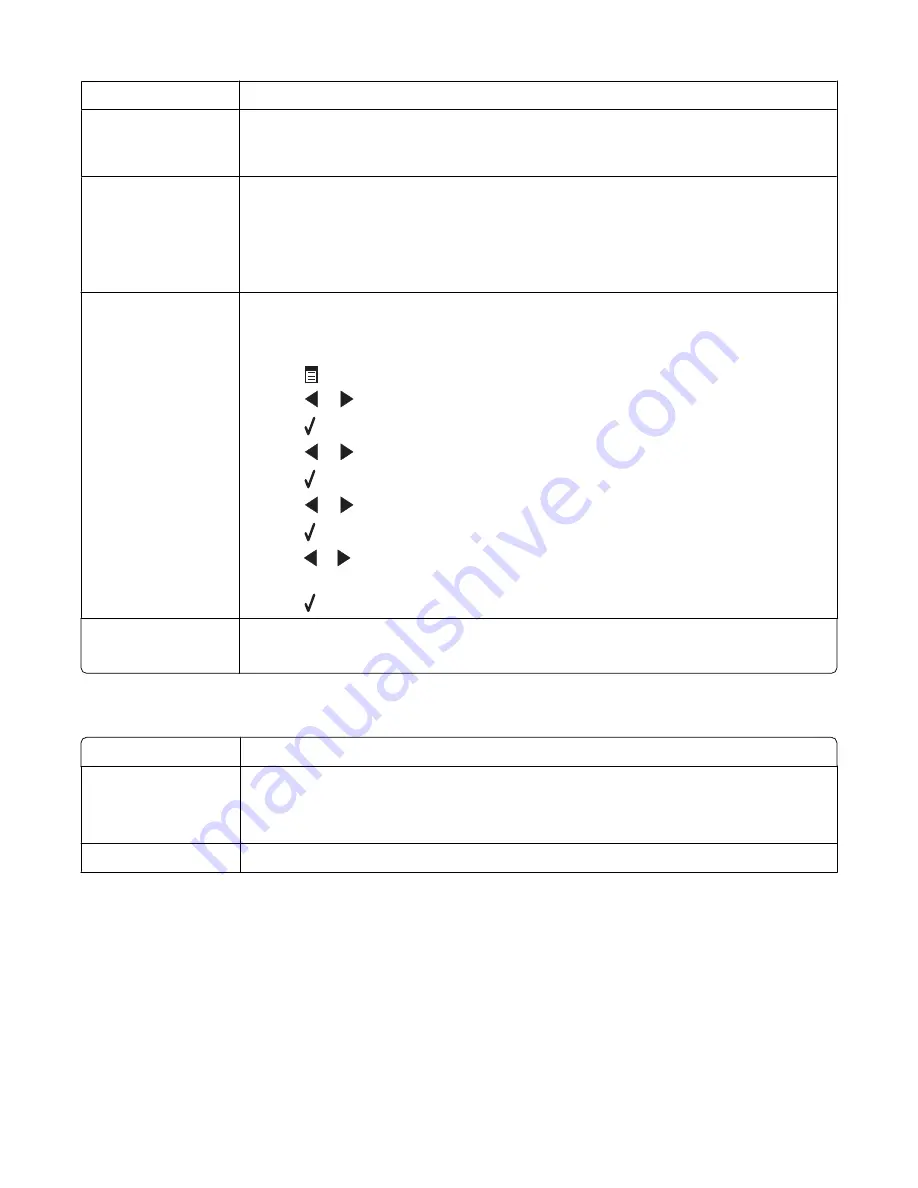
Check for paper jams
Check for and clear any paper jams.
Disable Call Waiting
temporarily
Call Waiting can disrupt fax transmissions. Disable this feature before sending or receiving
a fax. Call your telephone company to obtain the keypad sequence for temporarily disabling
Call Waiting.
Do you have Voice Mail
service?
Voice Mail offered through your local telephone company may disrupt fax transmissions.
To enable both Voice Mail and the printer to answer calls:
•
See “Setting the distinctive ring” on page 78. Setting selections include single ring,
double ring, triple ring, and any ring.
•
Consider adding a second telephone line for the printer.
Check country code
Make sure the country code has been set for the country or region where you are operating
the printer:
1
From the control panel, press
Fax Mode
.
2
Press
.
3
Press
or
repeatedly until
Tools
appears.
4
Press .
5
Press
or
repeatedly until
Device Setup
appears.
6
Press .
7
Press
or
repeatedly until
Country Code
appears.
8
Press .
9
Press or
repeatedly until the country or region where you are operating the printer
appears.
10
Press to save the setting.
Is your printer memory
full?
1
Dial the receiving number.
2
Scan the original document one page at a time.
Can send but not receive faxes
Load paper
Load paper to print any faxes that have been stored in the printer.
Check the Auto
Answer button
If the Auto Answer light is on:
•
The printer will answer after the preset number of telephone rings.
•
If you are using a distinctive ring, see “Setting the distinctive ring” on page 78.
Check ink
Check the ink levels, and install a new cartridge if necessary.
Troubleshooting
107
Содержание 22N0057 - X 5450 Color Inkjet
Страница 6: ...6...
Страница 54: ...7 Click OK 8 Click OK or Print Printing 54...






























