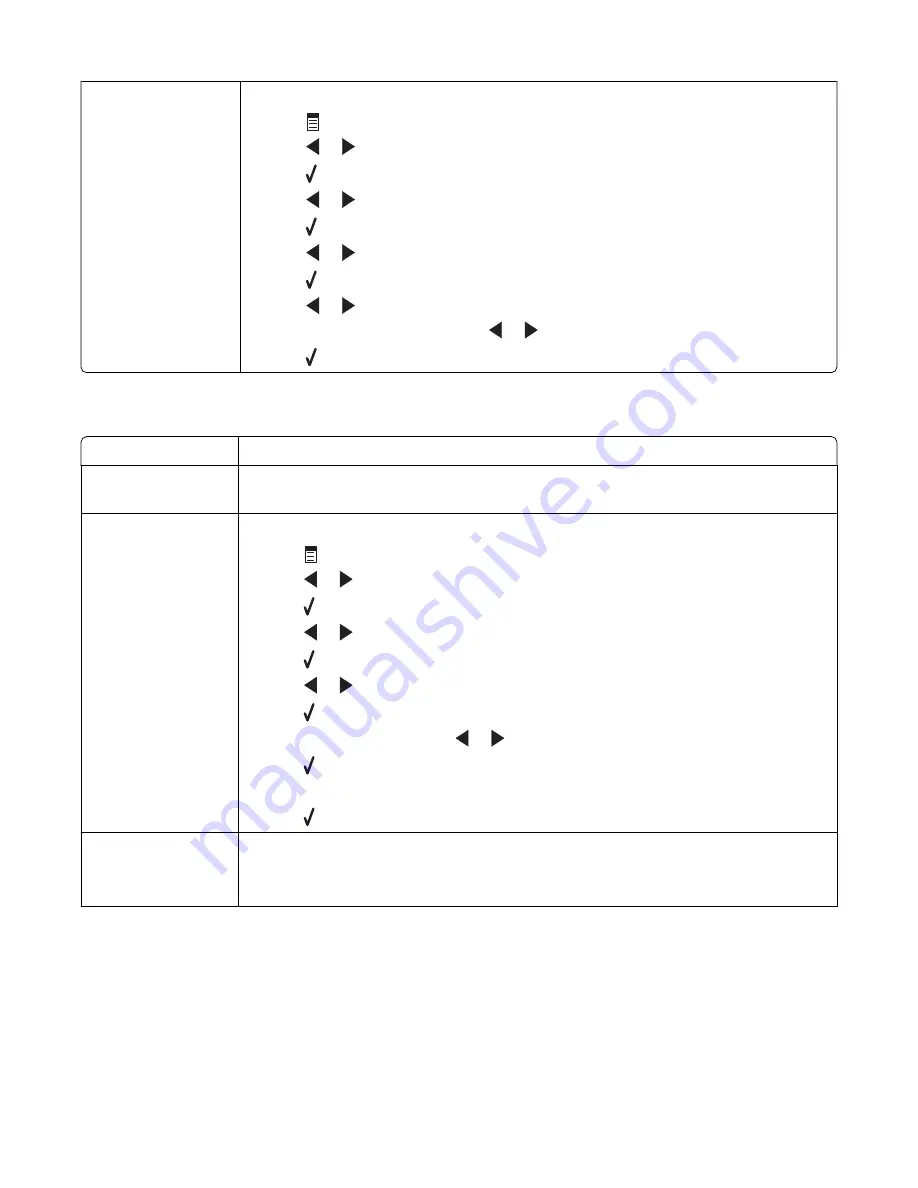
Check whether Fax
Forwarding is selected
1
From the control panel, press
Fax Mode
.
2
Press
.
3
Press
or
repeatedly until
Fax Setup
appears.
4
Press .
5
Press
or
repeatedly until
Ringing and Answering
appears.
6
Press .
7
Press
or
repeatedly until
Fax Forward
appears.
8
Press .
9
Press
or
repeatedly to view the current Fax Forwarding setting.
10
To turn off Fax Forwarding, press
or
repeatedly until
Off
appears.
11
Press to save the setting.
Can receive but not send faxes
Check mode selection To make sure the printer is set for faxing, press
Fax Mode
.
Check document
placement
Load the original document facedown in the ADF or in the upper left corner of the scanner
glass.
Check the Dial Prefix
setting
1
From the control panel, press
Fax Mode
.
2
Press
.
3
Press
or
repeatedly until
Fax Setup
appears.
4
Press .
5
Press
or
repeatedly until
Dialing and Sending
appears.
6
Press .
7
Press
or
repeatedly until
Dial Prefix
appears.
8
Press .
9
To change the setting, press
or
repeatedly until
Create
appears.
10
Press .
11
Enter the prefix to be dialed before each telephone number.
12
Press .
Check Speed Dial
number
•
Check to make sure Speed Dial has been programmed for the number that you wish to
dial. See “Setting up Speed Dial numbers” on page 76.
•
As an alternative, dial the telephone number manually.
Troubleshooting
108
Содержание 22N0057 - X 5450 Color Inkjet
Страница 6: ...6...
Страница 54: ...7 Click OK 8 Click OK or Print Printing 54...
















































