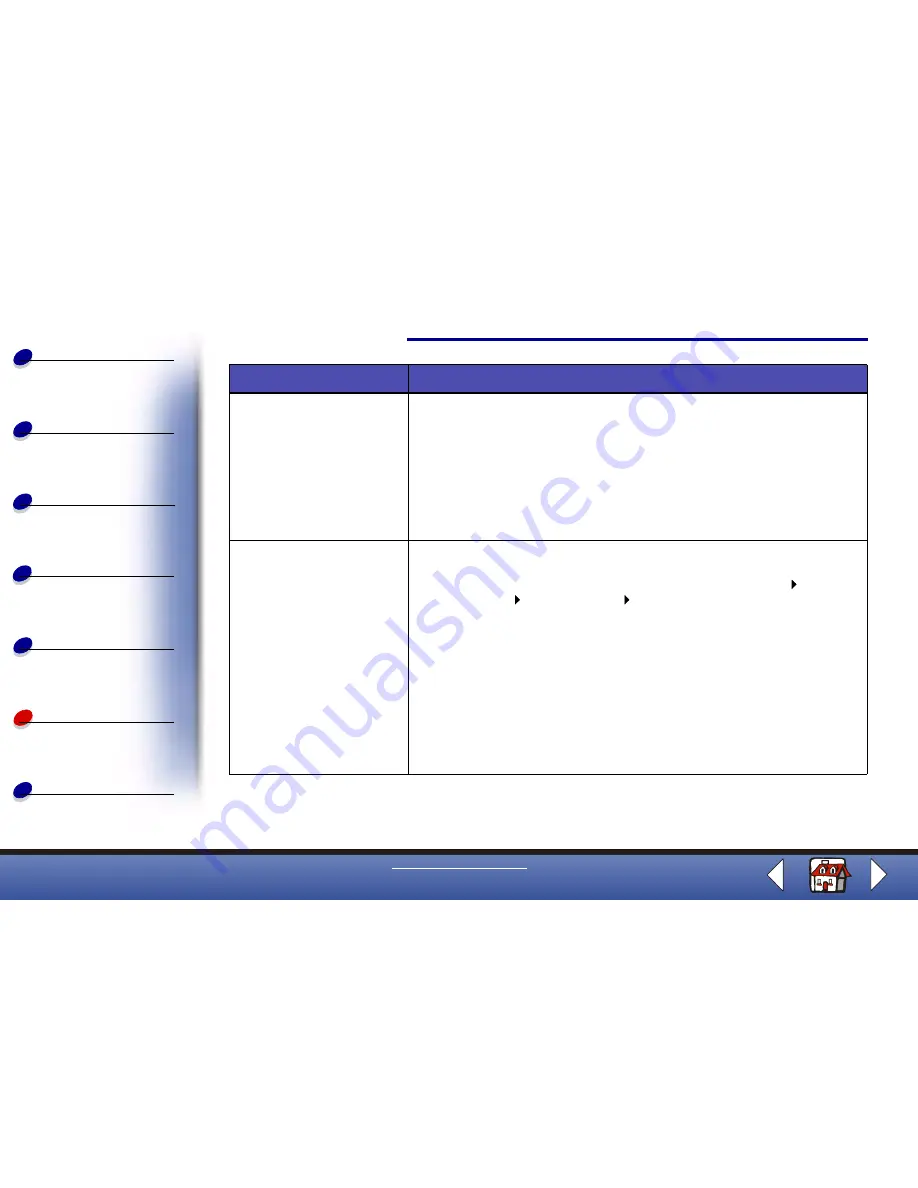
Troubleshooting
Copying
Printing
Scanning
Faxing
Troubleshooting
73
Basics
Index
www.lexmark.com
Lexmark X125
Vertical, straight lines are
not smooth
To improve the print quality of vertical, straight lines in tables, borders,
or graphs:
• Select Color or Color Graphic from the Quality/Color tab of the
Settings dialog box.
• Align the cartridges. For help, see
Aligning the cartridges
.
• Clean the print nozzles. For help, see
Cleaning the print
cartridge nozzles
.
Characters are missing or
unexpected
• Make sure the paper is loaded correctly and is a supported type.
Try feeding one sheet at a time. Refer to the Help for a list of
supported paper types. To access the Help, click Start
Programs
Lexmark X125
Lexmark X125 Help.
• Make sure you do not have hard-coded spaces at the left margin
of your document.
• You may need to clean the cartridge nozzles. For help, see
Cleaning the print cartridge nozzles
.
• You may need to align the cartridges. For help, see
Aligning the
cartridges
.
• Make sure you select the All-In-One as the default printer from
your program.
Problem:
Solution:






























