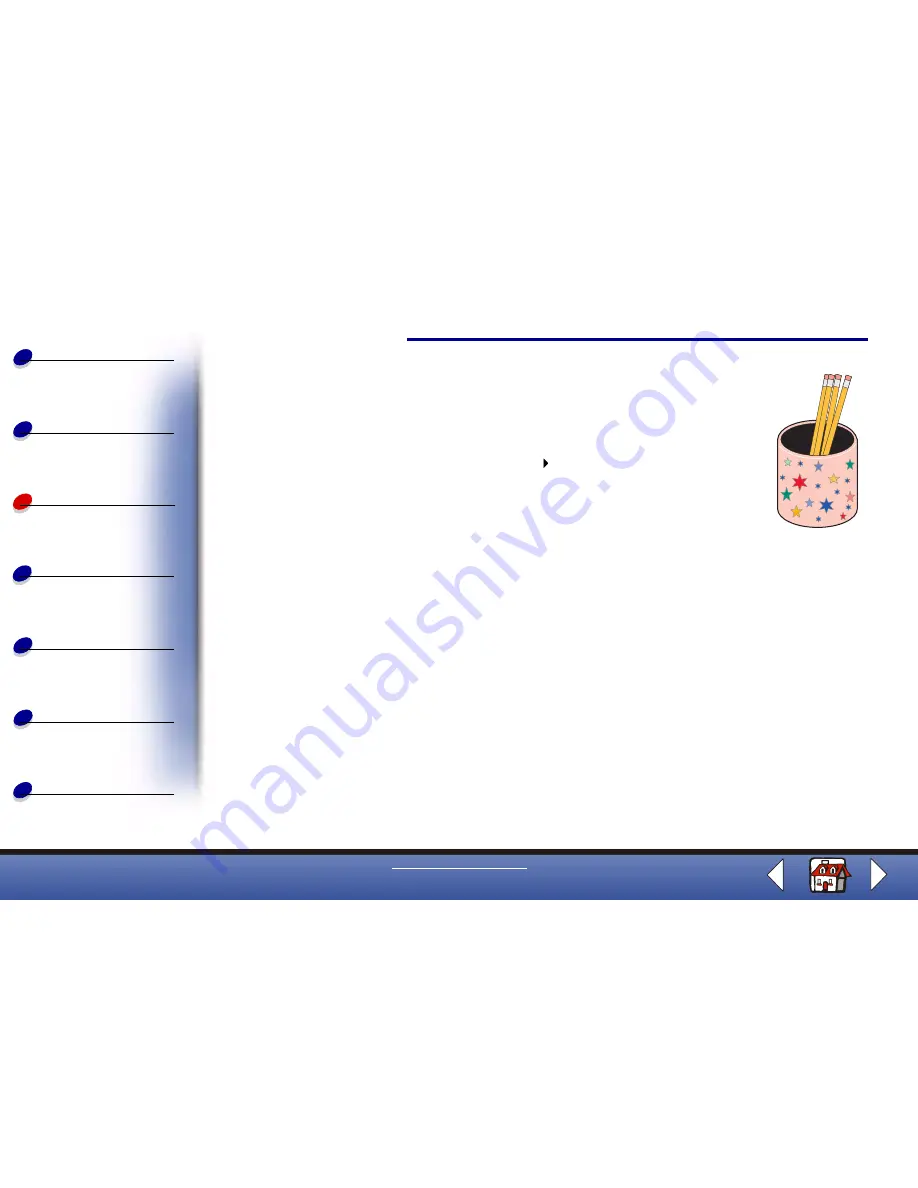
Printing
Copying
Printing
Scanning
Faxing
Troubleshooting
42
Basics
Index
www.lexmark.com
Lexmark X125
Personalizing objects
1
Select an object that you want to cover with decorative paper.
2
Create or select an image in an image editing program.
3
With your document open, select File
Print.
4
Select Properties.
5
From the Paper tab, select the Media Type, Paper size, and
Orientation for your document.
6
From the Quality/Color tab, select the Print Quality for your document.
7
Click OK.
8
Click OK again.
9
Fit the image to the specified object, trimming any excess paper.
10
Attach the image to the object.
Note: Use self-adhesive label paper to make this step easier.






























