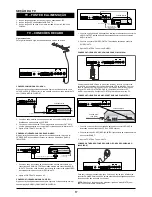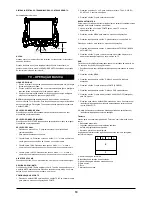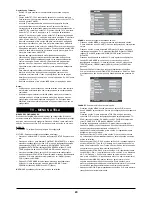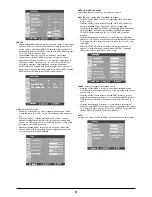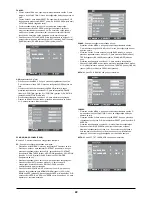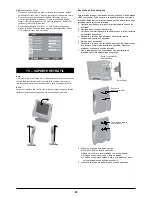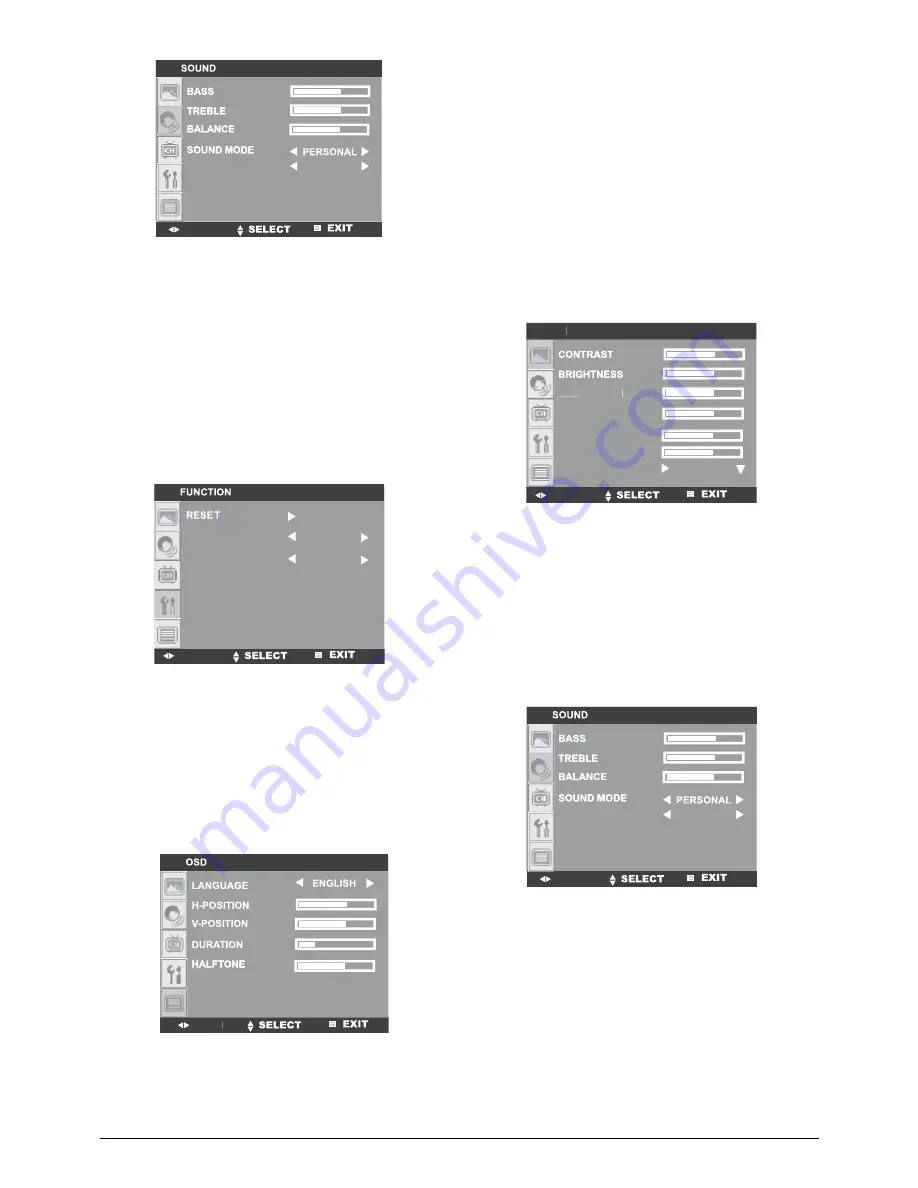
11
ADJUST
NICAM/A2
STEREO
ON
WEST
BLUE SCREEN
BLUE SCREEN
TXT LANGUAGE
TXT LANGUAGE
ADJUST
FUNCTION
• Press the MENU button, and then press the P- button repeatedly
to highlight the icon of FUNCTION. The function setting menu will
appear on the screen.
• Press the V+ button to highlight the RESET, then press the P+/P-
buttons repeatedly to select RESET, BLUE SCREEN or TXT
LANGUAGE.
• Press the V+/V- buttons repeatedly to adjust the setting.
• When BLUE SCREEN is selected, you can set the blue screen on
or off by press V+/V- buttons repeatedly. If set to on, the screen
will turn to blue when no signals or weak signals receptions. If set
to off, the blue screen will not come on.
• When TXT LANGUAGE is selected, press the V+/V- buttons
repeatedly to select the Teletext language to WEST, EAST,
RUSSIAN, ARABIC, FARSI or AUTO.
MOVE
OSD
(On Screen Display)
• Press the MENU button, and then press the P- button repeatedly
to highlight the icon of OSD; the OSD setting menu will appear
on screen.
• Press the V+ button to highlight LANGUAGE, then press the
P+/P- buttons repeatedly to select LANGUAGE, H-POSITION,
V-POSITION, DURATION, or HALFTONE.
• Press the V+/V- buttons repeatedly to adjust the setting.
• When LANGUAGE is selected, press the V+/V- buttons
repeatedly to select the language as desired.
PC MODE
In PC mode, there are 4 main setting menus:
PC-
for picture quality settings.
• Press the MENU button, the PC setting menu will appear on
screen.
• Press the V+ button to highlight CONTRAST, and then press the
P+/P- buttons repeatedly to select CONTRAST, BRIGHTNESS,
H-POSITION, V-POSITION, CLOCK, PHASE or COLOR MODE .
• Press V+/V- buttons repeatedly to adjust the setting.
• When AUTO is selected. Press the V+/V-buttons to start setting,
the TV will set the CLOCK, PHASE and position to the best
condition automatically.
• When COLOR MODE is selected. Press the V+/V- buttons to set
the preset color mode to NORMAL, WARM, COOL, SRGB or
USER. In the USER setting, press the P+/P- buttons to select
USER-R, USER-G or USER-B, then press the V+/V- buttons to
adjust the color as desired.
PC
H-POSITION
H-PO
V-POSITION
CLOCK
PHASE
AUTO
ADJUST
SOUND-
for sound quality setting
• Press the MENU button, and then press the P- button repeatedly
to highlight SOUND, the sound setting menu will appear on
screen.
• Press the V+ button to highlight BASS, then press the
P+/ P- buttons repeatedly to select BASS, TREBLE, BALANCE or
SOUND MODE.
• Press the V+/ V- buttons repeatedly to adjust the setting.
• When SOUND MODE is selected, press the V+/V- buttons
repeatedly to select the sound effect mode to THEATER,
ODEUM, NEWS or PERSONAL.
NOTE:
In PC mode, the NICAM/A2 can not be chosen.
ADJUST
NICAM/A2
STEREO
FUNCTION
• Press the MENU button, and then press the P- button repeatedly
to highlight FUNCTION, the function setting menu will appear on
screen.
• Press the V+ button to highlight RESET, and then press the P+/P-
buttons repeatedly to select RESET or BLUE SCREEN.
• Press the V+/V- buttons repeatedly to adjust the setting.
• When BLUE SCREEN is selected, you can set the blue screen on
or off by press V+/V- buttons repeatedly. If set to on, the screen
will turn to blue when no signals or weak signals receptions. If set
to off, the blue screen will not come on.
NOTE:
In PC mode, the TXT LANGUAGE can not be chosen.