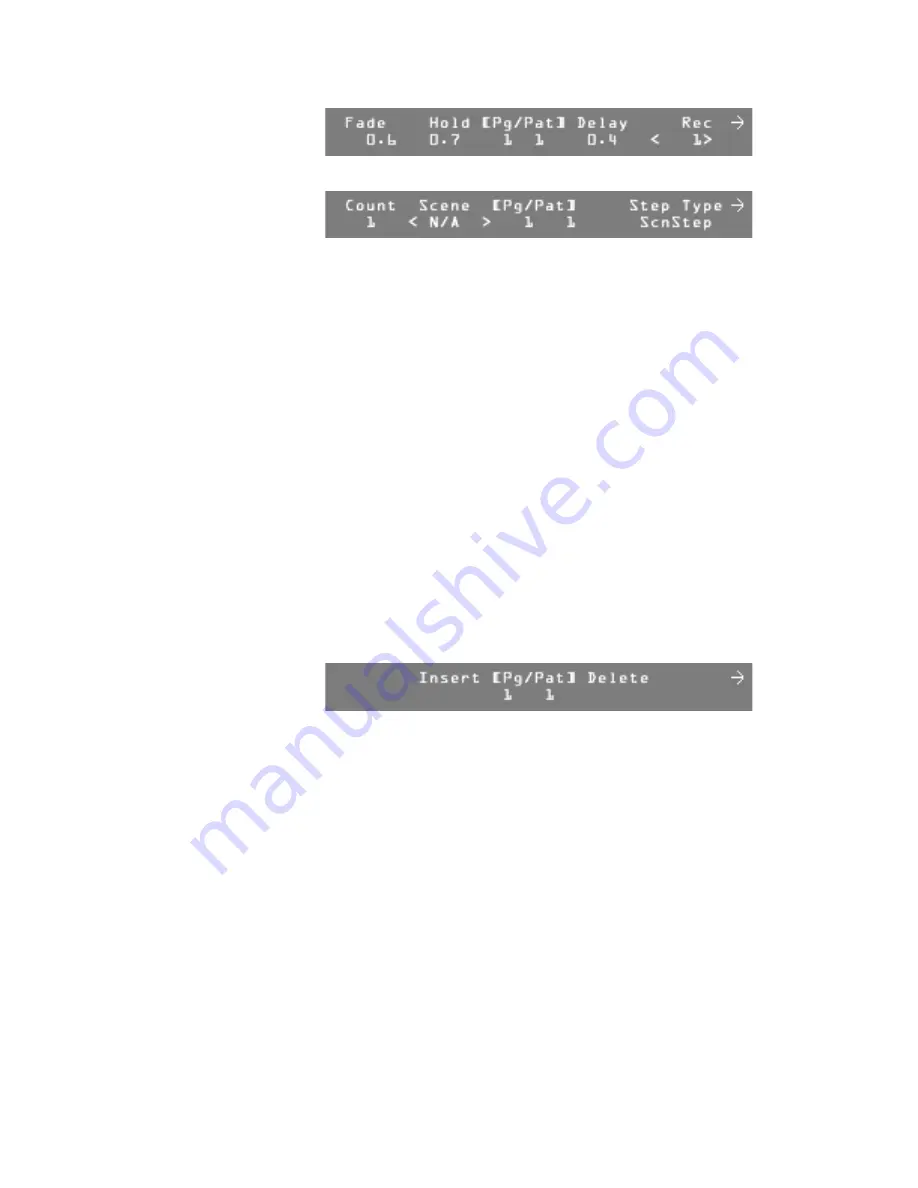
User Guide
Leviton MLC 16D Motorized Lighting Controller
Page 27 of 62
62
7
Press the
More
button to access the scenes.
8
Turn Modify wheels 1 and 2 to change the desired scenes.
Note:
After making edits in each step, you must save them before editing
another step.
9
Press the
Record
button,
or press the
More
button two times, then
F4
, above
Rec
.
The changes to the step are saved.
10
Continue making changes to pattern steps,
or press the
Blackout
or
Edit
button to exit Edit mode.
Inserting or Deleting Pattern Steps
To insert or delete pattern steps:
1
Press the
Edit
button.
2
Press
F2
, above
Pattern
.
3
Turn Modify wheel 1 to select a pattern.
4
Press
F4
, above
Edit
.
5
Turn Modify wheel 4 to select the step to be deleted, or the place to insert
a step.
Note:
An inserted step will be a copy of the step selected, and will be
inserted after it. Once the new step is inserted, you can edit its content.
6
Press the
More
button two times.
7
Press
F2
, above
Insert
, to add a pattern step,
or press
F3
, above
Delete
, to remove a pattern step.
8
Continue to insert and/or delete pattern steps.
9
Press the
Blackout
or
Edit
button to exit Edit mode.
Using Real Time Record
It can be difficult to know exactly what times will be best when recording a
pattern. Using the Real Time Recording mode, you can modify the times of a
prerecorded pattern in real time while, for example, the selected music is playing.
To activate the Real Time Recording mode:
1
Press the
Record
button.
2
Press
F2
, above
Pattern
.
3
Turn Modify wheel 1 to select the Pattern number.
4
Turn Modify wheel 4 to select
All
traits or
Select
traits.
5
Press
F2
, above
Real
Time
.
Содержание MLC16
Страница 2: ......
Страница 6: ...User Guide iv Leviton MLC 16D Motorized Lighting Controller iv ...
Страница 68: ...User Guide Page 62 of 62 Leviton MLC 16D Motorized Lighting Controller 62 ...
Страница 69: ......






























