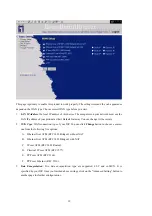4
C
C
C
h
h
h
a
a
a
p
p
p
t
t
t
e
e
e
r
r
r
1
1
1
I
I
I
n
n
n
t
t
t
r
r
r
o
o
o
d
d
d
u
u
u
c
c
c
t
t
t
i
i
i
o
o
o
n
n
n
Congratulations on your purchase of LevelOne WBR-3402 ADSL Wireless Broadband Router. This
product is specifically designed for Small Office and Home Office needs. It provides a complete
SOHO solution for Internet surfing, and is easy to configure and operate even for non-technical users.
Instructions for installing and configuring this product can be found in this manual. Before you install
and use this product, please read this manual carefully for fully exploiting the functions of this product.
Functions and Features
Router Basic functions
Auto-sensing Ethernet Switch
Equipped with a
4-port auto-sensing Ethernet switch.
Printer sharing
Embedded a print server to allow all of the networked computers to share one printer.
Built-in USB host to connect to USB printer for printer sharing
Wan type supported
The router supports some wan types, Ethernet Over ATM(RFC 1483 Bridged) without
NAT, Ethernet Over ATM(RFC 1483 Bridged) with NAT, IP over ATM(RFC 1483 Routed),
Classical Ip over ATM(RFC 1577), PPP over ATM (RFC 2364), PPP over Ethernet(RFC
2516).
Firewall
All unwanted packets from outside intruders are blocked to protect your Intranet.
DHCP server supported
All of the networked computers can retrieve TCP/IP settings automatically from this product.
Web-based configuring
Configurable through any networked computer’s web browser using Netscape or Internet
Explorer.
Virtual Server supported
Enables you to expose WWW, FTP and other services on your LAN to be accessible to
Internet users.
User-Definable Application Sensing Tunnel
User can define the attributes to support the special applications requiring multiple
connections, like Internet gaming, video conferencing, Internet telephony and so on, then this
product can sense the application type and open multi-port tunnel for it.
DMZ Host supported
Lets a networked computer be fully exposed to the Internet; this function is used when
special application sensing tunnel feature is insufficient to allow an application to function
Содержание WBR-3402TX
Страница 1: ...1 LevelOne WBR 3402TX 1W 4L 11g Wireless ADSL Router w VPN Printer Server USB User s Manual ...
Страница 16: ...16 4 3 Wizard Setup Wizard will guide you through a basic configuration procedure step by step Press Next ...
Страница 17: ...17 Setup Wizard Select WAN Type For detail settings please refer to 4 4 1 primary setup 4 4 Basic Setting ...
Страница 18: ...18 4 4 1 Primary Setup WAN Type Press Change ...
Страница 22: ...22 ...
Страница 33: ...33 4 5 Forwarding Rules 4 5 1 Virtual Server ...
Страница 37: ...37 4 6 Security Settings ...
Страница 55: ...55 4 7 Advanced Setting ...
Страница 60: ...60 E mail Subject The subject of email alert This setting is optional ...
Страница 68: ...68 ...
Страница 70: ...70 Exanple2 Packet Filter Apply Rule 1 ftp time everyday 14 10 to 16 20 ...
Страница 71: ...71 4 8 Toolbox ...
Страница 72: ...72 4 8 1 View Log You can View system log by clicking the View Log button ...
Страница 73: ...73 4 8 2 Firmware Upgrade You can upgrade firmware by clicking Firmware Upgrade button ...
Страница 81: ...81 2 Select Ports page Click Add Port 3 Select Standard TCP IP Port and then click New Port ...
Страница 83: ...83 6 Select LPR type lp lowercase letter in Queue Name And enable LPR Byte Counting Enabled ...
Страница 84: ...84 7 Apply your settings ...
Страница 86: ...86 2 Click Add Forward 3 Enter the Pinter Name Comments then forward ...
Страница 87: ...87 4 Select LPD protocol and then forward 5 Enter the router LAN IP Address and the queue name lp Then forward ...
Страница 88: ...88 6 Select the Printer Brand and Model Name Then Forward 7 Click Apply to finish setup ...
Страница 98: ...98 Double click Administrative Tools ...
Страница 99: ...99 Local Security Policy Settings Double click Local Security Policy ...
Страница 102: ...102 click Add button ...
Страница 103: ...103 Enter a name for example xp router and dis select Use Add Wizard check box Click Add button ...
Страница 105: ...105 Click OK button Then click OK button on the IP Filter List page ...
Страница 106: ...106 select Filter Action select Require Security then click Edit button ...
Страница 107: ...107 select Negotiate security Select Session key Perfect Forward Secrecy PFS click Edit button ...
Страница 108: ...108 select Custom button ...
Страница 110: ...110 select Authentication Methods page click Add button ...
Страница 112: ...112 configure The tunnel endpoint is specified by this IP address 192 168 1 254 Select Connection Type ...
Страница 114: ...114 click Add button ...
Страница 115: ...115 Enter a name such as router xp and dis select Use Add Wizard check box Click Add button ...
Страница 117: ...117 Click OK button Then click OK button on IP Filter List window ...
Страница 118: ...118 select Filter Action tab select Require Security then click Edit button ...
Страница 119: ...119 select Negotiate security Select Session key Perfect Forward Secrecy PFS click Edit button ...
Страница 120: ...120 select Custom button ...
Страница 122: ...122 select Authentication Methods page click Add button ...
Страница 124: ...124 Configure The tunnel endpoint is specified by this IP address 192 168 1 1 Select Connection Type ...
Страница 125: ...125 select All network connections ...
Страница 126: ...126 Configure IKE properties Select General Click Advanced ...
Страница 129: ...129 VPN Settings VPN Enable Max number of tunnels 2 ID 1 Tunnel Name 1 Method IKE Press More ...
Страница 134: ...134 3 Choose Virtual Private Network 4 Do not dial to initial connection ...
Страница 135: ...135 5 Input the router wan ip address 6 Then ok please input username and password as you setup in the router ...
Страница 136: ...136 7 Select the type of VPN ...
Страница 138: ...138 Then the steps refer to pptp settings ...
Страница 141: ...141 Figure 2 Enable IEEE 802 1X access control ...
Страница 143: ...143 Figure 4 Certificate information on PC1 Figure 5 Authenticating ...