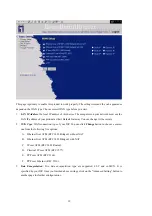6
When SPI Mode is enabled, the router will check every incoming packet to detect if this
packet is valid.
DoS Attack Detection Supported
When this feature is enabled, the router will detect and log the DoS attack comes from the
Internet.
Advanced functions
System time Supported
Allow you to synchronize system time with network time server.
E-mail Alert Supported
The router can send its info by mail.
Dynamic dns Supported
At present,the router has 3 ddns.dyndns,TZO.com and dhs.org.
SNMP Supported
Because SNMP this function has many versions, anyway, the router supports V1 and V2c.
Routing Table Supported
Now, the router supports static routing and two kinds of dynamic routing RIP1 and RIP2.
Schedule Rule supported
Customers can control some functions, like virtual server and packet filters when to access or
when to block.
Other functions
UPNP (Universal Plug and Play)Supported
The router also supports this function. The applications: X-box, Msn Messenger.
Packing List
WBR-3402, Wireless ADSL Router unit
Installation CD-ROM
Power adapter
CAT-5 UTP Fast Ethernet cable
Содержание WBR-3402TX
Страница 1: ...1 LevelOne WBR 3402TX 1W 4L 11g Wireless ADSL Router w VPN Printer Server USB User s Manual ...
Страница 16: ...16 4 3 Wizard Setup Wizard will guide you through a basic configuration procedure step by step Press Next ...
Страница 17: ...17 Setup Wizard Select WAN Type For detail settings please refer to 4 4 1 primary setup 4 4 Basic Setting ...
Страница 18: ...18 4 4 1 Primary Setup WAN Type Press Change ...
Страница 22: ...22 ...
Страница 33: ...33 4 5 Forwarding Rules 4 5 1 Virtual Server ...
Страница 37: ...37 4 6 Security Settings ...
Страница 55: ...55 4 7 Advanced Setting ...
Страница 60: ...60 E mail Subject The subject of email alert This setting is optional ...
Страница 68: ...68 ...
Страница 70: ...70 Exanple2 Packet Filter Apply Rule 1 ftp time everyday 14 10 to 16 20 ...
Страница 71: ...71 4 8 Toolbox ...
Страница 72: ...72 4 8 1 View Log You can View system log by clicking the View Log button ...
Страница 73: ...73 4 8 2 Firmware Upgrade You can upgrade firmware by clicking Firmware Upgrade button ...
Страница 81: ...81 2 Select Ports page Click Add Port 3 Select Standard TCP IP Port and then click New Port ...
Страница 83: ...83 6 Select LPR type lp lowercase letter in Queue Name And enable LPR Byte Counting Enabled ...
Страница 84: ...84 7 Apply your settings ...
Страница 86: ...86 2 Click Add Forward 3 Enter the Pinter Name Comments then forward ...
Страница 87: ...87 4 Select LPD protocol and then forward 5 Enter the router LAN IP Address and the queue name lp Then forward ...
Страница 88: ...88 6 Select the Printer Brand and Model Name Then Forward 7 Click Apply to finish setup ...
Страница 98: ...98 Double click Administrative Tools ...
Страница 99: ...99 Local Security Policy Settings Double click Local Security Policy ...
Страница 102: ...102 click Add button ...
Страница 103: ...103 Enter a name for example xp router and dis select Use Add Wizard check box Click Add button ...
Страница 105: ...105 Click OK button Then click OK button on the IP Filter List page ...
Страница 106: ...106 select Filter Action select Require Security then click Edit button ...
Страница 107: ...107 select Negotiate security Select Session key Perfect Forward Secrecy PFS click Edit button ...
Страница 108: ...108 select Custom button ...
Страница 110: ...110 select Authentication Methods page click Add button ...
Страница 112: ...112 configure The tunnel endpoint is specified by this IP address 192 168 1 254 Select Connection Type ...
Страница 114: ...114 click Add button ...
Страница 115: ...115 Enter a name such as router xp and dis select Use Add Wizard check box Click Add button ...
Страница 117: ...117 Click OK button Then click OK button on IP Filter List window ...
Страница 118: ...118 select Filter Action tab select Require Security then click Edit button ...
Страница 119: ...119 select Negotiate security Select Session key Perfect Forward Secrecy PFS click Edit button ...
Страница 120: ...120 select Custom button ...
Страница 122: ...122 select Authentication Methods page click Add button ...
Страница 124: ...124 Configure The tunnel endpoint is specified by this IP address 192 168 1 1 Select Connection Type ...
Страница 125: ...125 select All network connections ...
Страница 126: ...126 Configure IKE properties Select General Click Advanced ...
Страница 129: ...129 VPN Settings VPN Enable Max number of tunnels 2 ID 1 Tunnel Name 1 Method IKE Press More ...
Страница 134: ...134 3 Choose Virtual Private Network 4 Do not dial to initial connection ...
Страница 135: ...135 5 Input the router wan ip address 6 Then ok please input username and password as you setup in the router ...
Страница 136: ...136 7 Select the type of VPN ...
Страница 138: ...138 Then the steps refer to pptp settings ...
Страница 141: ...141 Figure 2 Enable IEEE 802 1X access control ...
Страница 143: ...143 Figure 4 Certificate information on PC1 Figure 5 Authenticating ...