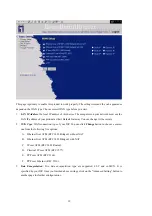5
correctly.
Statistics of WAN Supported
Enables you to monitor inbound and outbound packets
Wireless functions
High speed for wireless LAN connection
Up to 54Mbps data rate by incorporating Orthogonal Frequency Division Multiplexing
(OFDM).
Roaming
Provides seamless roaming within the IEEE 802.11b(11M) and IEEE 802.11g(54M) WLAN
infrastructure.
IEEE 802.11b compatible (11M)
Allowing inter-operation among multiple vendors.
IEEE 802.11g compatible (54M)
Allowing inter-operation among multiple vendors.
Auto fallback
54M, 48M,36M, 24M, 18M,12M, 6M data rate with auto fallback in 802.11g mode.
11M, 5.5M, 2M, 1M data rate with auto fallback in 802.11b mode.
Security functions
Packet filter supported
Packet Filter
allows you to control access to a network by analyzing the incoming and
outgoing packets and letting them pass or halting them based on the IP address of the source
and destination.
Domain Filter Supported
let you prevent users under this device from accessing specific URLs.
URL Blocking Supported
URL Blocking can block hundreds of websites connection by simply a
keyword
.
VPN Servers
The router has three vpn server, IPSEC (Dynamic vpn ),PPTP,L2TP.
VPN Pass-through
The router also supports vpn pass-through.
802.1X supported
When the 802.1X function is enabled, the Wireless user must authenticate to this router first
to use the Network service.
SPI Mode Supported
Содержание WBR-3402TX
Страница 1: ...1 LevelOne WBR 3402TX 1W 4L 11g Wireless ADSL Router w VPN Printer Server USB User s Manual ...
Страница 16: ...16 4 3 Wizard Setup Wizard will guide you through a basic configuration procedure step by step Press Next ...
Страница 17: ...17 Setup Wizard Select WAN Type For detail settings please refer to 4 4 1 primary setup 4 4 Basic Setting ...
Страница 18: ...18 4 4 1 Primary Setup WAN Type Press Change ...
Страница 22: ...22 ...
Страница 33: ...33 4 5 Forwarding Rules 4 5 1 Virtual Server ...
Страница 37: ...37 4 6 Security Settings ...
Страница 55: ...55 4 7 Advanced Setting ...
Страница 60: ...60 E mail Subject The subject of email alert This setting is optional ...
Страница 68: ...68 ...
Страница 70: ...70 Exanple2 Packet Filter Apply Rule 1 ftp time everyday 14 10 to 16 20 ...
Страница 71: ...71 4 8 Toolbox ...
Страница 72: ...72 4 8 1 View Log You can View system log by clicking the View Log button ...
Страница 73: ...73 4 8 2 Firmware Upgrade You can upgrade firmware by clicking Firmware Upgrade button ...
Страница 81: ...81 2 Select Ports page Click Add Port 3 Select Standard TCP IP Port and then click New Port ...
Страница 83: ...83 6 Select LPR type lp lowercase letter in Queue Name And enable LPR Byte Counting Enabled ...
Страница 84: ...84 7 Apply your settings ...
Страница 86: ...86 2 Click Add Forward 3 Enter the Pinter Name Comments then forward ...
Страница 87: ...87 4 Select LPD protocol and then forward 5 Enter the router LAN IP Address and the queue name lp Then forward ...
Страница 88: ...88 6 Select the Printer Brand and Model Name Then Forward 7 Click Apply to finish setup ...
Страница 98: ...98 Double click Administrative Tools ...
Страница 99: ...99 Local Security Policy Settings Double click Local Security Policy ...
Страница 102: ...102 click Add button ...
Страница 103: ...103 Enter a name for example xp router and dis select Use Add Wizard check box Click Add button ...
Страница 105: ...105 Click OK button Then click OK button on the IP Filter List page ...
Страница 106: ...106 select Filter Action select Require Security then click Edit button ...
Страница 107: ...107 select Negotiate security Select Session key Perfect Forward Secrecy PFS click Edit button ...
Страница 108: ...108 select Custom button ...
Страница 110: ...110 select Authentication Methods page click Add button ...
Страница 112: ...112 configure The tunnel endpoint is specified by this IP address 192 168 1 254 Select Connection Type ...
Страница 114: ...114 click Add button ...
Страница 115: ...115 Enter a name such as router xp and dis select Use Add Wizard check box Click Add button ...
Страница 117: ...117 Click OK button Then click OK button on IP Filter List window ...
Страница 118: ...118 select Filter Action tab select Require Security then click Edit button ...
Страница 119: ...119 select Negotiate security Select Session key Perfect Forward Secrecy PFS click Edit button ...
Страница 120: ...120 select Custom button ...
Страница 122: ...122 select Authentication Methods page click Add button ...
Страница 124: ...124 Configure The tunnel endpoint is specified by this IP address 192 168 1 1 Select Connection Type ...
Страница 125: ...125 select All network connections ...
Страница 126: ...126 Configure IKE properties Select General Click Advanced ...
Страница 129: ...129 VPN Settings VPN Enable Max number of tunnels 2 ID 1 Tunnel Name 1 Method IKE Press More ...
Страница 134: ...134 3 Choose Virtual Private Network 4 Do not dial to initial connection ...
Страница 135: ...135 5 Input the router wan ip address 6 Then ok please input username and password as you setup in the router ...
Страница 136: ...136 7 Select the type of VPN ...
Страница 138: ...138 Then the steps refer to pptp settings ...
Страница 141: ...141 Figure 2 Enable IEEE 802 1X access control ...
Страница 143: ...143 Figure 4 Certificate information on PC1 Figure 5 Authenticating ...