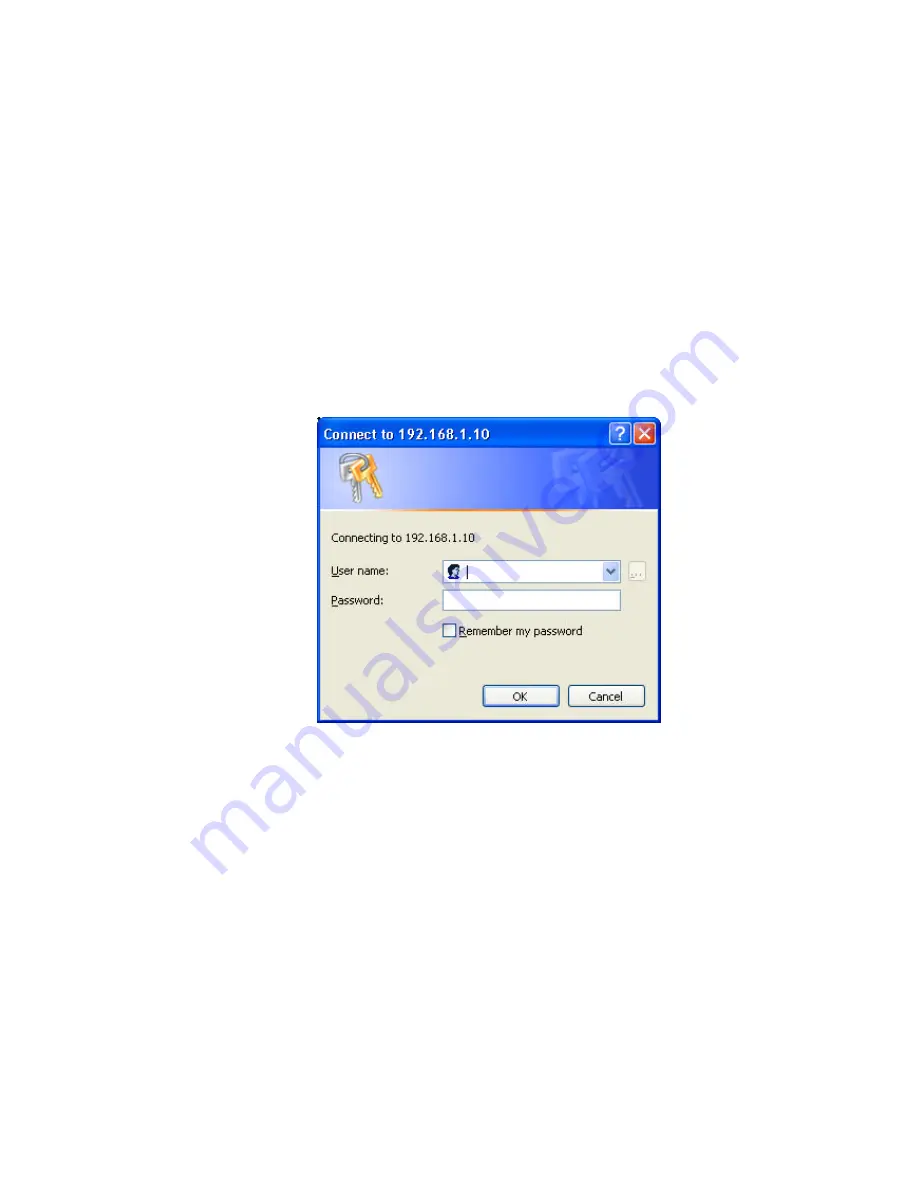
-63-
TLS Authentication – Download Digital Certificate from Server
In most corporations, it requires internal IT or MIS staff’s help to have the certificated
downloaded to your local computer. One of the main reasons is that each corporation uses its
own server systems, and you will need the assistance from your IT or MIS for account/password,
CA server location and etc. The following illustration is based on obtaining a certificate from
Windows 2000 Server which can act as a CA server, assuming you have a valid
account/password to access the server.
13.
Connect to the server and ask for access, and the server will prompt you to enter your user
name and password.
14.
Enter your
user name
and
password
, then click “
OK
” to continue.
Please note that we use IP addresses for connection with the server for our illustration, and the
IP of the server is 192.168.1.10.
15.
After successful login, open up your Internet Browser, and type the following in the address
field.
http://192.168.1.10/certsrv
This is how we connect to the Certificate Service installed in Windows 2000 server.
Содержание WAP-0003
Страница 1: ...1 LevelOne WAP 0003 54Mbps Wireless Access Point User s Manual V 1 0...
Страница 26: ...26 when LevelOne Access Point re operates after it restarts...
Страница 28: ...28 4 Click Install on the menu bar to proceed with 54M AP installation...
Страница 30: ...30 Installation wizard copies the utility program files in your PC 5 Click Finish to complete the installation...
Страница 64: ...64 16 Now we are connected to the Certificate Service Select Request a certificate and click Next to continue...
Страница 65: ...65 17 Select User Certificate request and click Next to continue...
Страница 66: ...66 18 Click Submit to continue...
Страница 67: ...67 19 The Certificate Service is now processing the certificate request...
Страница 83: ...83 23 Select Internet Authentication Service and click OK to install...
Страница 88: ...88 33 Click Edit Profile to open up...
Страница 93: ...93 41 Select Group Policy tab and click Edit to edit the Group Policy...
Страница 96: ...96 46 Go to Account tab and enable Store password using reversible encryption 47 Click OK to continue...






























