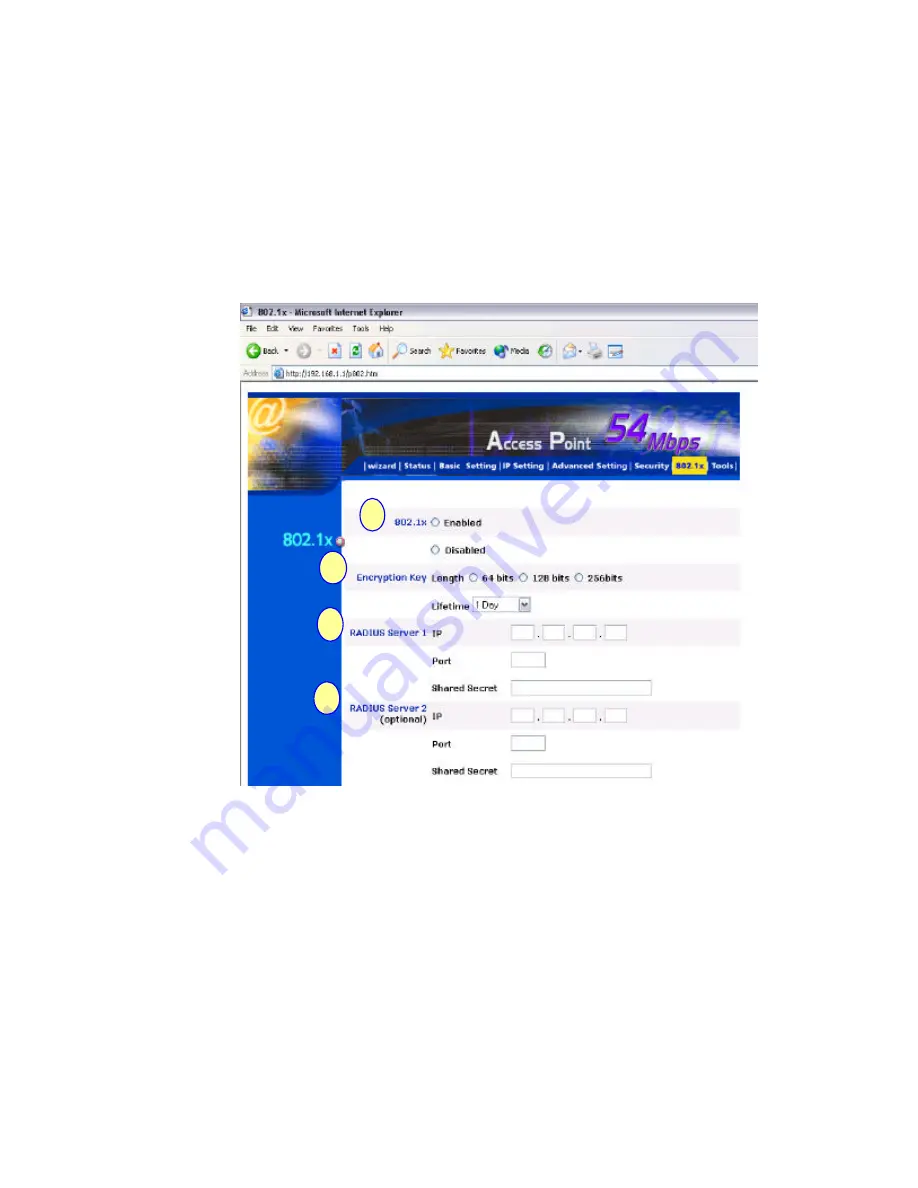
-23-
802.1x
There are three essential components to the 802.1x infrastructure: (1) Supplicant, (2)
Authenticator and (3) Server. LevelOne Access Point serves as an Authenticator, and the EAP
methods used must be supported by the backend Radius Server. The 802.1x security supports
both MD5 and TLS Extensive Authentication Protocol (EAP). Please follow the steps below to
configure 802.1x security.
1. Enable 802.1x security by selecting “
Enable
”.
2. If
MD5
EAP method is used then you can skip step 2 and go to step 3.
3. Select the
Encryption Key Length Size
ranging from 64 to 256 Bits that you would like to
use.
Select the
Lifetime of the Encryption Key
from 5 Minutes to 1 Day. As soon as the
lifetime of the Encryption Key is over, the Encryption Key will be renewed by the Radius
server.
4. Enter the
IP address
of and the
Port
used by the
Primary
Radius Server
Enter the
Shared Secret
, which is used by the Radius Server.
5.
Enter the
IP address
of,
Port
and
Shared Secret
used by the
Secondary
Radiu s Server.
Click “
Help
” to get interpretation for Encryption Key and Radius Server
1
2
3
4
Содержание WAP-0003
Страница 1: ...1 LevelOne WAP 0003 54Mbps Wireless Access Point User s Manual V 1 0...
Страница 26: ...26 when LevelOne Access Point re operates after it restarts...
Страница 28: ...28 4 Click Install on the menu bar to proceed with 54M AP installation...
Страница 30: ...30 Installation wizard copies the utility program files in your PC 5 Click Finish to complete the installation...
Страница 64: ...64 16 Now we are connected to the Certificate Service Select Request a certificate and click Next to continue...
Страница 65: ...65 17 Select User Certificate request and click Next to continue...
Страница 66: ...66 18 Click Submit to continue...
Страница 67: ...67 19 The Certificate Service is now processing the certificate request...
Страница 83: ...83 23 Select Internet Authentication Service and click OK to install...
Страница 88: ...88 33 Click Edit Profile to open up...
Страница 93: ...93 41 Select Group Policy tab and click Edit to edit the Group Policy...
Страница 96: ...96 46 Go to Account tab and enable Store password using reversible encryption 47 Click OK to continue...






























