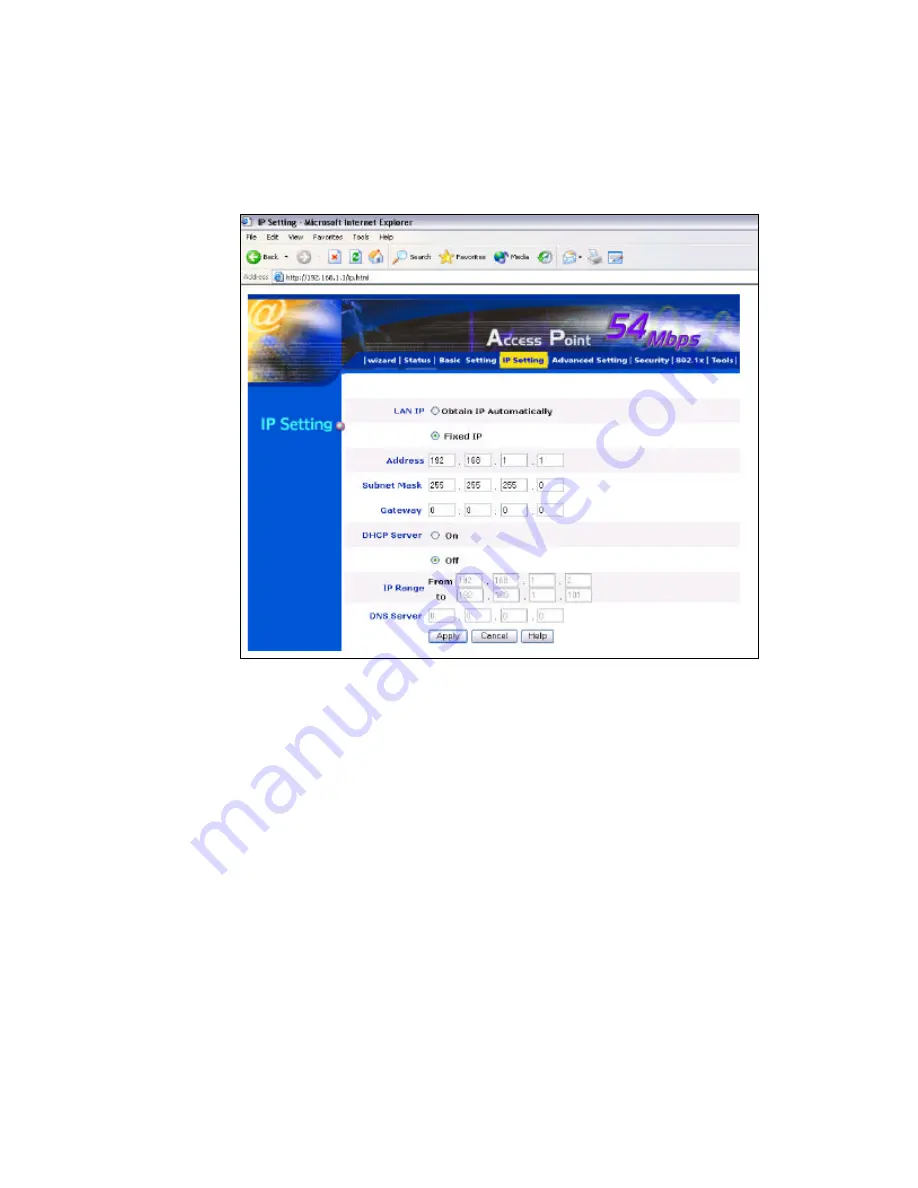
-16-
IP Setting
This is the page where you configure the IP and DHCP settings of LevelOne Access Point.
The default IP address of LevelOne Access Point is 192.168.1.1 with the Subnet Mask of
255.255.2 55.0. You can type in other values for IP Address, Subnet Mask and Gateway and
click “
Apply
” button for the changes to be effective.
You can also set the Access Point to obtain the IP from a DHCP server, but it is not recommended.
Once set, it will be difficult to determine the dynamic IP assigned to the Access Point. Select the
option “Obtain IP Automatically” and click “
Apply
” button for the changes to be effective.
DHCP Server:
It’s not recommended to enable the DHCP Server if you have a DHCP server running in your LAN
network, for it will cause possible IP assignment conflict.
Enable the DHCP server function by selecting the option “On”, and enter the IP range.
Click “
OK
” to close pop-up box. Click “
Apply
” for the changes to be effective.
Содержание WAP-0003
Страница 1: ...1 LevelOne WAP 0003 54Mbps Wireless Access Point User s Manual V 1 0...
Страница 26: ...26 when LevelOne Access Point re operates after it restarts...
Страница 28: ...28 4 Click Install on the menu bar to proceed with 54M AP installation...
Страница 30: ...30 Installation wizard copies the utility program files in your PC 5 Click Finish to complete the installation...
Страница 64: ...64 16 Now we are connected to the Certificate Service Select Request a certificate and click Next to continue...
Страница 65: ...65 17 Select User Certificate request and click Next to continue...
Страница 66: ...66 18 Click Submit to continue...
Страница 67: ...67 19 The Certificate Service is now processing the certificate request...
Страница 83: ...83 23 Select Internet Authentication Service and click OK to install...
Страница 88: ...88 33 Click Edit Profile to open up...
Страница 93: ...93 41 Select Group Policy tab and click Edit to edit the Group Policy...
Страница 96: ...96 46 Go to Account tab and enable Store password using reversible encryption 47 Click OK to continue...






























