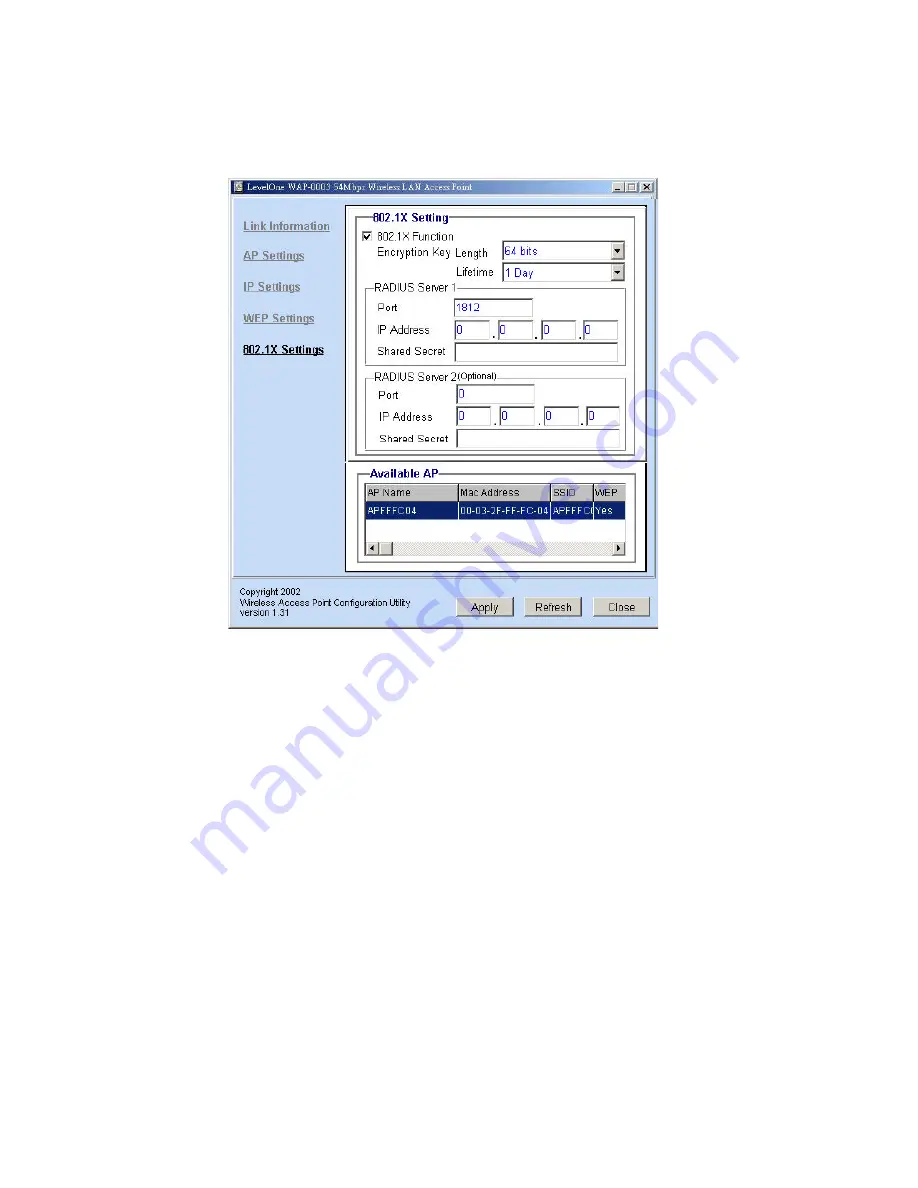
-37-
802.1x Settings
1. Enable 802.1x security by clicking the “802.1X Function” checkbox.
2. If
MD5
EAP methods is used then you can skip step 3 and go to step 4.
3. Select the
Encryption Key Lifetime
from 5 Minutes to 1 Day. As soon as the lifetime of
the Encryption Key is over, the Encryption Key will be renewed by the Radius server.
4. Select the
Length
ranging from 64 to 256 Bits that you would like to use for Encryption Key
Length.
5. RADIUS Server 1: Enter the
IP address
of and the
Port
used by the
Primary
Radius
Server Enter the
Shared Secret
, which is used by the Radius Server.
6. RADIUS Server 2: Enter the
IP address
of,
Port
and
Shared Secret
used by the
Secondary
Radius Server.
7. Click “
Apply
” button for the 802.1 x settings to take effect after Access Point reboots itself.
NOTE:
As soon as 802.1x security is enabled, all the wireless client stations that are connected to the
Access Point currently will be disconnected. The wireless clients must be configured manually
to authenticate themselves with the Radius server to be reconnected. Please refer to
Appendix
C
for detail 802.1x setup and installation.
Содержание WAP-0003
Страница 1: ...1 LevelOne WAP 0003 54Mbps Wireless Access Point User s Manual V 1 0...
Страница 26: ...26 when LevelOne Access Point re operates after it restarts...
Страница 28: ...28 4 Click Install on the menu bar to proceed with 54M AP installation...
Страница 30: ...30 Installation wizard copies the utility program files in your PC 5 Click Finish to complete the installation...
Страница 64: ...64 16 Now we are connected to the Certificate Service Select Request a certificate and click Next to continue...
Страница 65: ...65 17 Select User Certificate request and click Next to continue...
Страница 66: ...66 18 Click Submit to continue...
Страница 67: ...67 19 The Certificate Service is now processing the certificate request...
Страница 83: ...83 23 Select Internet Authentication Service and click OK to install...
Страница 88: ...88 33 Click Edit Profile to open up...
Страница 93: ...93 41 Select Group Policy tab and click Edit to edit the Group Policy...
Страница 96: ...96 46 Go to Account tab and enable Store password using reversible encryption 47 Click OK to continue...






























