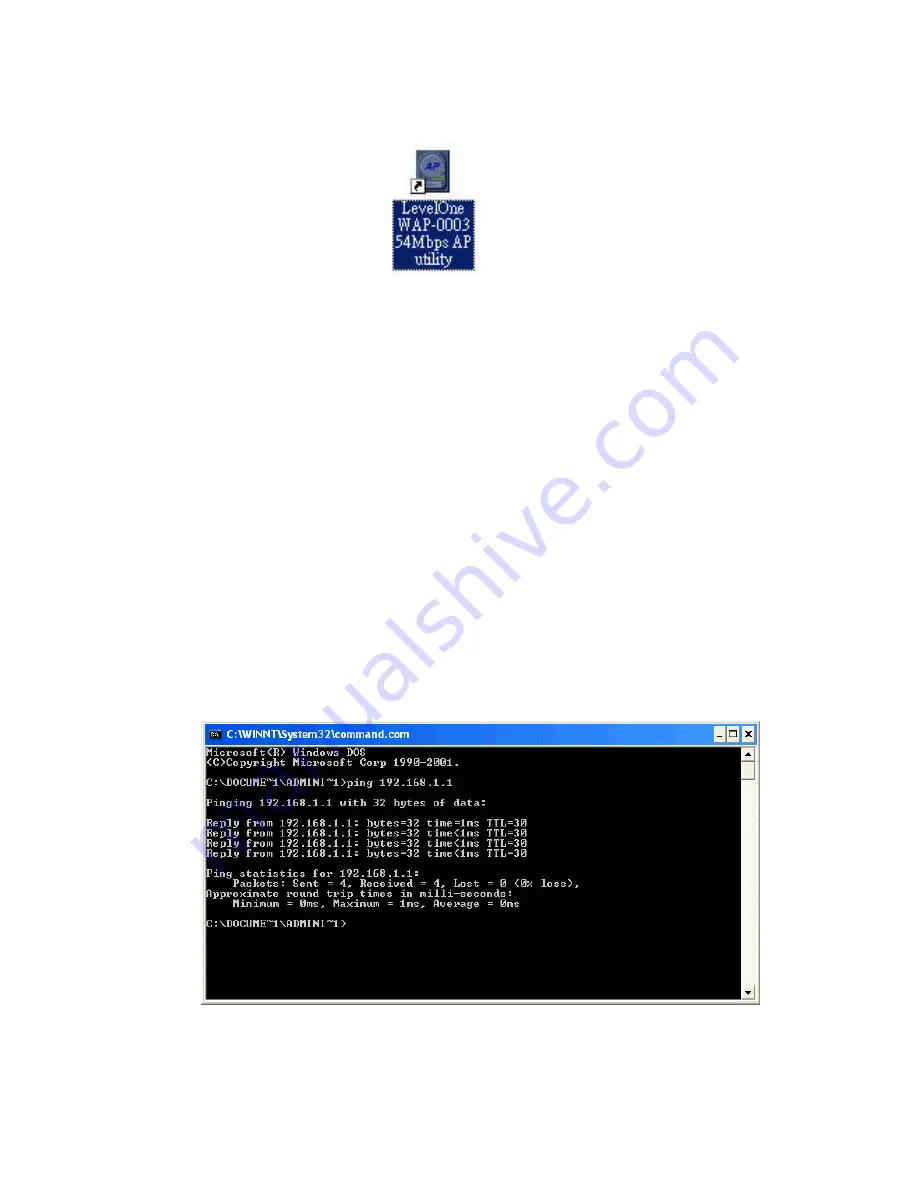
-31-
6. The 54M AP Utility icon would then appear on your desktop for easy access.
Manage and Configure Access Point with 54M AP Utility
LevelOne AP 54M Utility can be useful in a way that allows you to configure one AP to another to
save the trouble of logging into the web configuration utility of each AP. However, all the Access
Points that you wish to configure using 54M AP Utility must be in the same network domain as
your PC’s.
You may also check the existence with the Access Point by pinging the IP of the Access Point, for
example, 192.168.1.1, in the command prompt window.
Содержание WAP-0003
Страница 1: ...1 LevelOne WAP 0003 54Mbps Wireless Access Point User s Manual V 1 0...
Страница 26: ...26 when LevelOne Access Point re operates after it restarts...
Страница 28: ...28 4 Click Install on the menu bar to proceed with 54M AP installation...
Страница 30: ...30 Installation wizard copies the utility program files in your PC 5 Click Finish to complete the installation...
Страница 64: ...64 16 Now we are connected to the Certificate Service Select Request a certificate and click Next to continue...
Страница 65: ...65 17 Select User Certificate request and click Next to continue...
Страница 66: ...66 18 Click Submit to continue...
Страница 67: ...67 19 The Certificate Service is now processing the certificate request...
Страница 83: ...83 23 Select Internet Authentication Service and click OK to install...
Страница 88: ...88 33 Click Edit Profile to open up...
Страница 93: ...93 41 Select Group Policy tab and click Edit to edit the Group Policy...
Страница 96: ...96 46 Go to Account tab and enable Store password using reversible encryption 47 Click OK to continue...






























