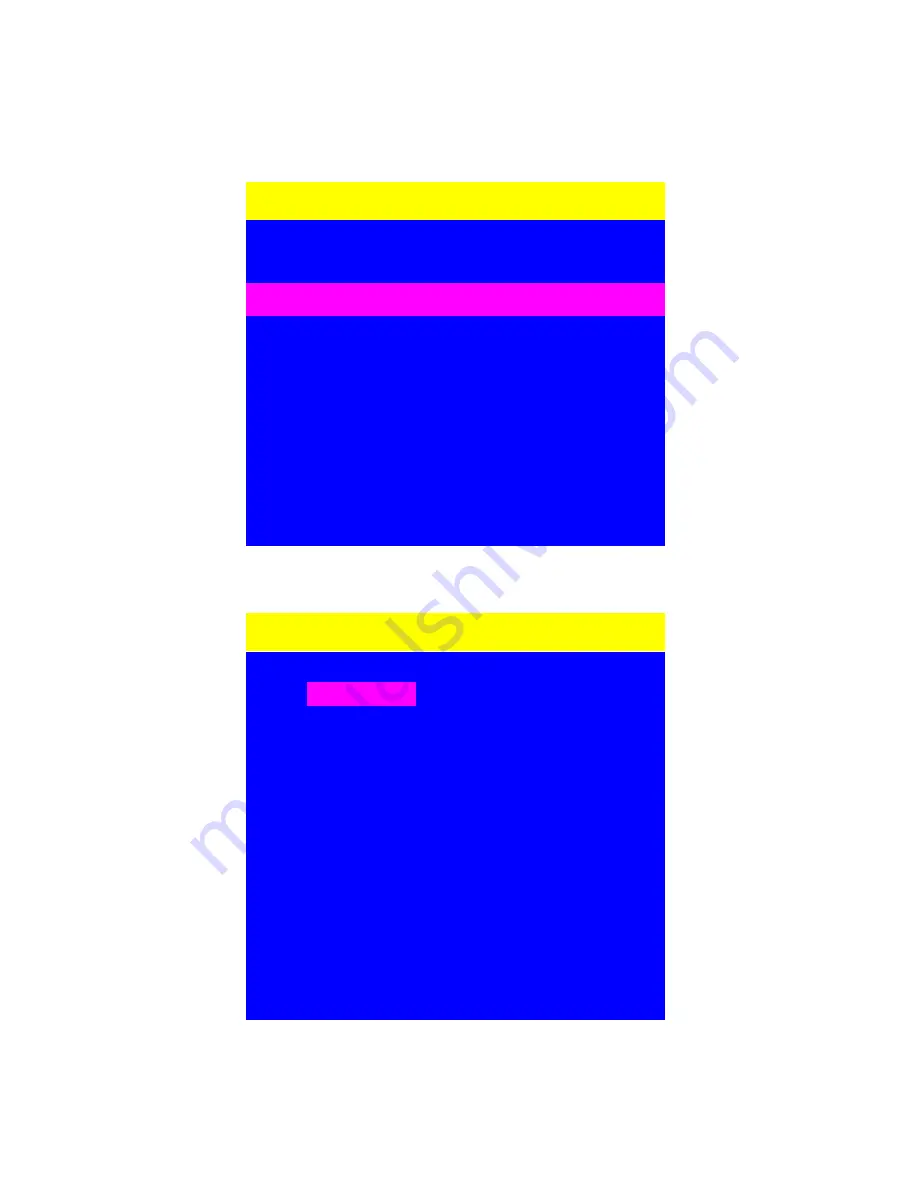
21
PORT NAME:
To activate “PORT NAME” window, use keyboard or mouse to move the highlight bar to
“PORT NAME“ and press ENTER key or double click the left mouse button.
MAIN MENU
SELECT OPTION :
01 LANGUAGE
02 PORT NAME
03 PORT SERACH
04 USER SECURITY
05 CONSOLE SECURITY
06 ACCESS LIST
07 HOTKEY
08 TIME SETTINGS
09 OSD MOUSE
PORT NAME
!
?X
BANK 1 :
01
☼
SYSTEM 01
!
02 SYSTEM 02
03 SYSTEM 03
04
☼
SYSTEM 04
05 SYSTEM 05
06
☼
SYSTEM 06
07 SYSTEM 07
08 SYSTEM 08
09 SYSTEM 09
10 SYSTEM 10
11
☼
SYSTEM 11
12 SYSTEM 12
13 SYSTEM 13














































