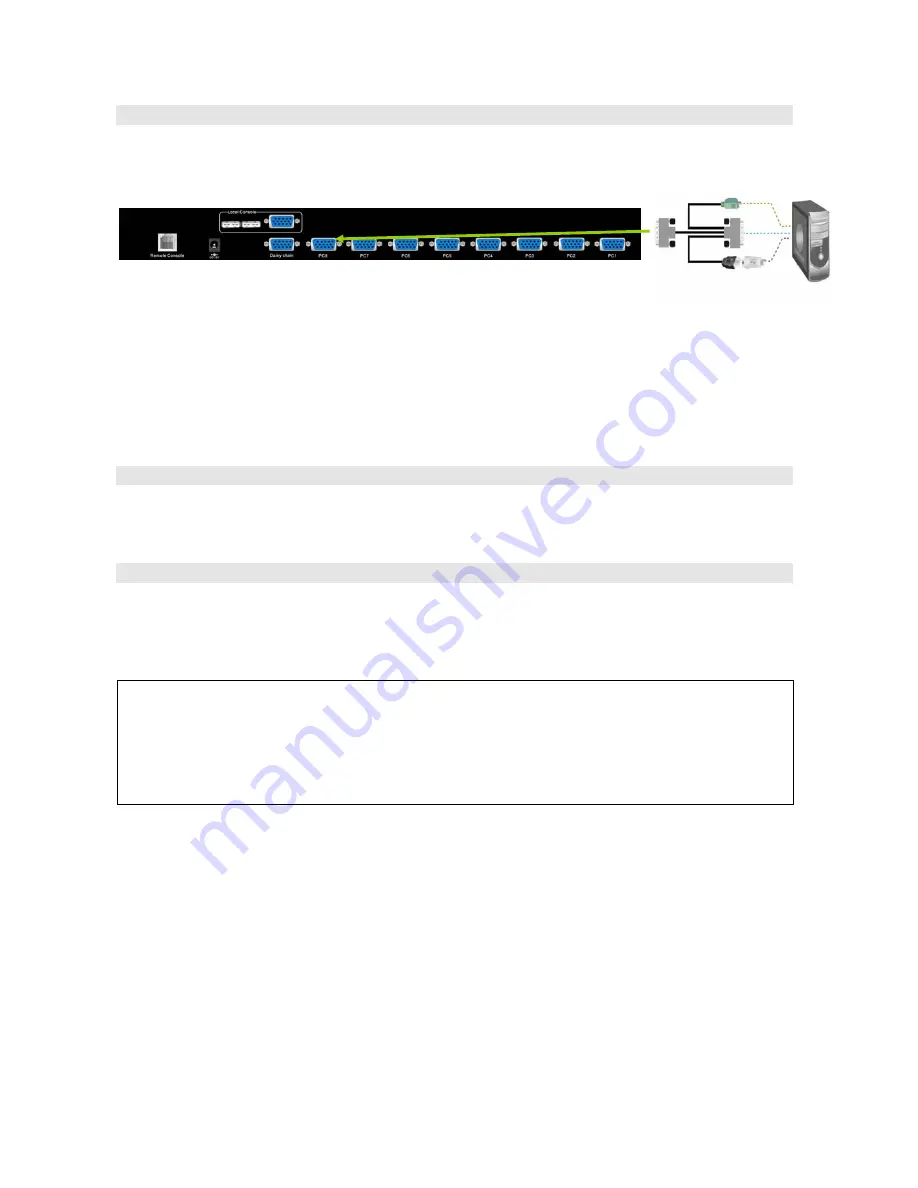
10
Step 5
The PC port connector is HDDB-15 pin type. Plug the HDDB-15 end of the KVM cable
(HDDB-15 to VGA+PS/2+USB type) into PC port on the rear of KVM switch unit.
The Rear Side of PC
(a) For PS/2 computers - Plug the PS/2 connector into the PS/2 mouse port of PC. And to
use the USB to PS2 adaptor to convert the USB connector into PS/2 interface, then
connect it to the keyboard port of PC.
(b) For USB computers - Plug the USB connector into the USB port of PC and no need to
connect the PS/2 connector to the PC.
Step 6
Double-check all of the connections. You can check the color of keyboard and mouse
connector to make sure the keyboard and mouse connectors are plugged to the correct
ports.
Step 7
Attach the power supply to the KVM unit and plug the other end into a receptacle. The Port
1 LED will be lit up, and you will hear a beep. Please switch on your monitor.
Note:
Please remember to plug the power adapter. Although the PCs connected to KVM Switch
are able to support enough power to the stand alone switch, KVM switch still needs a
power adapter for daisy chain more banks. Unexpected status may occur If you try to
daisy chain more KVM switches without plugging the power adapter.

























