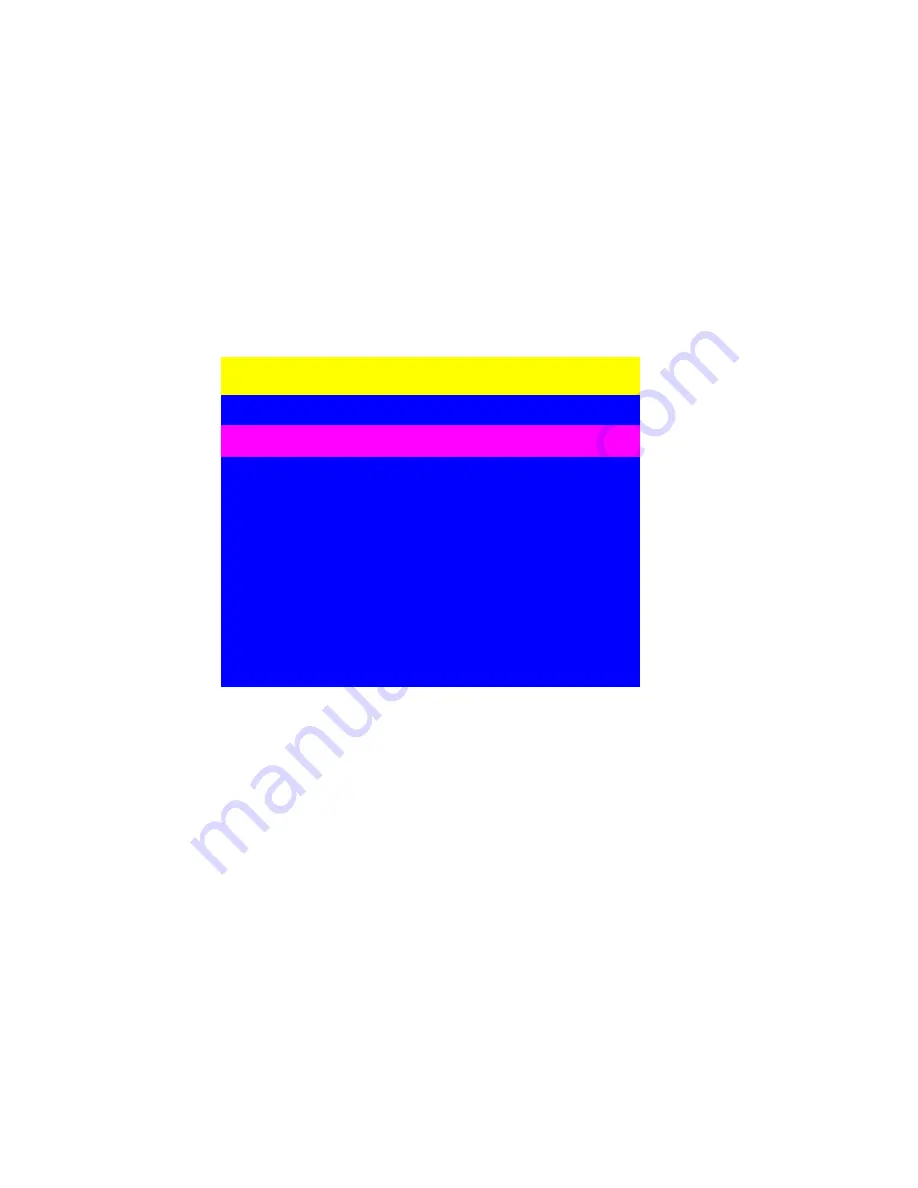
18
“
MAIN MENU
” window on your monitor as below after passing user name and password
checked. There are two ways to operate the on screen display (OSD) menu:
1. Keyboard Operating
: In MAIN MENU window, use the Up or Down arrow key to select a
category and press “Enter” key to enter the option. Pressing “
F1
” Key brings up
HELP
window and
Esc
key to exit OSD screen. “
F2
” Key to back to last OSD screen.
Note:
When using the keyboard arrow key to move the cursor, the keypad arrow key (Up,
Down, Right, Left) is unable to work at this menu.
2. Mouse Operating:
You may also simply use mouse and double click the left button, to
choose a category. Clicking “
?
” will bring up
HELP
window and click “
X
” for closing HELP
mode. And the finger sign ”
!
” means back to last OSD screen. (“
?
”,“
X
” and ”
!
” Located at
Right-UP corner of Main Menu )
MAIN MENU
SELECT OPTION:
01 LANGUAGE
02 PORT NAME
03 PORT SEARCH
04 USER SECURITY
05 CONSOLE SECURITY
06 ACCESS LIST
07 HOTKEY
08 TIME SETTINGS
09 OSD MOUSE
There are two types of users --- SUPERVISOR and administrators. There are one
SUPERVISOR and eight administrators could access this OSD menu. Administrators can
only do PORT NAME selection and PORT SEARCH to switch port.
This “
MAIN MENU
“ included with 9 options:
01 LANGUAGE: There are 8 languages in this OSD menu – English, French, German,
Italian, Spanish, Chinese-Simplified, Japanese and Russian. The default
language is English.
02 PORT NAME: You could define PC port name of KVM by yourself. The default PORT
NAME is SYSEM 01,02,…etc.
03 PORT SEARCH: It supports a quick way to help user searching PC port name and don’t
need find the PC port by port.
04 USER SECURITY: When powering on this KVM unit, only SUPERVISOR can define
user name and password. After finishing set up user name and password,
the users could start to use OSD menu.
05 CONSOLE SECURITY: After powering on KVM switch, it defines console port will be
checked by user name and password or not.
06 ACCESS LIST: Define user access authority on each PC port.
07 HOT KEY: More optional hot keys for adapting different environments.
08 TIME SETTINGS: To set up OSD menu and scan display time interval.






























