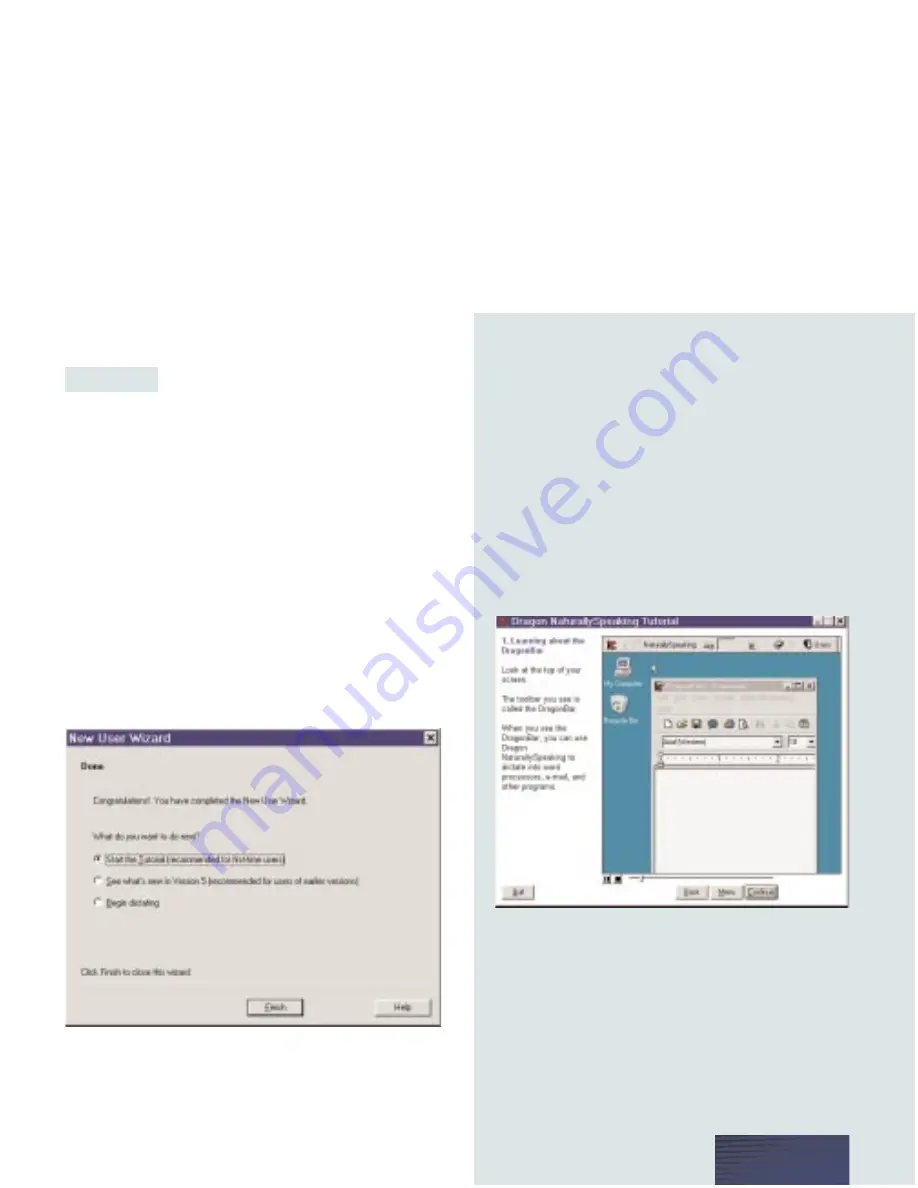
Don’t worry if you make mistakes. You should try to
read exactly what you see on the screen, but it’s okay if
you read something incorrectly. The computer will
either ignore the mistake or display the yellow arrow
so you can try again.
The progress bar shows how much text you have left
to dictate. Make sure you read until you can click the
Finish button. Otherwise, the computer will not save
your training for this user. When you are done
reading, click Finish.
STEP 4:
Congratulations! YouÕre
ready to dictate.
W
hen you’re finished dictating, you will receive
a message saying “Congratulations! You have
finished the training. Click OK, and General Training
will spend a few minutes adapting and saving your
speech files.” Click OK and wait for the program to
finish adapting to your voice.
When you see this next screen, you’re ready to choose
whether you want to start the Tutorial, see what’s new
in version 5, or begin dictating.
If this is your first time using Dragon
NaturallySpeaking, choose
Start the Tutorial.
If you
are upgrading from a previous version, you may want
to
See what’s new in version 5.
Or you can simply
Begin dictating.
When you have made your choice, click Finish and
wait for Dragon NaturallySpeaking to adapt to the
way you speak.
P A G E 7
NEW in version 5!
Online Tutorial
T
he Tutorial demonstrates many of the new
features found in version 5 of Dragon
NaturallySpeaking, along with the basics of
dictating. We recommend that both new and
experienced users run the Tutorial to learn about
starting to dictate, and to practice the examples
given in “Starting to Dictate” on page 10.






































