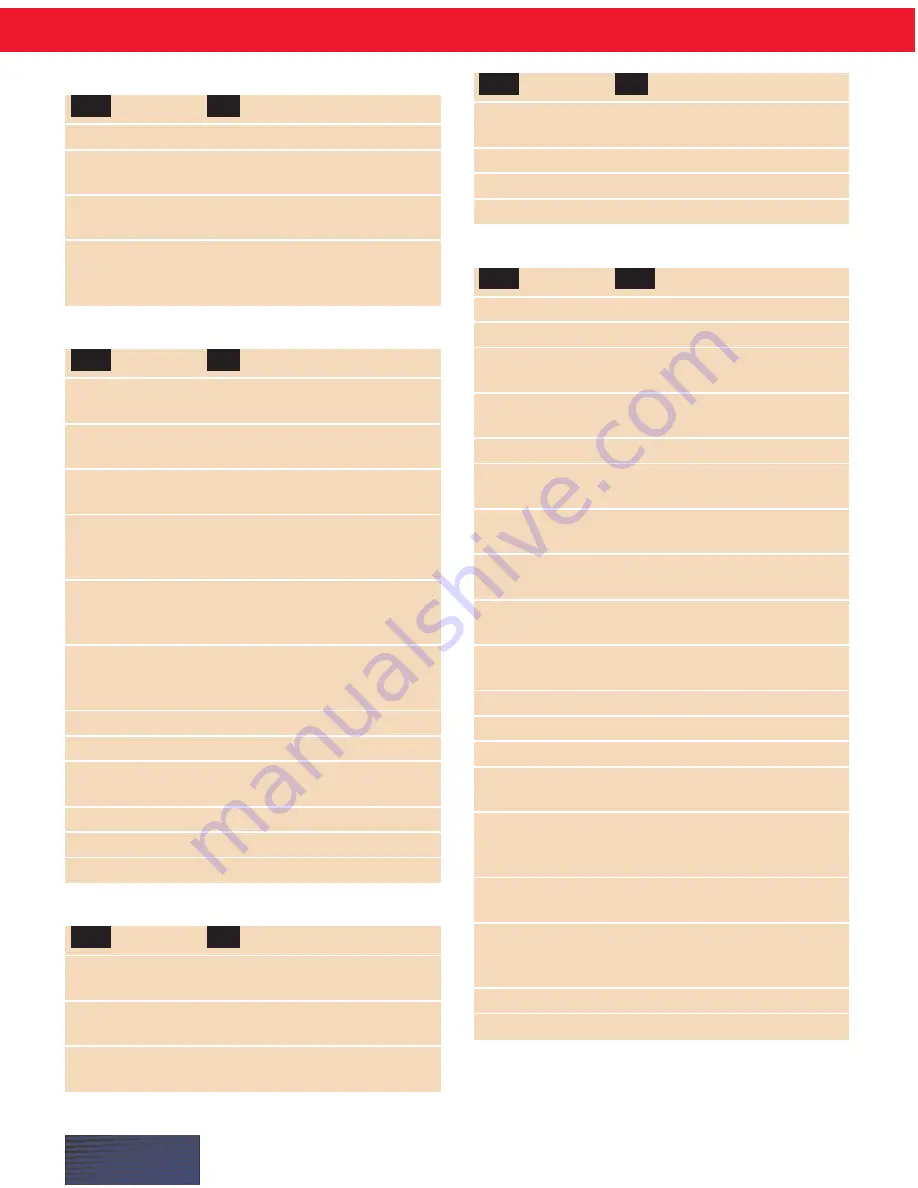
P A G E I I I
Copying, cutting, and pasting text
●
Cut That
Cuts the selected text.
●
Copy That
Copies the selected text to the
clipboard.
●
Copy All to
Copies the entire document to the
Clipboard
clipboard.
●
Paste That
Pastes the text from the clipboard
into the document at the insertion
point.
Capitalizing text
●
Cap “glass”
Start the next word with a capital,
in this example, “Glass.”
●
All Caps “glass”
Type the next word in all capitals,
in this example, “GLASS.”
●
No Caps “Jack”
Type the next word in all
lowercase, in this example, “jack.”
▲
Cap That
Capitalize the last thing you said
(or selected text in supported
programs).
▲
All Caps That
Make the last thing you said all
capitals (or selected text in
supported programs).
▲
No Caps That
Make the last thing you said all
lowercase (or selected text in
supported programs).
●
Caps On
Turn initial caps on.
●
Caps Off
Turn initial caps off.
●
All Caps On
Turn all capitals on (like pressing
the
CAPS LOCK
key).
●
All Caps Off
Turn all capitals off.
●
No Caps On
Turn all lowercase on.
●
No Caps Off
Turn all lowercase off.
Formatting text
■
Bold That
Apply bold to either the last thing
you said or selected text.
■
Italicize That
Apply italics to either the last thing
you said or selected text.
■
Underline That
Apply underlining to either the last
thing you said or selected text.
TO:
SAY:
TO:
SAY:
TO:
SAY:
■
Restore That
Remove formatting from selected
text.
■
Left Align That
Left align the selected text.
■
Right Align That
Right align the selected text.
■
Center That
Center the selected text.
Entering numbers
5
five or numeral five
23
twenty three
179
one hundred seventy nine or one
hundred and seventy nine
5423
five thousand four hundred twenty
three
5,423
five [comma] four twenty three
12,532
twelve thousand five hundred thirty
two
142,015
one hundred forty two thousand
and fifteen
January 22, 1960
January twenty two [comma]
nineteen sixty
4/9/2000
four [slash] nine [slash] two
thousand
07/14/85
oh seven [slash] fourteen [slash]
eighty five
8:30
eight [colon] thirty
4:45 AM
four forty five a m
3:00 PM
three o’clock p m
617-965-5200
six one seven nine six five fifty two
hundred
(01628) 894150
open parenthesis oh one six two
eight close parenthesis space bar
eight nine four one five oh
$45
US/Canada:
forty five dollars
Other Dialects:
dollar sign forty five
£ 45
US/Canada:
pound sterling sign
forty five
Other Dialects:
forty five pounds
1/2
one half
3 7/8
three and seven eighths
SAY:
FOR:
TO:
SAY:



































