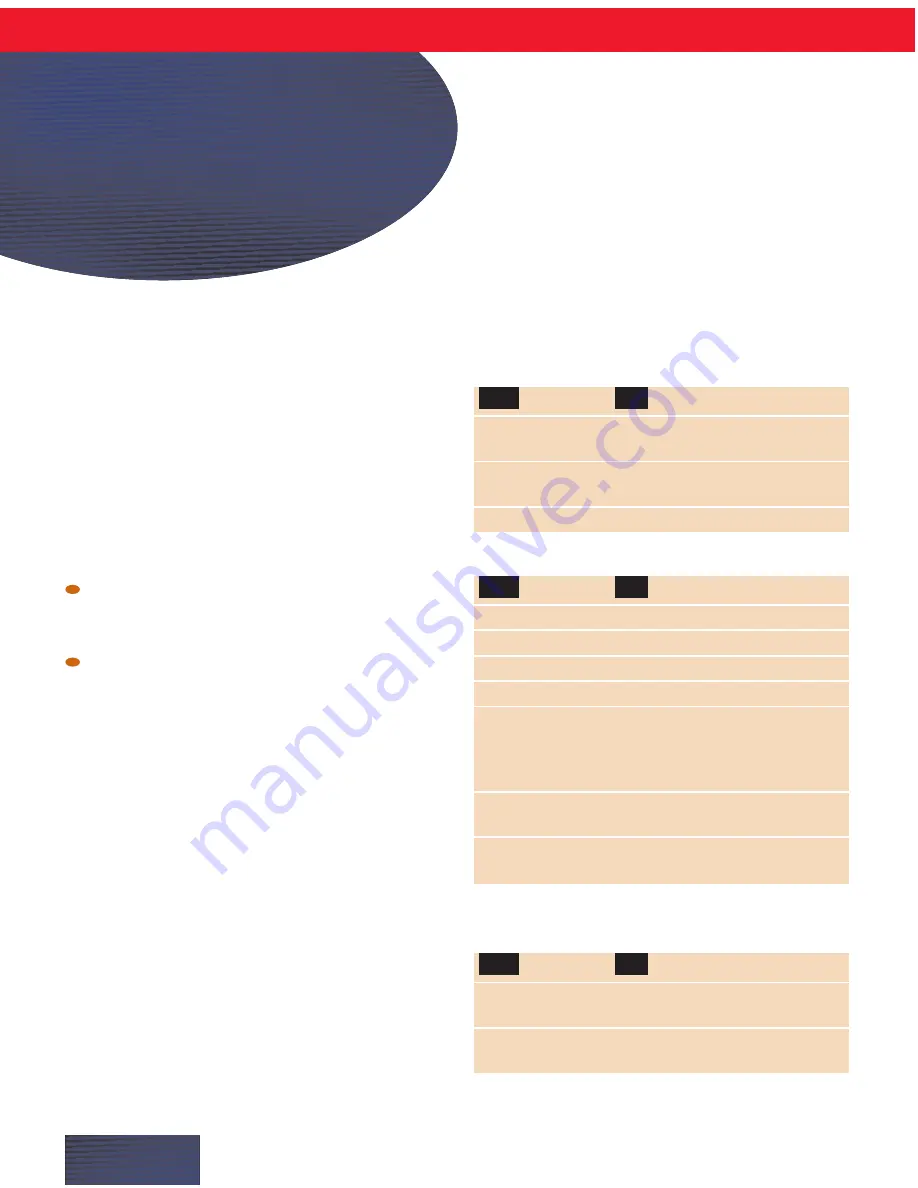
About commands
When Dragon NaturallySpeaking hears certain
phrases, it performs an action instead of typing the
words into your document. These phrases are called
“voice commands,” or just “commands.”
Following is a list of the most popular Dragon
NaturallySpeaking commands. For a complete list,
see the Command Appendix of your user’s guide.
To make commands work:
Don’t pause in the middle of saying a command. If
the command is “Scratch That,” for example, don’t
pause between the words “scratch” and “that.”
Do pause briefly before saying the command. The
pause lets Dragon NaturallySpeaking know that
the phrase is a command.
What if I say a command, but itÕs typed as
dictation?
If you pause correctly, but Dragon NaturallySpeaking
still types your command as dictation, you can force it
to recognize what you say as a command by holding
down the
CTRL
key while you speak.
What if I dictate text, but itÕs interpreted as a
command?
If you dictate text, but Dragon NaturallySpeaking
interprets your words as commands, you can force it
to type your words as dictation by holding down the
SHIFT
key while you speak.
P A G E I
Dragon NaturallySpeaking
Command
Quick Reference
Which commands work where?
●
Commands with a circle (as well as numbers and
punctuation) work in almost all programs.
▲
Commands with a triangle work on what you just
said. In the DragonPad and supported programs
(see online Help) they also work on selected text.
◆
Commands with a diamond work only in the
DragonPad and selected programs (see the online
Help).
■
Commands with a square work in the DragonPad,
Microsoft Word, Corel WordPerfect, and WordPad.
Controlling the microphone
●
Go to Sleep
Make the microphone stop
listening temporarily.
●
Wake Up
Reactivate the microphone when
it’s sleeping.
●
Microphone Off
Turn the microphone off.
Adding paragraphs, lines, and spaces*
●
New Line
Press the Enter key once.
●
New Paragraph
Press the Enter key twice.
●
Tab Key
Press the Tab key.
●
Space Bar
Press the space bar.
●
No Space “glass” Type the next word without a
space before it. In this example,
“window No Space glass” =
windowglass.
●
No Space On
Stop putting spaces between
words.
●
No Space Off
Start putting spaces between
words.
* You need not pause before these commands.
Selecting text
◆
Select “glass”
Select a specific word or words,
such as “glass” (must be visible).
◆
Select Again
Select the same text again but in a
different place (must be visible).
TO:
SAY:
TO:
SAY:
TO:
SAY:



















