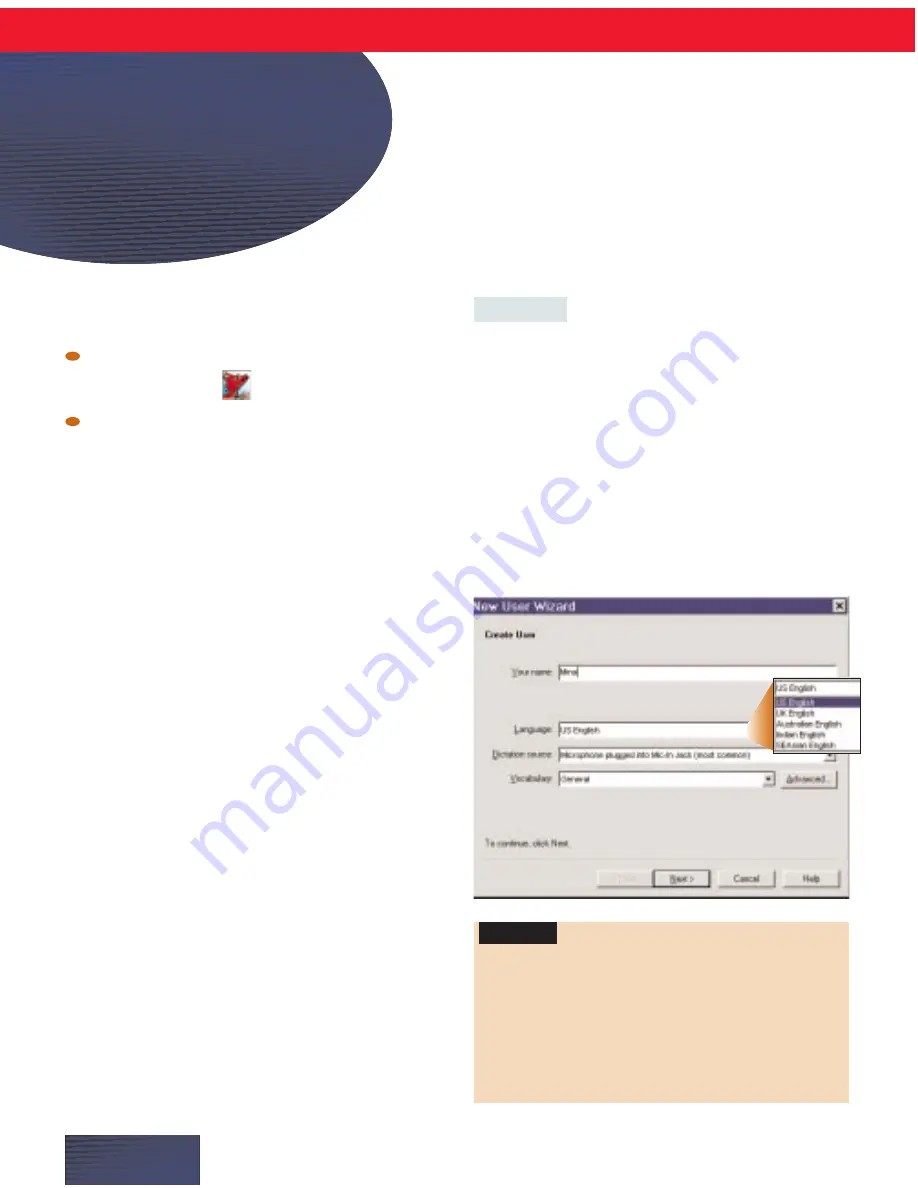
S
tart Dragon NaturallySpeaking, if it’s not already
running. Here’s how:
Double-click the desktop icon for Dragon
NaturallySpeaking
Or go to the Start menu, point to Programs, and
click Dragon NaturallySpeaking.
The first time you start Dragon NaturallySpeaking,
the program automatically starts the New User
Wizard. This wizard takes you step-by-step through
the process of creating a personal speech profile called
a “user.”
A user stores information the program needs to
recognize your speech, for example, information about
how you pronounce different words. If more than one
person will be using Dragon NaturallySpeaking on
this computer, each one must create a unique user.
The rest of this section explains each step in the New
User Wizard. If you have difficulty with any step, this
section can help answer your questions.
STEP 1:
Create a User
1.
Name this user with your name or any other
unique name.
2.
Choose a language (dialect). The English version
of Dragon NaturallySpeaking 5 ships with five
dialects: US English, UK English, Australian English,
Indian English, and Southeast Asian English. Choose
the dialect that most closely matches your accent
when you speak English.
P A G E 4
Teaching the
Program How
You Speak
Some commands behave differently for different
dialects depending on the Regional Settings of your
computer. If you have problems dictating times or
currency, set the Regional Settings in your Windows
Control Panel to match the language dialect you
selected in this step. See your user’s guide for more
information.
Important





































